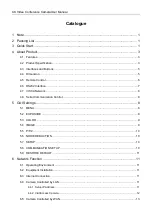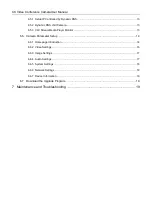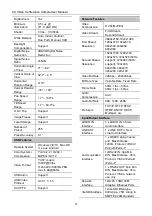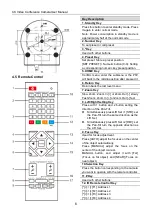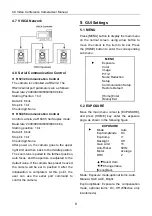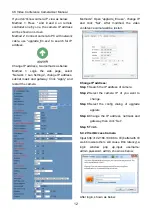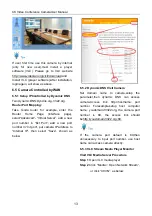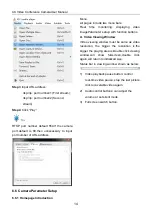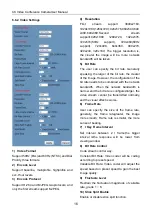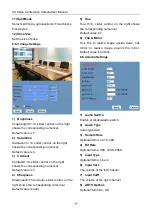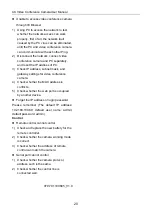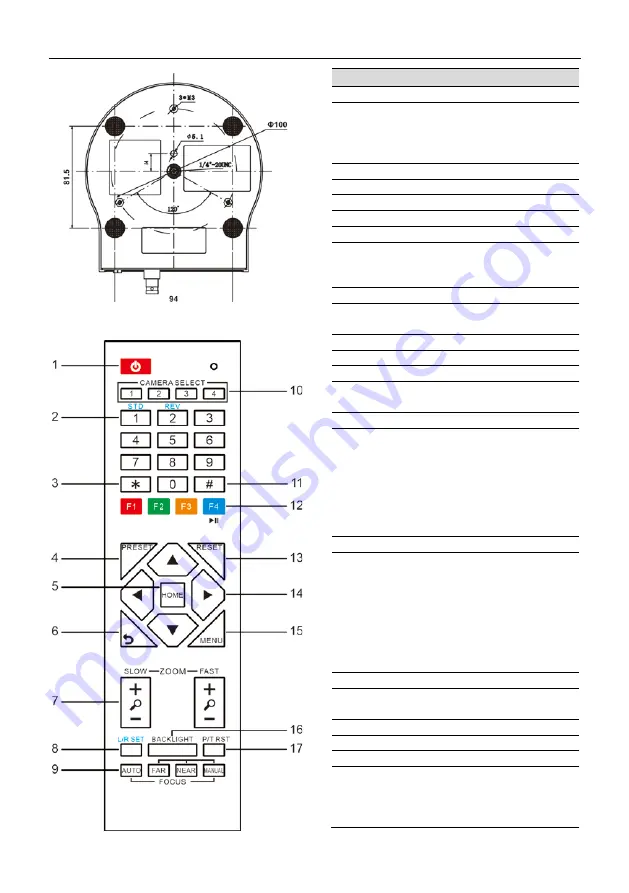
4K Video Conference CameraUser Manual
6
4.5 Remote Control
Key Description
1. Standby Key
Press this button to enter standby mode. Press
it again to enter normal mode.
Note: Power consumption in standby mode is
approximately half of the normal mode
2. Number Key
To set preset or call preset.
3. *Key
Used with other buttons.
4. Preset Key
Set preset: Store a preset position.
[SET PRESET] + Numeric button (0-9): Setting
a corresponding numeric key preset position.
5. HOME Key
Confirm menu, enter the submenu or the PTZ
will back to the middle position after pressed it
6. Return Key
Return back the last level menu
7. Zoom Key
Slow Zoom: Zoom In [+] or Zoom Out [-] slowly
Fast Zoom: Zoom In [+] or Zoom Out [-] fast
8. Left/Right Setting Key
Press with 1 button and 2 button setting the
direction of the Pan-Tilt.
Simultaneously pressL/R Set +1[STD]: set
the Pan-Tilt turn the same direction as the
L/R Set.
Simultaneously pressL/R Set +2[REV]: set
the Pan-Tilt turn the opposite direction as
the L/R Set.
9. Focus Key
Used for focus adjustment.
Press [AUTO] adjust the focuses on the center
of the object automatically.
Press [MANUAL] adjust the focus on the
center of the object manual.
MANUAL button, and adjust it with [Far]
(Focus on far object) and [NEAR] (Focus on
near object).
10.Selection Key
Press the button corresponding to the camera
you want to operate with the remote controller.
11. #Key
Used with other buttons.
12. IR Remote Control Key
[*]+[
#
]+[F1]: Address 1
[*]+[
#
]+[F2]: Address 2
[*]+[
#
]+[F3]: Address 3
[*]+[
#
]+[F4]: Address 4
Содержание 4K-PTZ412A
Страница 5: ...4K Video Conference CameraUser Manual ...