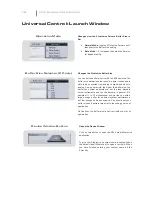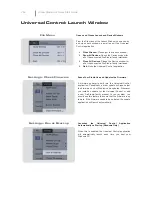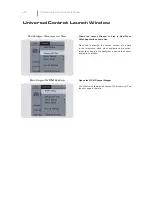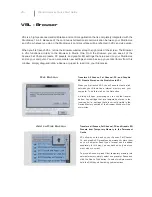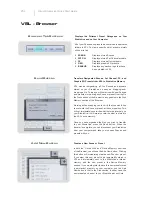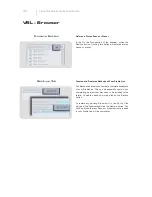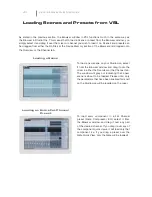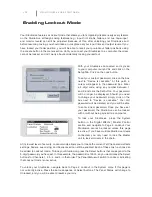VSL
Virtual StudioLIve Quick Start Guide
VSL - Channel Tab
The Channel Tab provides a detailed over view of the Fat Channel parameters for the Selected Channel.
The Selected Channel will always be shown above the Gate section. It is important to remember that
you have continuous bi-directional control. If you wish to grab a point in the EQ with your mouse, for
example, you will be changing the parameters both in VSL and in real-time on your StudioLive.
To access the Fat Channel for Auxes 1-6, FXA, FX, B, as well as Aux Ins A and B, you will need to
either press press that Select button on the StudioLive or enable the Master tab in the Overview. You
can then load presets and make adjustments using VSL from within the Channel tab.