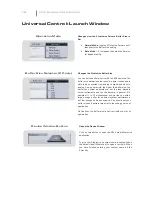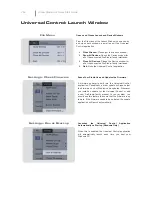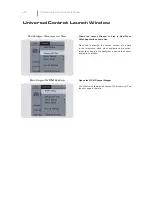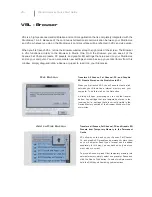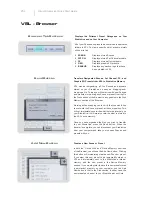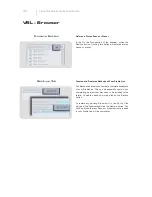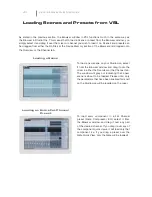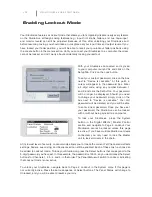VSL - Virtual StudioLive is a part of the Universal Control application. As with all FireStudio- and
StudioLive-family interfaces, Universal Control includes two windows: the Launcher window and the
Device window. For the StudioLive, the Device window is the VSL (Virtual StudioLive) application. VSL
provides bidirectional control of channel, subgroup, and main-bus levels; Fat Channel parameters;
aux mixes; effects; and the graphic EQ. It also provides a visual overview of your StudioLive settings
so that you can see, adjust, and organize them. VSL includes a librarian, allowing you to easily
manage your presets and Scenes.
Controlling your StudioLive with VSL is as easy as drag-and-drop. Load Fat Channel presets and
scenes by simply dragging them onto the channel or mixer overview. You can load Fat Channel
presets as a complete channel strip or as individual gate, compressor, or EQ presets. Through VSL,
you can back up all of the Scenes and presets stored on your StudioLive. These stored settings can
be loaded from disk or sent to, and stored internally on, the StudioLive. You can even drag presets
out of the browser and email, IM, or disk-swap them with other StudioLive owners.
Since the control is bidirectional, fader moves and parameter changes made on the StudioLive are
re
fl
ected in VSL, as well. So, for example, you can set up the StudioLive the way you want it and
then save your Scene or other presets in VSL.
VSL also includes an auxiliary-inputs router to allow you the freedom to choose which additional
buses to route to the sixteen stereo auxiliary FireWire sends. It also lets you create a password for
your StudioLive so that you can lock out unauthorized users. From the Launcher window, you can
set basic parameters such as buffer size and sample rate. In addition, you can use the Launcher
window to con
fi
gure your WDM outputs (PC only).
Note that the Meter Style and Meter Decay
options in the Launcher window are not active when only a StudioLive is connected to a computer.
VSL - Virtual StudioLive Quick Start Guide