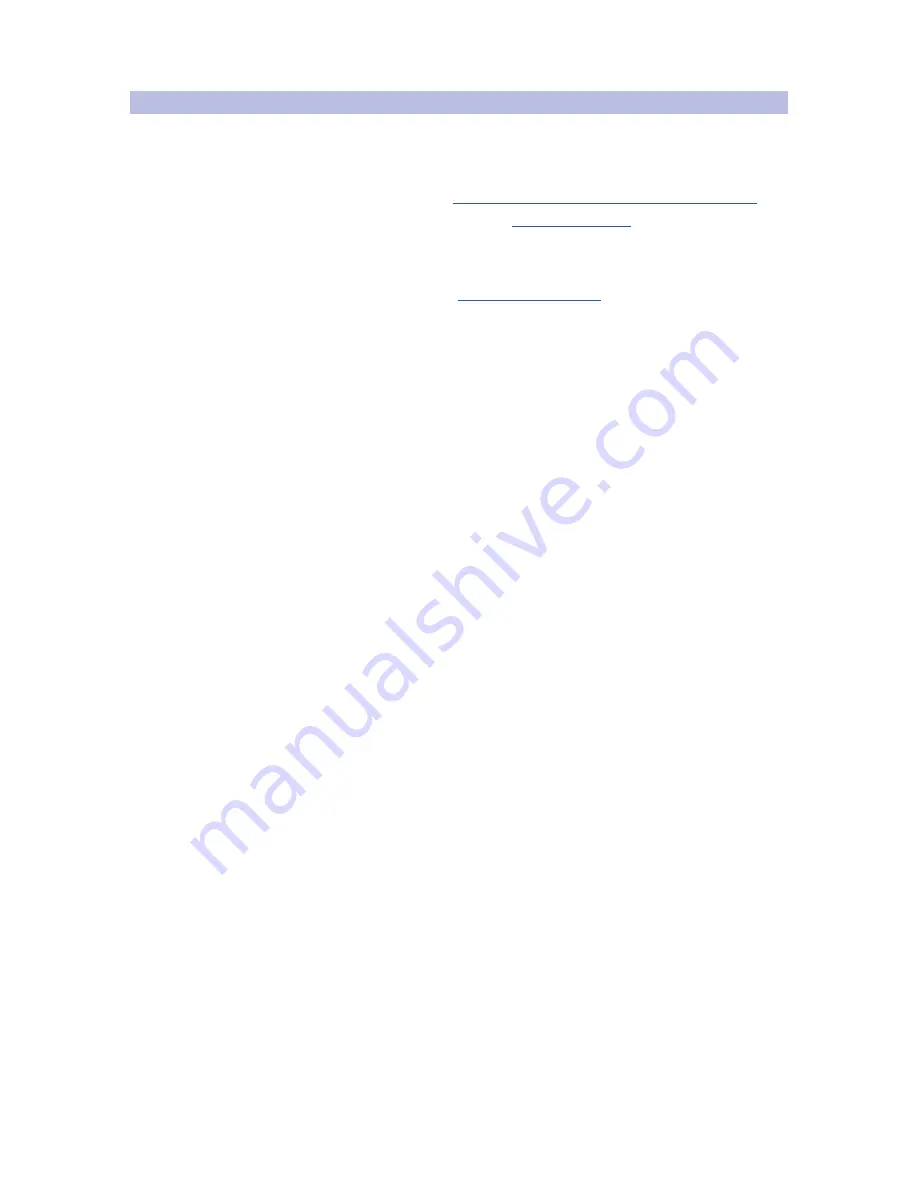
62
6 Resources
6.2 Troubleshooting
StudioLive™ RM-Series Mixers
Owner’s Manual
6.2
Troubleshooting
PreSonus telephone technical support is available to customers in the USA
on Monday through Friday from 9 a.m. to 5 p.m. Central Time by calling
1-225- 216-7887. Customers outside of the USA should contact their national
or regional distributor for telephone technical support. A list of international
distributors is provided at
www.presonus.com/buy/international_distributors
.
Please check the PreSonus Web site (
www.presonus.com
) regularly
for software information and updates, firmware updates, and support
documentation, including frequently asked questions.
Online technical support is available to registered users through their
My PreSonus account. Visit
http://my.presonus.com
to register.
Here are a few common problems and some ideas for troubleshooting them:
Launch Window Issues
• If your RM-series mixer appears in the launch window with an exclamation
point next to it, UC Surface is having a problem establishing a connection.
If the connection to the RM mixer is wireless, check to be sure you have a
strong wireless signal or try a wired connection. If the connection to the
RM mixer is wired, check for bad cables going in or out of the router.
• If you do not see your RM mixer displayed at the bottom of the
launch window, UC Surface software is not “seeing” the mixer. Check
that cables are properly connected and choose Rescan Network
from the Settings menu. If your RM mixer still does not appear in the
window, you will need to troubleshoot your network setup.
No Channel Signal
• Verify on the front panel that there is signal present on that channel
input. If no signal is present, check the cable and the input source.
• Verify that the preamp gain control for the input channel
in UC Surface is set at an appropriate level.
• Make sure the channel is not muted, including as part of
a mute group, and that Mute All is not engaged.
• Make sure that if the input device requires phantom power,
phantom power is engaged for the channel.
• Be sure the input source for the channel in UC Surface is properly
selected: Analog input source if you are using a microphone input, or
Digital input source if you are returning audio from a computer.
• If signal is present, select the channel in UC Surface and make sure it is assigned
to the Main output (or desired aux mix) and that channel fader is up.
No Internal Effects
• Click/tap the Mix Select button for an effects mix and confirm that there are
channel faders raised and that there is signal appearing on channel meters.
• Confirm the FX master channel is not muted
• Confirm that the FX master fader is raised and there
is signal appearing on the meters.
• If the level is too low, use the FX mix master fader to increase the master level
for the effects mix. You can also raise the level of faders in the effects mix.
• Press the mix select button for each FX bus and make
sure it is assigned to the Main output.
Содержание StudioLive RM series
Страница 4: ......





















