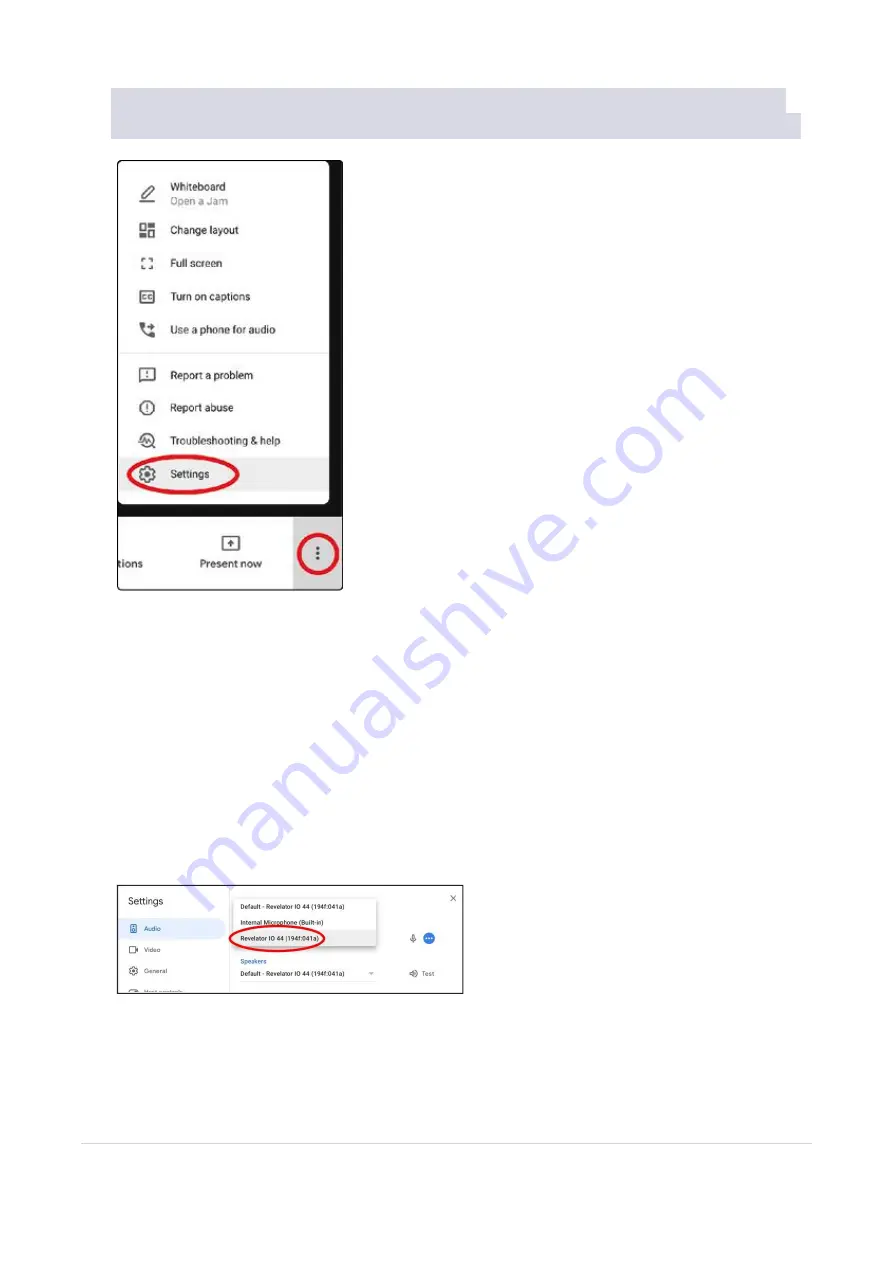
3.3.5 Using Revelator io44 for Google Meet
37
3.3.5 Using Revelator io44 for Google Meet
使用
Revelator io44
为
Meet
服务
Open Google Meet, and click on the vertical dots in the lower right corner of the Google Meet window. In
the pop-up menu, choose “Settings” by the cog icon.
打开
Google Meet
,并点击
Google Meet
窗口右下角的垂直圆点。在弹出的菜单中,选择齿轮图标旁的
"
设置
"
。
Google Meet’s Audio menu will be highlighted by default. If Revelator io44 is not already selected, click
the down arrow under Microphone and Speakers and click on “Revelator IO 44.”
Google Meet
的音频菜单将被默认。如果还没有选择
Revelator io44
,点击麦克风和扬声器下的向下箭头,
然后点击
"Revelator io44"
。
Mac Users running Revelator io44 in Single Mode will see one instance of Revelator IO 44 shown as fol-
lows:
在单一模式下运行
Revelator io44
的
Mac
用户将看到
Revelator io44
的一个实例,显示如下。
Windows Users and Mac Users running Revelator io44 in Multi Mode will see multiple instances of Revel-
ator IO 44. This is normal. Click on “Revelator IO 44.”
在多模式运行下的
Revelator io44
的
Windows
用户和
Mac
用户,将看到
Revelator io44
的多个实例。这是正
常的。点击
"Revelator io44"
。






























