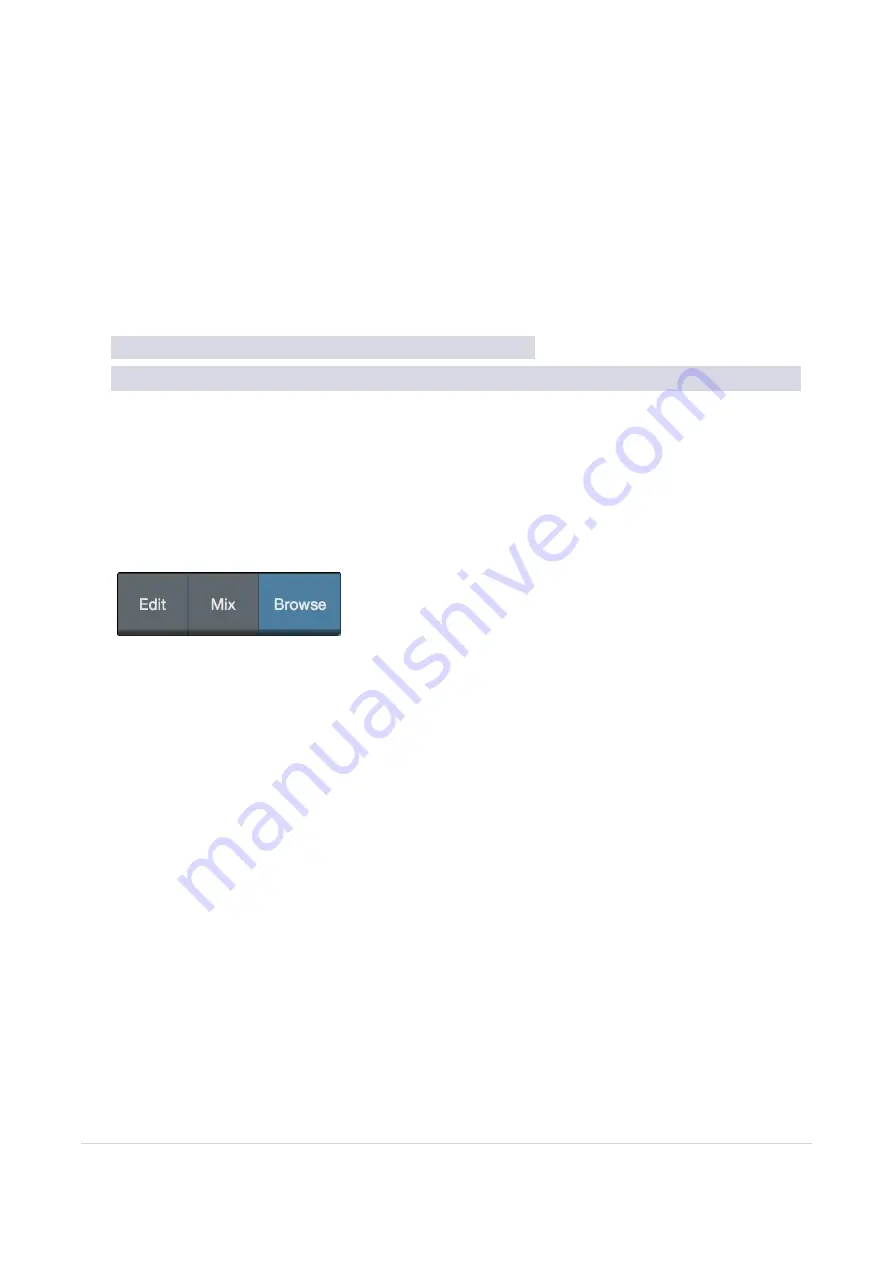
10.0.1 Recording an Audio Track
97
Select Record Enable on the track. Turn up the Input 1 level on your audio interface while speak-
ing/singing into the microphone. You should see the input meter in Studio One Artist react to the input.
Adjust the gain so the input level is near its maximum without clipping (distorting).
You are now ready to start recording. For complete instructions, please consult the Studio One Refer-
ence manual located in Help | Studio One Reference Manual.
在轨道上选择
"
启用录音
"
。在你的音频接口上调高输入
1
的电平,同时对着麦克风说话
/
唱歌。你应该看
到
Studio One Artist
中的输入表对输入的反应。调整增益,使输入电平接近其最大值,而不出现削波(失
真)。
准备好现在你可以开始录音了。有关完整的说明,请查阅位于帮助
|Studio One
参考手册的
Studio One
参
考手册。
10.0.2 Adding Virtual Instruments andEffects
添加虚拟乐器和效果
You can add plug-ins and instruments to your Song by dragging-and-dropping them from the browser.
You can also drag an effect or group of effects from one channel to another, drag in customized effects
chains, and instantly load your favorite virtual-instrument preset without ever scrolling through a menu.
你可以通过从浏览器中拖放插件和乐器来增加你的歌曲。你还可以把一个或一组效果器,从一个通道拖
到另一个通道,拖入定制的效果器链,并立即加载你最喜欢的虚拟乐器预设,而无需滚动菜单。
Opening the browser.
打开浏览器。
In the lower right corner of the Arrange window are three buttons:
The Edit button opens and closes the audio and MIDI editors.
The Mix button opens and closes the Mixer window.
在编曲窗口的右下角有三个按钮。
编辑按钮可以打开和关闭音频和
MIDI
编辑器。
混合按钮打开和关闭混合器窗口。





























