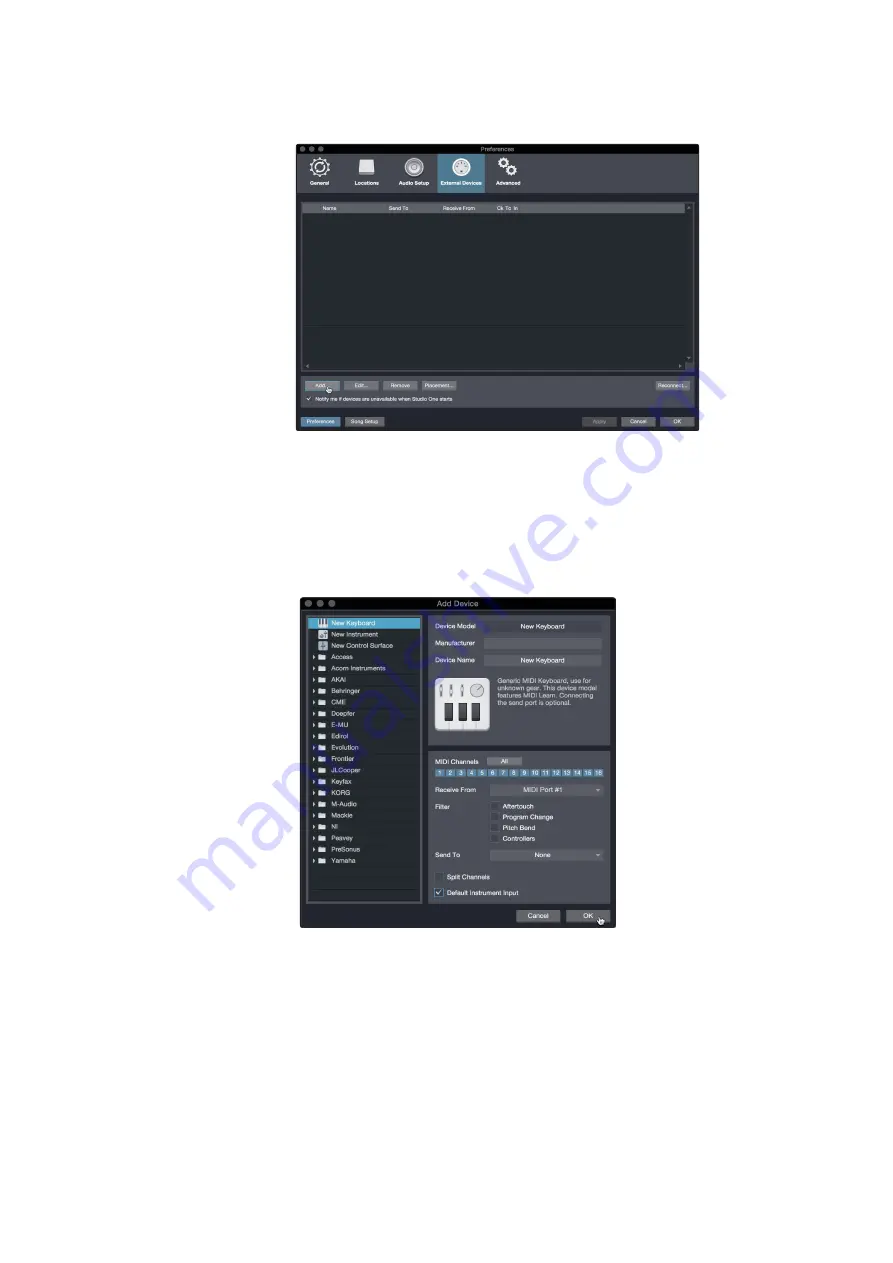
31
6
6.2
StudioOneArtistQuickStart
Setting Up Studio One
Quantum 2626
Owner’sManual
2. Click the Add button. This will launch the Add Device window.
点击
”Add”
按钮。这将启动
”Add Device”
窗口。
3. From the menu on the left, select your MIDI controller from the list of
manufacturers and models. If you do not see your MIDI controller listed,
select New Keyboard. At this point, you can customize the name of
your keyboard by entering the manufacturer and devicenames.
从左边菜单栏的制造商和型号列表中,选择你的
MIDI
控制器。如
果你的
MIDI
控制器没被列出,请选择
"New Keyboard"
。这时,你
可以通过输入制造商和设备名称,定制你的键盘名称。
4. Youmust specify which MIDI channels will be used to communicatewith
this keyboard.Formost purposes, youshould select all MIDI channels.
If you are unsure of which MIDI channels to choose, select all 16.
你必须指定哪些
MIDI
通道将被用来与该键盘相连。在大多数情况下,
应该选择所有的
MIDI
通道。
如果你不确定要选择哪些
MIDI
通道,请选择全部
16
个。
5. Studio One allows you to filter out specific control functions. If you would
like Studio One to ignore Aftertouch, Pitch Bend, Program Change, or
All CC messages, enable filtering for any or all of these messages.
Studio One
软件允许你过滤掉特定的控制功能。如果你想让
Studio One
忽略
Aftertouch, Pitch Bend, Program Change,
或 所有的
CC
信息,为这些
信息中的任何一个或全部信息,请启用过滤功能。






























