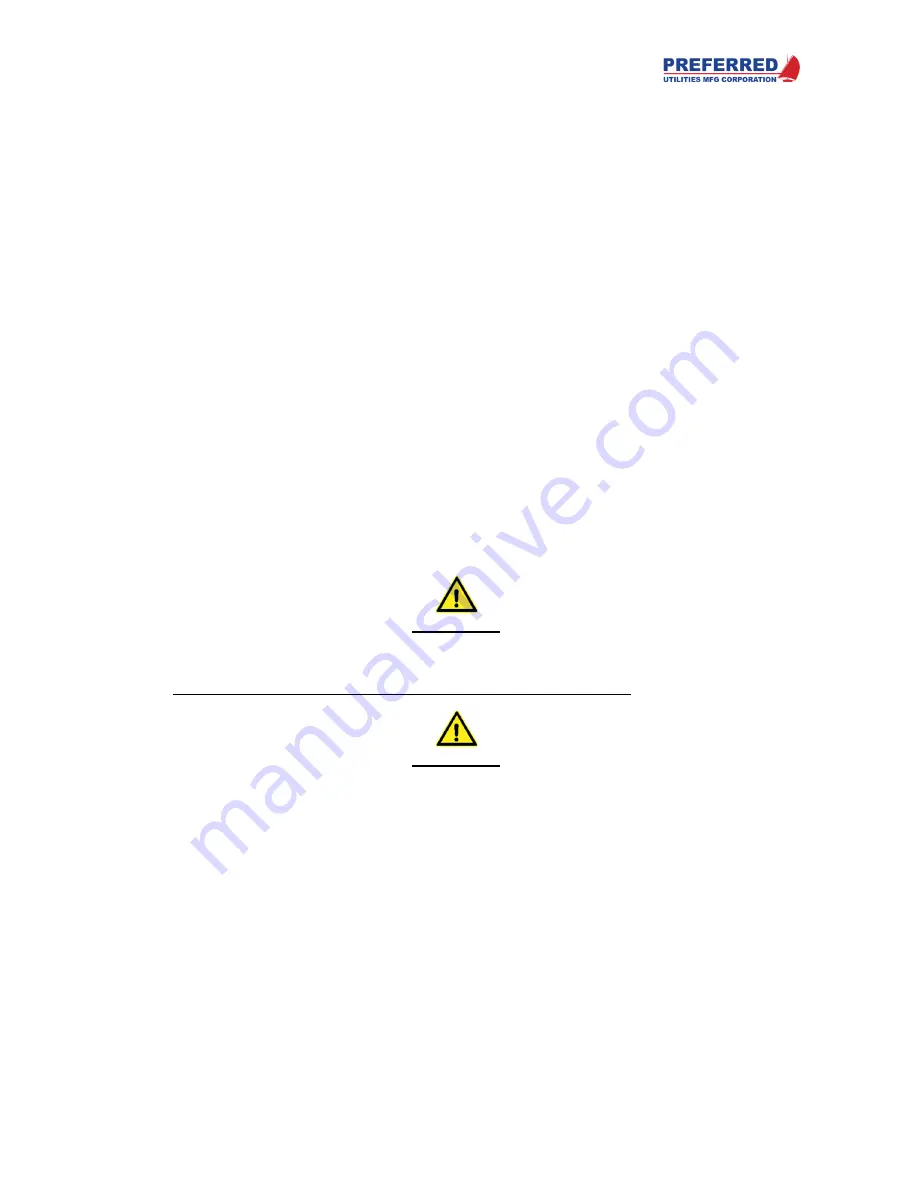
PCC-IV Instruction Manual (rev. 0.2)
Page 5-10
Section 5 – Configuring Blockware
displayed on the bar graphs. The left text box will be displayed when Loop 1 is selected and the right text
box will be displayed when Loop 2 is selected.
•
Loop Elements – These determine the behavior of the bargraphs and display channels. Set the following
for the Loop Elements:
o
Loop 1 PV bargraph – Select which Tag you want to control the PV bargraph when Loop 1 is
selected. 0% will be the bottom of the bar, and 100% will be the top of the bar. (I.e. Drum PSI)
o
Loop 1 SP bargraph – Select which Tag you want to control the SP Arrow when Loop 1 is
selected. 0% will show the arrow at the bottom of the bar and 100% will show the arrow at the
top of the bar. (I.e. Drum PSI Setpoint)
o
Loop 1 OUT bargraph – Select which Tag you want to control the OUT bargraph when Loop 1 is
selected. 0% will be the bottom of the bar, and 100% will be the top of the bar. (I.e. Firing Rate)
o
Loop 1 Auto/Manual – Optional: Select which Tag you want to control the Automatic Display
Channel Selection (Auto-DIS) feature (0 = Auto, 1 = Manual). When this output changes from a
1 to a 0, the Loop 1 PV display channel will automatically be selected. When this output changes
from a 0 to a 1, the Loop 1 OUT display channel will automatically be selected. The
DIS
button
will still function normally after the Auto-DIS feature changes what is displayed (see section 3).
o
Loop 2 elements control the bargraphs and display in like manner and behave like Loop 1
elements.
o
Loop Select – Optional: If two control loops are used, select which Tag you want to control the
active loop (0 = Loop 1, 1 = Loop 2).
•
Bargraph Blinking Enabled – This is a True of False selection that determines whether the bargraph will
blink during an alarm condition. When there is an alarm the ALARM LED will start blinking, and if this is
set to True, the bargraphs will start flashing.
•
Quick Parameters – Up to 9 Quick Parameters can be configured here. This allows users to quickly change
commonly used parameters. See section 4 for using the Quick Parameters Menu. Set the following for
each Quick Parameter:
o
Click the cell in the Source Tag column and select the appropriate Tag from the dropdown list.
o
Enter the text to be displayed for each Quick Parameter (up to 16 characters long).
Writing a Configuration to the PCC-IV
WARNING
The PCC-IV is commonly used to control potentially dangerous combustion and chemical
processes. VERIFY THAT THE PROCESS BEING CONTROLLED HAS BEEN SAFELY
SECURED, ISOLATED, OR BYPASSED (AS REQUIRED BY THE SITE CONDITIONS)
BEFORE WRITING A CONFIGURATION TO THE PCC-IV CONTROLLER.
FAILURE TO DO
SO CAN RESULT IN EQUIPMENT DAMAGE, INJURY, OR DEATH.
WARNING
SERVICE MANUAL BYPASSES THE BLOCKWARE. If the logic designer does not use the
AOUT and/or TOUT “S/M” outputs to implement bumpless transfer, these outputs can rapidly
make large changes upon exiting Service Manual. ANYTHING IN RETENTIVE MEMORY
(NVRAM) SUCH AS SETPOINTS, FLOWS, TOTALS, PUSHBUTTON STATES, AND BLOCK
OUTPUTS WILL BE ERASED BY THE NEW PROGRAM.
To send the blockware to a PCC-IV, secure, isolate, or bypass the process being controlled, and/or place the
controller into Service Manual to hold all outputs at their current value.
Connect a USB cable between the computer and the PCC-IV – see section 2 if assistance is needed.
Click on the
Data
tab on the Tool Bar and then click on
Write
on the Ribbon.
If there are no errors, the Blockware will be written to the PCC-IV.
Содержание PCC-IV
Страница 3: ...PCC IV Instruction Manual rev 0 2 Page iii ...
Страница 4: ...PCC IV Instruction Manual rev 0 2 Page iv ...
Страница 5: ...PCC IV Instruction Manual rev 0 2 Page v ...
Страница 6: ...PCC IV Instruction Manual rev 0 2 Page vi ...
Страница 70: ...PCC IV Instruction Manual rev 0 2 Page 5 3 Section 5 Configuring Blockware PCC IV Blocks Figure 5 1 ...
















































