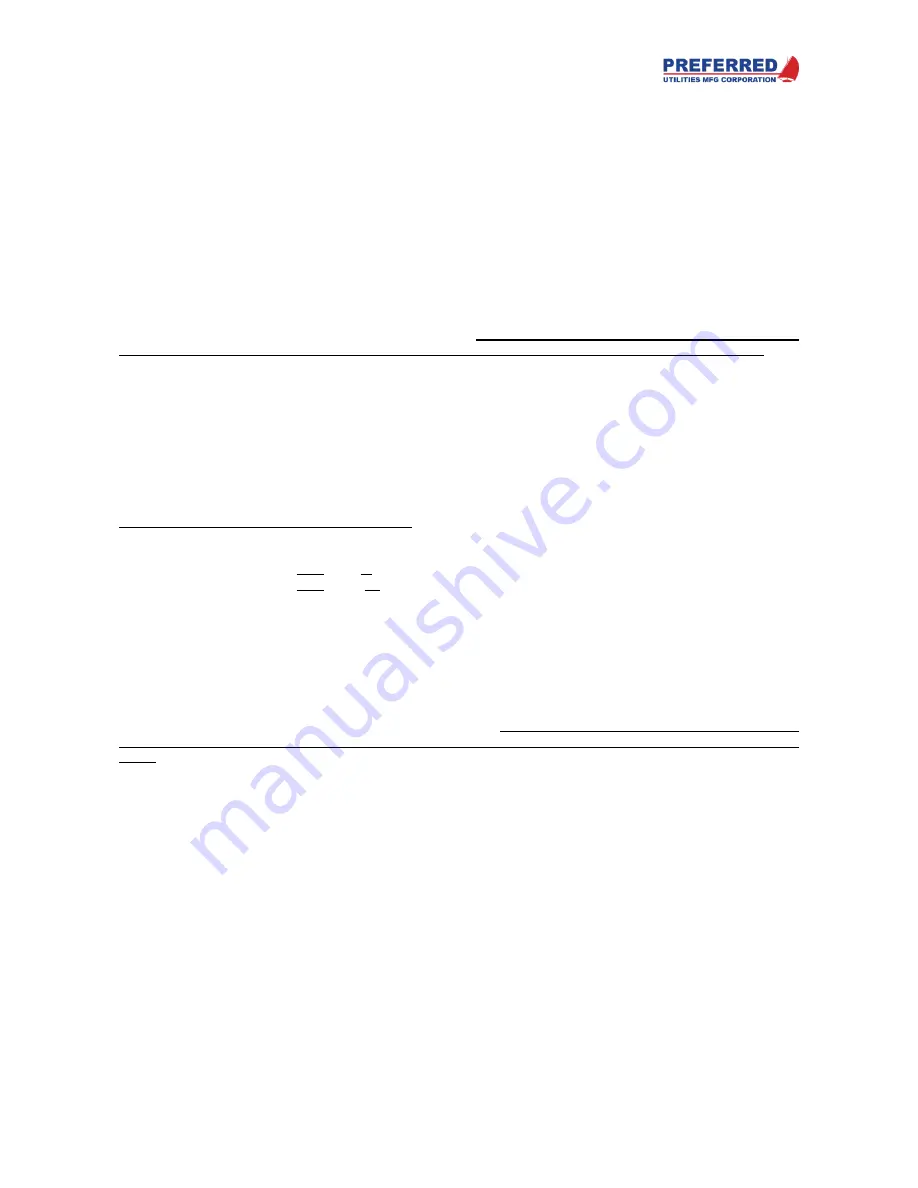
PCC-IV Instruction Manual (rev. 0.1)
Page 3-5
Section 3
-
Operation
Assume the Numeric display initially shows 0.00
The Operator presses and continuously holds down the
▲ soft-button.
The Numeric display would change as follows:
0.00, 0.01, 0.02, 0.03, 0.04, 0.05, 0.06, 0.07, 0.08, 0.09,
0.10, 0.20, 0.30, 0.40, 0.50, 0.60, 0.70, 0.80, 0.90,
1.00, 2.00, 3.00, 4.00, 5.00, 6.00, 7.00, 8.00, 9.00
…
Note: the ramping sequence does not have to start with the right-hand
digit equaling “0” as shown in the above
example. If the initial display value had been 0.03, the ramp rate would change after 0.13, 1.03, 10.03, 100.03, …,
that is after every 10 display value changes.
Whenever the
▲ or ▼ soft-button is released, the ramping rate will pause at its current “decade” to allow the user
a chance to increase or decrease that digit again. After about 3 seconds, it will automatically move to the next lower
digit until it reaches the slowest rate (least significant digit).
Therefore, if you don’t want the displayed value to
change rapidly, release the
▲ or ▼ soft-button after the displayed value has changed by <= 9 counts
.
Auto/Manual Soft-button and Light
The top, right user-defined button/light can be defined as any function.
However, it would be very unusual for a
blockware designer to use this soft-button / light pair for anything besides selecting the automatic or
manual mode for the controlle
r’s output.
Typically, when the light is ON, the controller is in manual (MAN). When the light is OFF, the controller is in automatic
(AUTO). The soft-button is typically configured as a toggle-type. That is, every time the soft-button is pressed, the
sta
tus toggles to the opposite status: MAN to AUTO, AUTO to MAN, MAN to AUTO, ….
Auto-DIS (Automatic Display Channel Selection): Auto-DIS is an optional feature that most blockware designers
utilize. Auto-DIS connects the
AUTO/MAN
soft-button to the display channel selection logic as follows:
When
AUTO / MAN
changes from MAN to AUTO, display ch. 2 (typically the PV) is automatically selected.
When
AUTO / MAN
changes from AUTO to MAN, display ch. 1 (typically the OUT) is automatically selected.
However, after Auto-DIS has changed the display channel, the operator can still use
DIS
soft-button to select a
different display channel.
Without Auto-DIS, the operator would have to first press the
AUTO / MAN
soft-button and then manually change
the display channel with the
DIS
soft-button.
Auto/Manual Example
This example would cover a typical blockware control logic case. However, your blockware may be different. Review
the documentation provided with the blockware for your specific controller to determine the purpose of each soft-
button.
Assume that the controller has the AUTO/MAN soft-button configured to allow selection of either the automatic or
manual mode … Auto-DIS is in use … there is NO Blockware that overrides MAN mode … the Output is currently
in AUTO … and the Output is initially set to 4%.
To put the controller Output into Manual and then set the Output (i.e.
, the valve, or damper, or …) to 20 % open:
•
Press the AUTO / MAN soft-button.
•
The AUTO / MAN light will come ON, indicating that the Output is in Manual mode.
•
The Display channel will automatically change to the Output channel (VALVE, or DAMPER, or a
similar message will be displayed on the Message Display).
•
Use the
▲ and ▼ soft-buttons as described above until the Numeric Display reaches 20.
•
If desired, you can now press the
DIS
soft-button to scroll through (i.e., change) the display
channels.
•
If the AUTO / MAN soft-button remains in Manual (the light will be ON), the Output will remain at
20%, even though a different display channel may be displayed.
•
If an alarm occurs, you can press the
ACK
button to silence the alarm horn (if supplied). The
Output will remain at 20%. Press
DIS
to return to the display channels.
•
No matter which display channel is currently being displayed, when the AUTO / MAN button is
pressed again, the Output will return to that corresponding with the Automatic control mode.
Содержание PCC-IV
Страница 3: ...PCC IV Instruction Manual rev 0 2 Page iii ...
Страница 4: ...PCC IV Instruction Manual rev 0 2 Page iv ...
Страница 5: ...PCC IV Instruction Manual rev 0 2 Page v ...
Страница 6: ...PCC IV Instruction Manual rev 0 2 Page vi ...
Страница 70: ...PCC IV Instruction Manual rev 0 2 Page 5 3 Section 5 Configuring Blockware PCC IV Blocks Figure 5 1 ...






























