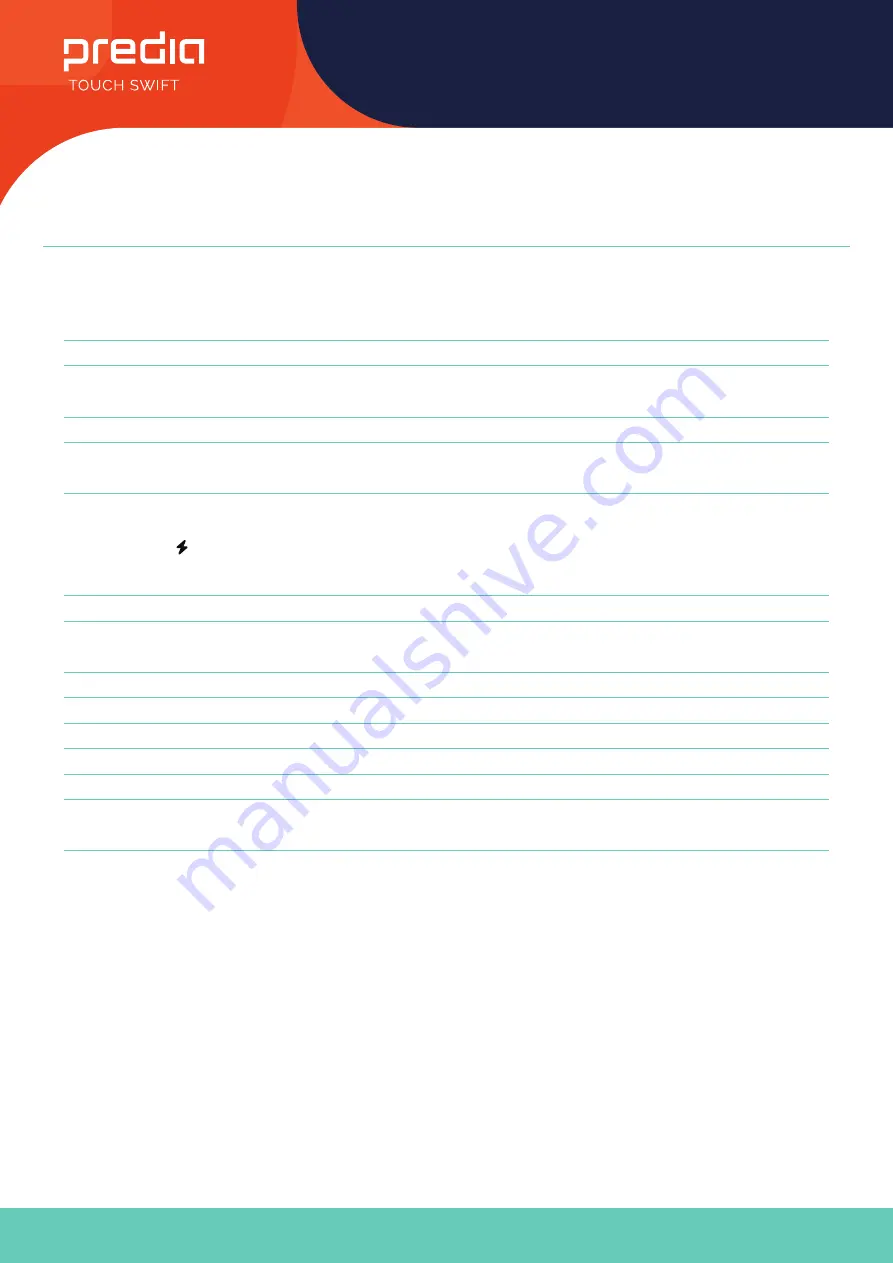
6
User Manual
All the pictures in this manual are for reference only, subject to our available products.
Control Panel
Nr.
Items
Function description
1
HDMI OUT*
Connect to the devices with HDMI input function.
2
3.0
USB 3.0,connect USB devices such as mobile hard disk, U disk, USB keyboard and
mouse, USB drives, etc.
3
TOUCH
Touch signal output to the external computer
4
HDMI IN
High-definition multimedia interface signal input, connect to devices with HDMI output
interface (personal computer with HDMI output, set-top box, or another video device).
5
3.1
USB Type-C, support charging,reverse touch control, data transmission, extension for
audio and video output interface, etc.
(Please charge those external de vices with same or less rated cha rging power with
the port. Do not attempt to charge laptops that re quire higher charging power than
the rated power of the USB Type-C port. )
6
SPDIF
Carry multichannel sound via optical signals.
7
2.0
USB 2.0,connect USB devices such as mobile hard disk, U disk, USB keyboard and
mouse, USB drives, etc.
8
VGA
External computer image input.
9
AUDIO IN
External computer audio input.
10
LAN
Connect RJ45 terminals.
11
RS232
Serial interface, used for mutual transfer of data between devices.
12
AUDIO OUT
Audio output to the external speaker.
13
AAN/UIT-
SCHAKELAAR
To open or shut down AC power supply. “I” means power on,
“O” means power off.
14
AC IN
AC power input, connect AC power supply.
Note
Note℃HDMI IN/VGA need to be connected with the designated TOUCH terminal to achieve the touch function.
1. Use HDMI IN 1 with TOUCH 1
2. Use HDMI IN 2 with TOUCH 1
3. Use HDMI IN 3 with TOUCH 2
4. Use VGA with TOUCH 2
[*] indicates that this terminal is optional.
Содержание TOUCH SWIFT
Страница 1: ...Interactive Intelligent Panel User Manual...
































