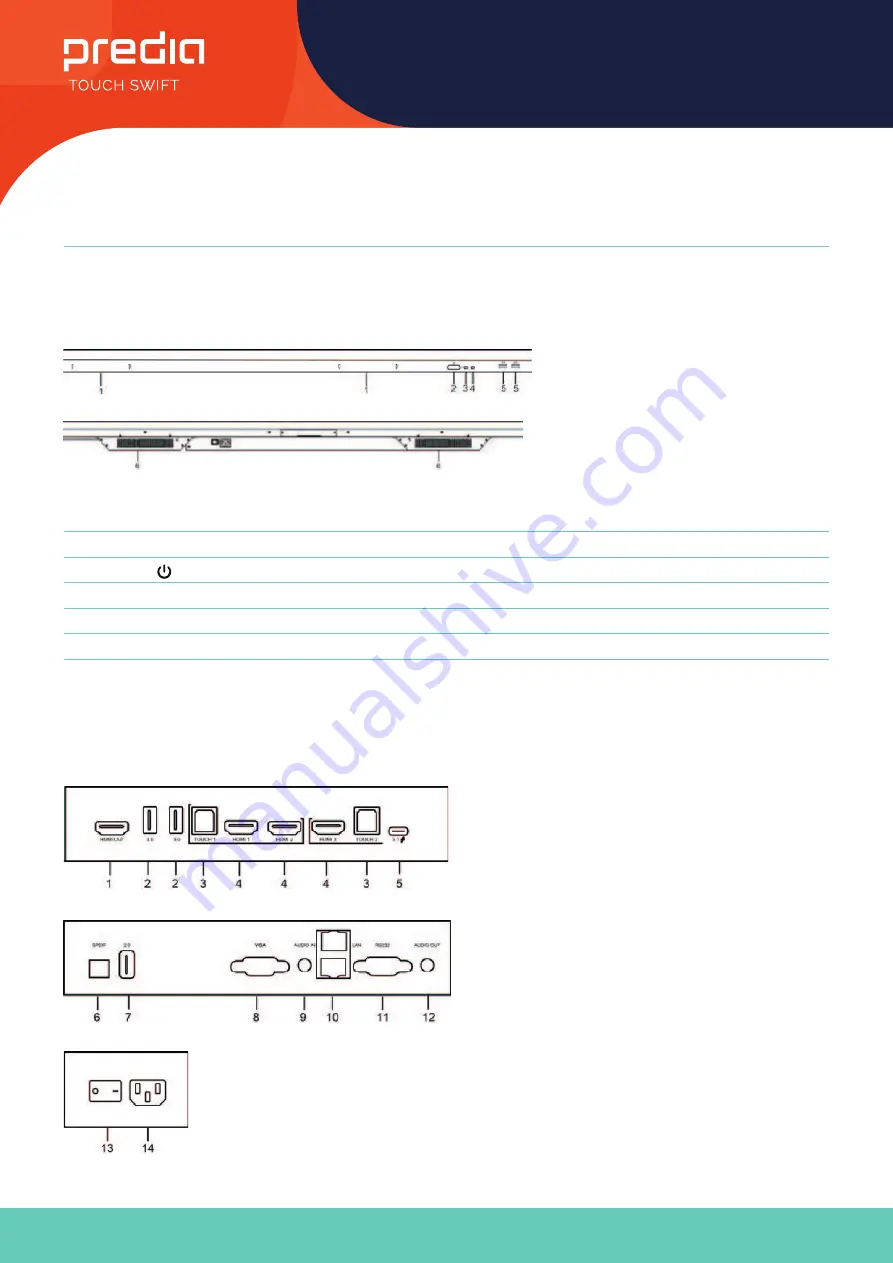
5
User Manual
All the pictures in this manual are for reference only, subject to our available products.
Control Panel
Prepare to Install
Terminal Interface
Nr.
Items
1
Magnetic zone: Area for placing the absorptive magnetic pen
2
: Tap to enter energy-saving,press at least 2seconds to enter standby mode
3
Remote control signal receiver
4
Identify the brightness of ambient light
5
USB: connect USB device
6
Bottom loudspeaker
Содержание TOUCH SWIFT
Страница 1: ...Interactive Intelligent Panel User Manual...
































