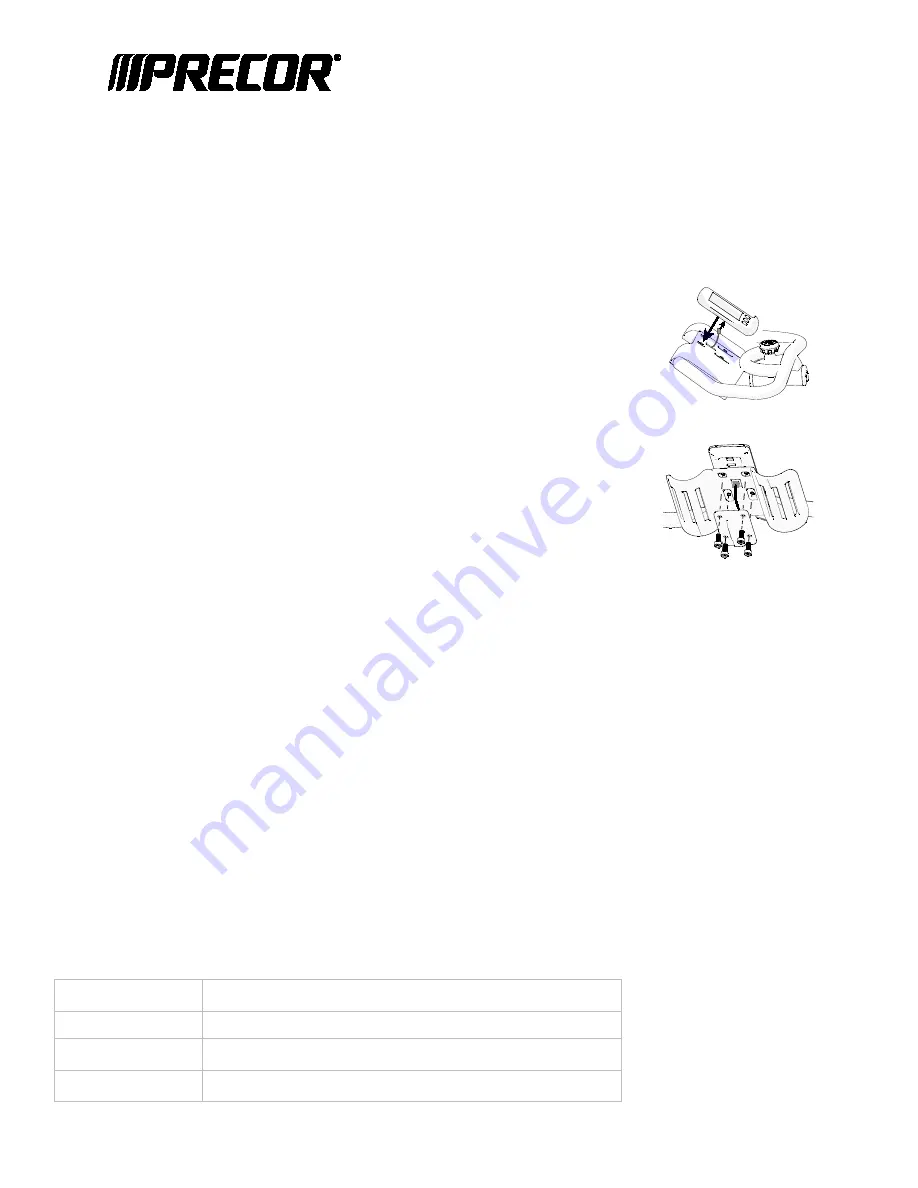
SPINNER® CHRONO™ CONSOLE
Operator’s Guide
The Spinner® Chrono™
console displays power level, interval tracking, simultaneous current and average data for
workout and summary, and lets you pair your smartphone to online Bluetooth® applications.
Important
Before using the equipment, read all documentation included with your console and bike.
Attach the console to the bike
To attach the console:
1.
Plug the data cable into the back of the console.
2.
Place the console on top of the handlebars (Figure 1).
3.
Position the console back plate under the handlebars making sure not to
pinch the cable.
4.
Secure the console using four socket head screws through the back plate
and into the console case (Figure 2).
Important
The USB port on the back of the console is for updating software and use
by customer service. DO NOT use it to charge phones.
Figure 1
Figure 2
Activate the console
Precor equipment is either self-powered or externally powered using an optional power adapter. To activate
self-powered equipment, begin pedaling.
An optional AC power adapter provides sustained power to the equipment or recharges the internal battery. To
purchase the power adapter, contact Precor Customer Support.
Set up the console
You can use the console with default settings or you can customize it two ways:
o
Save time by using a USB stick with the defined settings to set up multiple consoles with the same settings.
o
Manually define club settings and custom parameters on each console.
Setup/Service mode
Use the console Setup/Service mode to configure settings in ways that benefit exercisers.
Note
The information provided in this section is intended for system administrators and Precor service technicians.
DO NOT share it with exercisers or non-administrative staff.
In the Setup/Service mode, the console buttons function differently.
Button
Function
Blue (Focus)
Move through settings within each category
Green (Interval)
Return to previous category
White (Pairing)
Select displayed option, then advance to next category










































