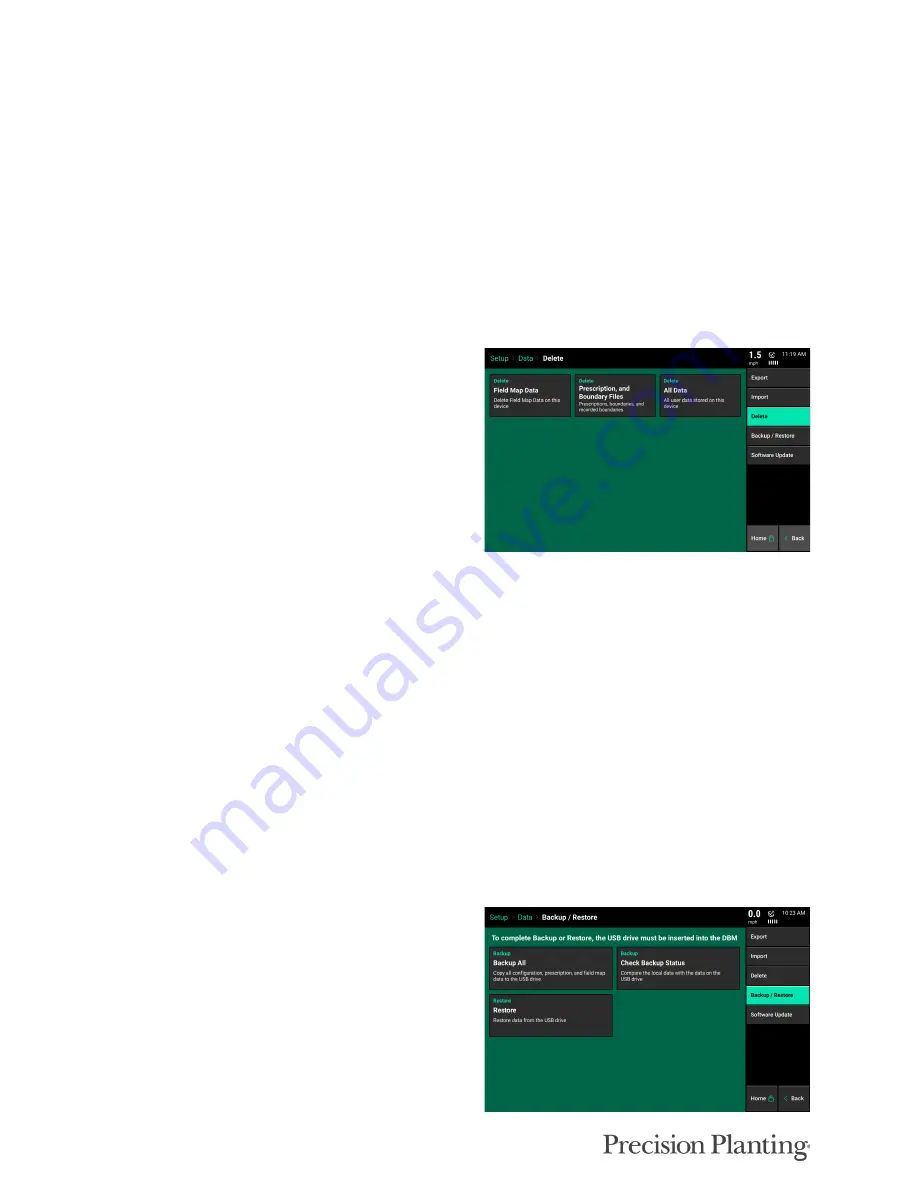
955692_2
56
Field Map Data
– Import Field data onto the display to view maps, and field information from
previously exported data or from other Gen 3 20|20 displays.
Demo Files
– Import Demonstration files into the monitor that will run when the monitor is in
Demo Mode (See Display Settings – Advanced Settings for more information on Demo Mode.)
Restore
– Monitor Configurations are automatically backed up and saved by date. Select a date to
restore the configuration settings that were saved on that date.
Data — Delete
Select the Delete button on the navigation tab
delete data from the display. Different types of
data can be deleted.
Field Map Data
– Displays a list of fields that have data. Data can be filtered by Season or by the
type of field pass at the top of the screen. Select an individual field, multiple fields, or all fields to
delete the data. This does not delete the Client-Farm-Field name for the field.
Prescription and Boundary Files
– Displays a list of all shape files imported into the display and
recorded on the 20|20. Select either individual, multiple, or all files to be deleted.
All Data
– This deletes ALL user data from the 20|20. All settings, configurations, data, fields,
and shapefiles will be deleted. This is a irreversible operation.
Note:
Once data is deleted, it cannot be recovered.
Backup/Restore
The Backup/Restore tool backs up all data and
configuration files on the monitor to a USB drive.
The files saved to the USB drive can then be used
to restore just the configurations or to restore an
entire system by bringing back all the data and
configurations to a monitor.
























