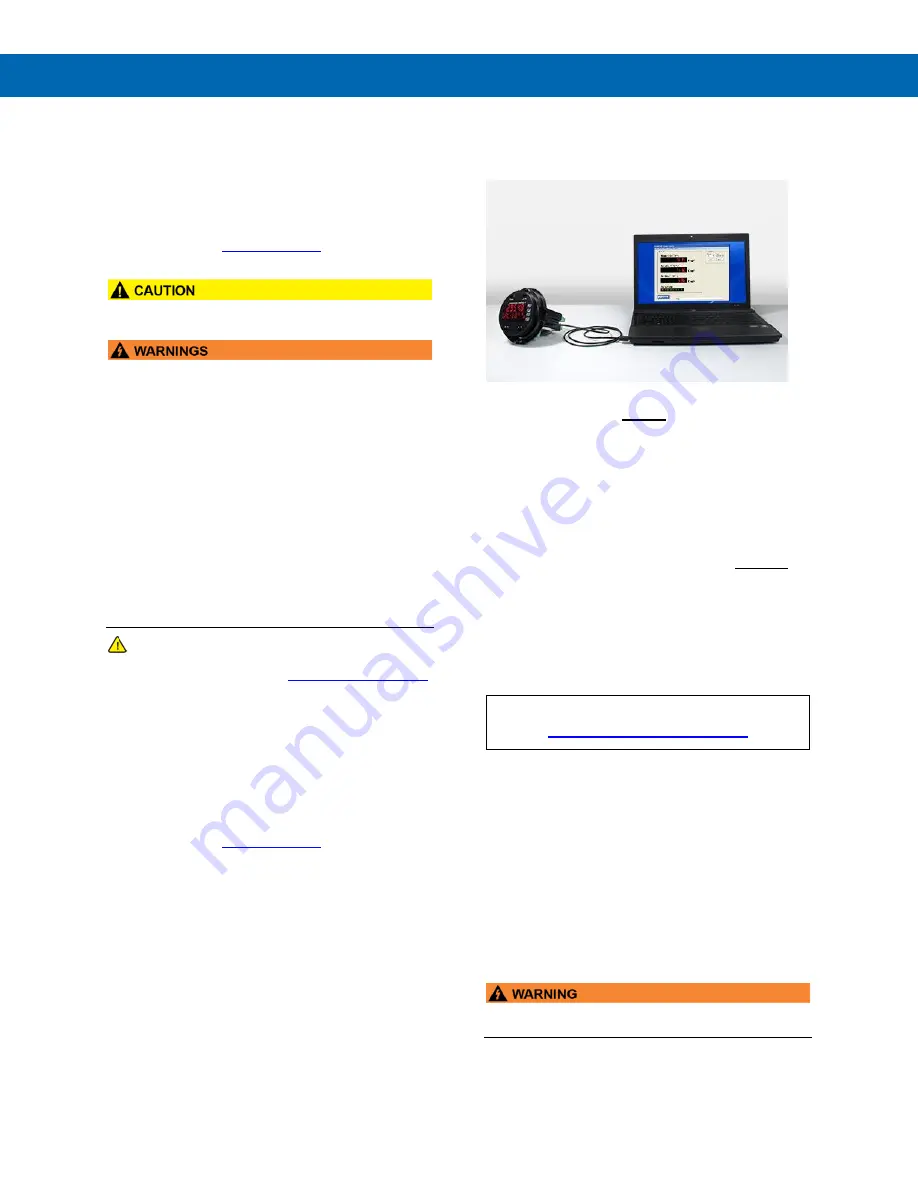
PD8-6060 Explosion-Proof Dual Analog Input Process Meter
Instruction Manual
3
Disclaimer
The information contained in this document is
subject to change without notice. Precision Digital
makes no representations or warranties with
respect to the contents hereof and specifically
disclaims any implied warranties of
merchantability or fitness for a particular purpose.
See Warranty Information and Terms &
Conditions on
details.
•
Read complete instructions prior to installation
and operation of the meter.
•
Risk of electric shock or personal injury.
•
This product is not recommended for life support
applications or applications where malfunctioning
could result in personal injury or property loss.
Anyone using this product for such applications
does so at his/her own risk. Precision Digital
Corporation shall not be held liable for damages
resulting from such improper use.
•
Failure to follow installation guidelines could
result in death or serious injury. Make sure only
qualified personnel perform the installation.
•
Never remove the meter cover in explosive
environments when the circuit is live.
•
Cover must be fully engaged to meet
explosion-proof/dust-ignition-proof/flame-proof
requirements.
WARNING
Cancer and Reproductive Harm -
Limited Warranty
Precision Digital Corporation warrants this
product against defects in material or
workmanship for the specified period under
“Specifications” from the date of shipment from
the factory. Precision Digital’s liability under this
limited warranty shall not exceed the purchase
value, repair, or replacement of the defective unit.
See Warranty Information and Terms &
Conditions on
details.
Registered Trademarks
All trademarks mentioned in this document are the
property of their respective owners.
© 2022 Precision Digital Corporation.
All rights reserved.
FREE MeterView Pro
Programming Software
The meter can be powered from the USB connection. When
using the USB connection, DO NOT apply AC or DC power to
the meter.
The easiest and quickest way to program your
ProtEX-MAX meter is to use the FREE MeterView Pro
programming software. This software is loaded into
the meter and connects and installs directly to your
PC with a USB cable. We recommend that the first
thing you do after taking the meter out of the box is
connect the ProtEX-MAX to your PC with the provided
USB cable
– do not use a different cable.
DO NOT
apply AC or DC power to the meter while your PC is
connected to the meter as it will disrupt the USB
connection. You don’t even have to apply an input
signal.
MeterView Pro programming software is intuitive, and
most customers can get their meter programmed as
they like without even looking in the manual.
Watch MeterView Pro Software Video at
In addition to programming, the software may be used
for:
•
Monitoring
•
Datalogging using your PC
•
Generating and saving programming files for
later use
Once your meter is programmed the way you want it,
you can wire it up for your application per the
instructions in this manual and install it. If you find that
you need to make adjustments to the programming
after the meter is installed, you can use the
programming buttons and the instructions in this
manual to do so.
•
The meter should only be connected to a
computer while it is located in a safe area.




































