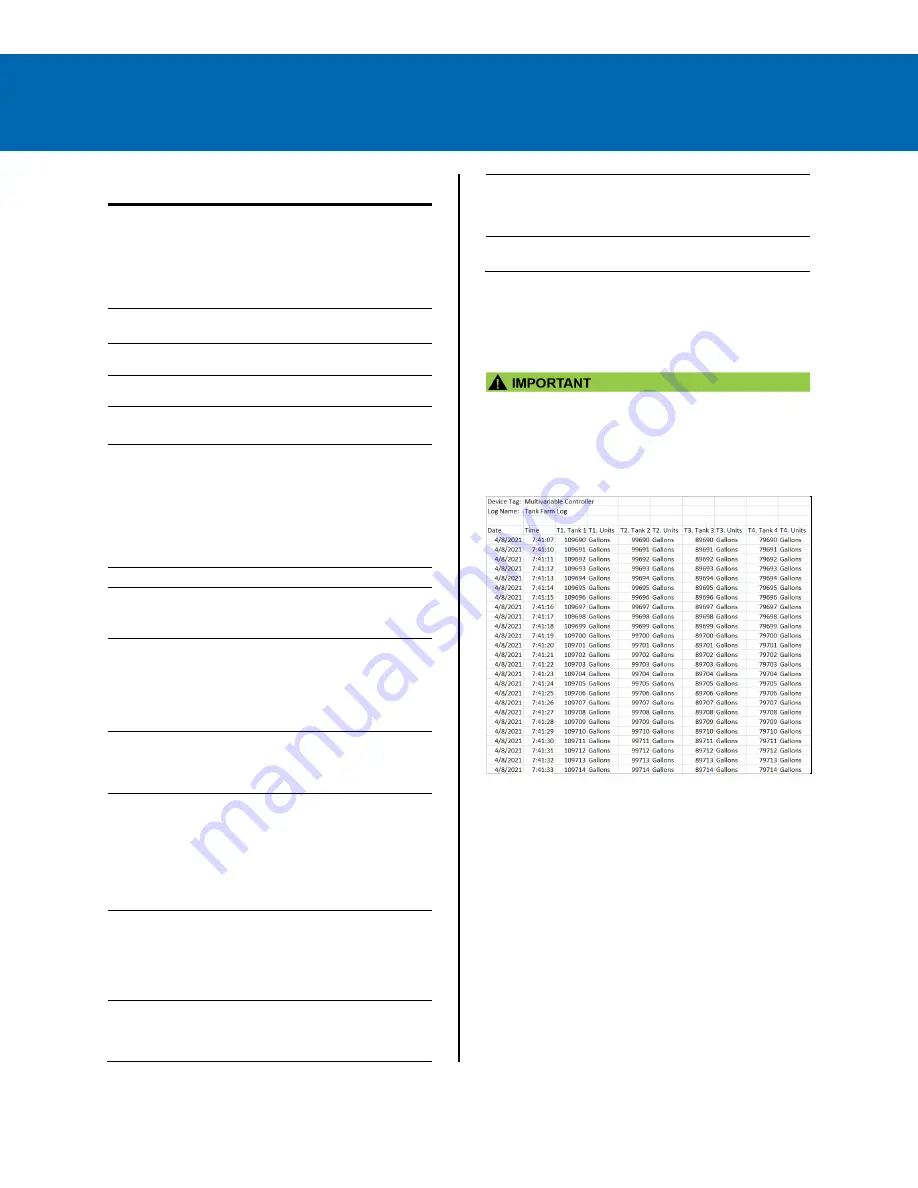
PD9000 Conso Multivariable Controller
Data Logger Excerpts From Instruction Manual
Data Logger – USB Drive
USB Data Logger
Add-On Feature
PDK9000-D1
The Data Logger is an option in the
Conso. It can be purchased at
the time the order is placed or it can be
purchased and enabled at any time.
The Data Logger feature is available on
Conso units with a firmware
version 2.2 or greater.
Storage Device
External USB flash drive
Format: FAT32 (32 GB maximum)
Number of
Data Logs
8, maximum
Number of
Variables / Log
12, maximum
Number of
Log Variables
96 variables, maximum
(8 logs x 12 variables / log)
Number of Log
Records
The number of records depends on the
flash drive size. Examples for 32 GB:
1) 4 logs with 8 variables each
1 min rate: ~160,000,000 records
Log time: 60 years
2) 8 logs with 12 variables each
1 min rate: ~70,000,000 records
Log time: 16 years
Log File Type
csv (comma separated value)
Maximum
Log File Size
100 MB
A new file is automatically created
when the log file exceeds 100 MB.
Stop when Full
This should be selected if the oldest
logged data is more important than
logging new data.
If
Stop when Full
is not selected, the
oldest block of data will be deleted to
make room for new data.
Remove Device
Use the
Remove Device
button, in the
System – USB Drive
, to safely remove
the USB drive and prevent data
corruption.
Start / Stop
Selecting this feature enables the
Start
/ Stop
function key in the
View – Data
Logs
menu. The
Start / Stop
function
can be activated using the digital
inputs, F1-F4 function keys in the
Setup – Screens
menu, Channel
control schedule, Modbus inputs, and
Modbus outputs.
Log Enable
Switch
The
Enable Switch
setting can be used
to control the log process using digital
inputs, Modbus inputs, Channel
control, alarms, or relay outputs. Logs
are recorded only if the
Enable Switch
input is in the active (on) condition.
Log Trigger
The
Log Trigger
setting is used to log
data on a specific event; a log can be
triggered using digital inputs, Modbus
inputs, Channel control, alarms, relays.
Manual Log
The user can record a log entry at any
time by using the F4 key in the
View –
Logs
menu or by assigning a function
key in the
Setup – Screens
menu.
Log Interval
00:00:01 to 23:59:59 hrs:min:sec
How to Enable Add-On Features
To enable the Data Logger features, see
on page 6.
•
The
USB Data Logger
functions are available
only if the
Add-On
feature has been enabled in
the
System – General Settings
, see
on page 6.
Sample Data Log File







