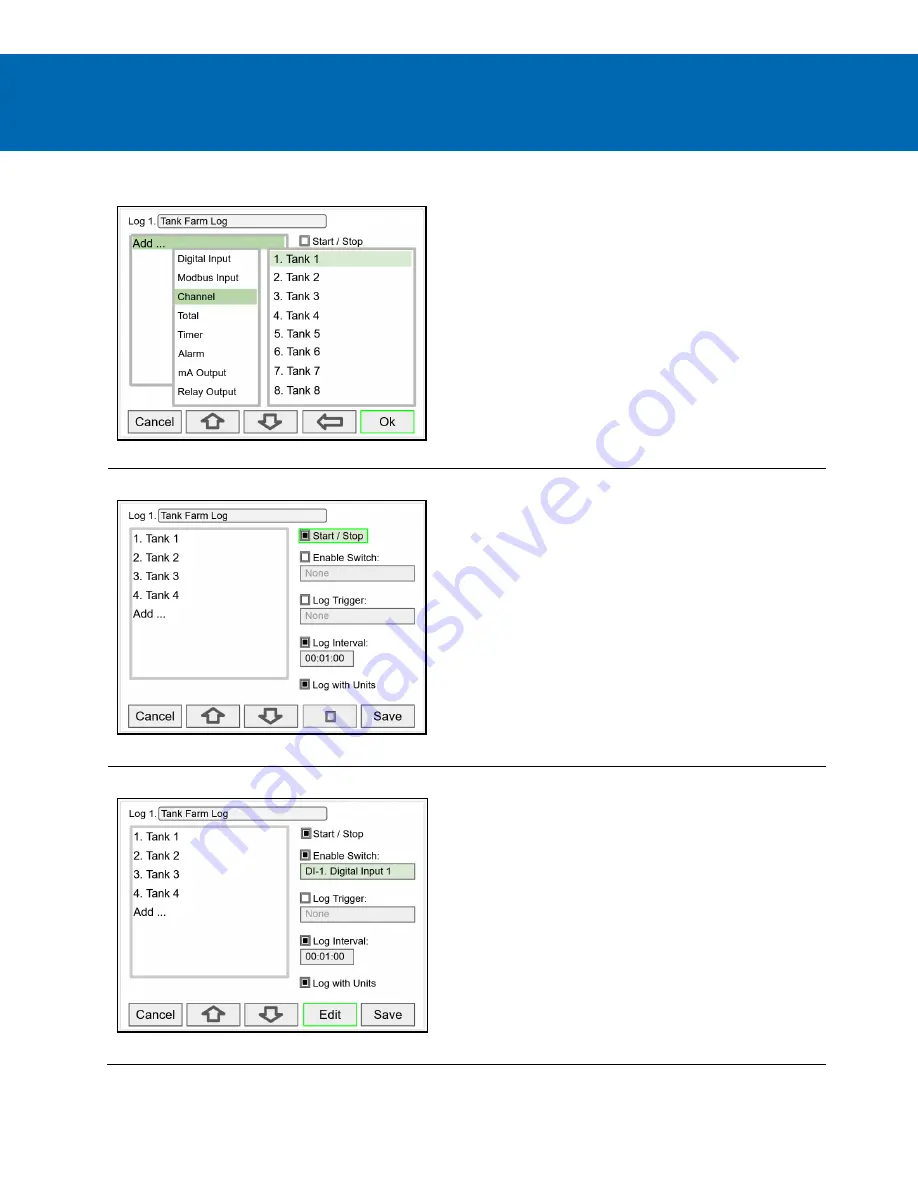
PD9000 Conso Multivariable Controller
Data Logger Excerpts From Instruction Manual
Add Items to Be Logged
Each log can contain up to 12 process variables, inputs,
outputs, timers, alarm status, relay status, or a
combination of any of the following parameters:
1. mA Inputs
2. Digital Inputs
3. Modbus Inputs
4. Channels
5. Totals
6. Timers
7. Alarms
8. mA Outputs
9. Relay Outputs
10. Digital Outputs
11. Modbus Outputs
Setup Log Start / Stop
The log
Start / Stop
is used to give the system or the
operator control to start and stop the log process.
The
Start / Stop
function is available in the
View Log
menu via the function keys.
The
Start / Stop
function can be activated with:
•
Screen F1-F4 function keys
•
Digital inputs
•
Modbus inputs
•
Modbus outputs
•
Channel Control: Schedule, Sampler
Setup Log Enable Switch
The log
Enable Switch
can be any item with a binary
value (on / off, 0 / 1, true / false). Log entries will be
made only if the Enable Switch is in the on position.
The Enable Switch input can be:
•
Digital input
•
Modbus input
•
Channel
•
Alarm
•
Relay Output







