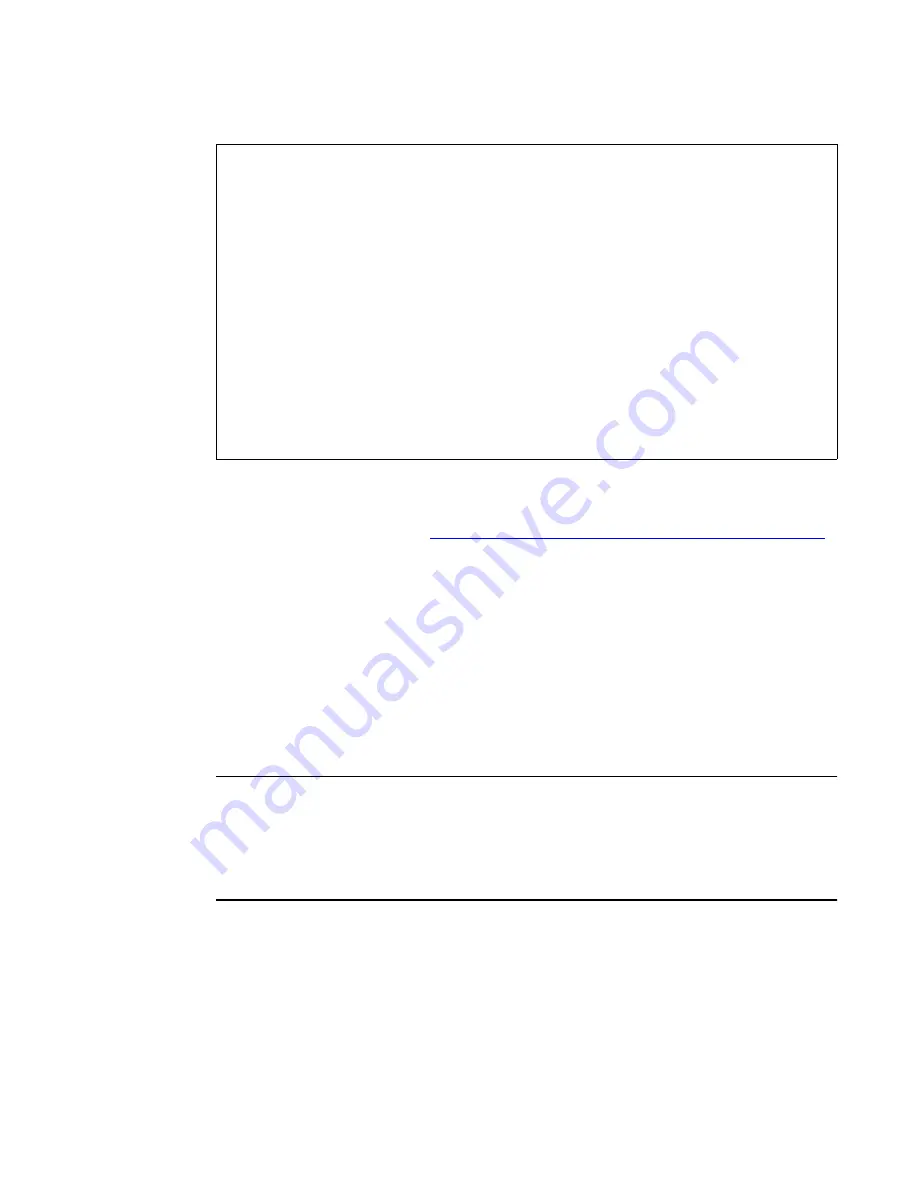
Ether232
Plus
User Guide
5 Configuring the Security Settings
02-CML000057
Precidia Technologies Inc.
43
The
SNMP Settings
sub-menu appears, as shown below.
For details on configuring the SNMP feature refer to the Help Guide
SNMP Settings
and Compliance
, available at
http://www.precidia.com/products/documentation.html
.
5.8 IPsec Tunnels #1 and #2
IPsec (Internet Protocol security) refers to a set of specifications for security at the IP
layer of TCP/IP networks. IPsec tunnels are special secure channels of communication
encapsulated within IP protocol that encrypt both the payload data and the packet
header. Encapsulated Secure Payload (ESP) for IP is defined in RFC1827. You can
define up to two tunnels to securely connect the Precidia unit to two separate
networks.
I
MPORTANT
!
IPsec contains computationally intensive algorithms. Enabling IPsec
may cause a significant decrease in the speed/performance of the Precidia unit. If your
application has performance or latency requirements, please ensure that this decrease
in performance does not break the timing requirements. Full baud rates may not be
achievable with IPsec enabled.
To access the Secure IP Association settings you must first select an IPsec protocol.
,-----------------------------------------------------------------------------.
| Precidia Ether232Plus Configuration v4.04.00 |
|-----------------------------------------------------------------------------|
| Device Settings: | SNMP Settings: |
| | |
| 1) Ethernet: 192.168.2.56 | Community Names: |
| | A) MIBII: (not set) |
| 2) Serial Port: Transparent | B) Precidia: (not set) |
| | C) Set: (not set) |
| | |
| | Trap Managers: |
| | D) IP Address #1: 0.0.0.0 |
| *) Save Current Configuration | E) IP Address #2: 0.0.0.0 |
| -) Exit Configuration (no save) | F) Trap Check Interval (s): 0 |
| $) Security Settings | |
| #) System Settings | G) SNMP Trap Settings |
| ?) Refresh this Screen | H) SNMP Allowed Hosts |
`-----------------------------------------------------------------------------'
Change which option?
SNMP Settings Sub-menu
Содержание Ether232Plus
Страница 6: ...Table of Contents Ether232Plus User Guide iv Precidia Technologies Inc 02 CML000057...
Страница 14: ...1 Before You Start Ether232Plus User Guide 8 Precidia Technologies Inc 02 CML000057...
Страница 20: ...2 Setting up the Ether232Plus Ether232Plus User Guide 14 Precidia Technologies Inc 02 CML000057...
Страница 26: ...3 Configuring the Ethernet Settings Ether232Plus User Guide 20 Precidia Technologies Inc 02 CML000057...
Страница 62: ...6 System Settings Ether232Plus User Guide 56 Precidia Technologies Inc 02 CML000057...
Страница 96: ...Appendix E Pinouts and Power Supply Ether232Plus User Guide E 6 Precidia Technologies Inc 02 CML000027...
















































