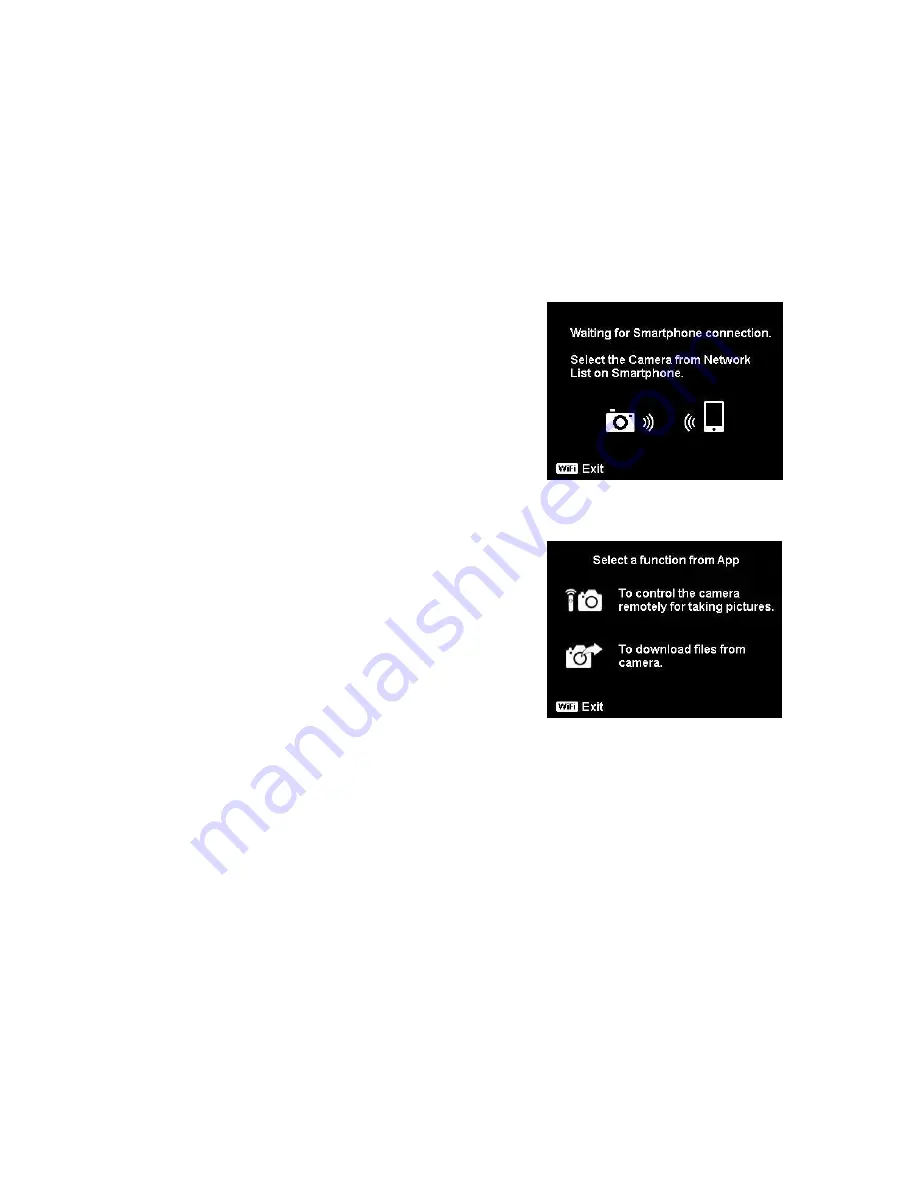
82
Make the Wi-Fi connection between camera and smart device
If you would like to perform "Remote Control" or "Download GPS Data"
function on the smart device, please connect the camera with your smart
device via Wi-Fi. First of all, set a Wi-Fi option on camera and make sure the
smart device is within Wi-Fi range. Then select the Camera Name from the
Network List on your smart device. You will be asked to enter the password if
it is the first connection with this camera.
Remote Control
Please refer to the following steps to launch
Remote Control function:
1.
Select "Remote Control" from the Wi-Fi
Menu of the camera.
2.
The camera will enter Wi-Fi Standby.
3.
Tap the Camera Name from Network List
on the smart device.
Wi-Fi Standby
4.
The camera will enter Remote Control
Standby.
5.
Run the "Link123" application on the smart
device, and then click on "Remote
Shutter" or "Camera Link".
6.
If you tap "Remote Shutter", camera will
enter Preview mode; if you tap "Camera
Link", camera will display black screen.
7.
Your smart device will then enter into the
Remote Control Standby
"Remote Shutter" or "Camera Link".


























