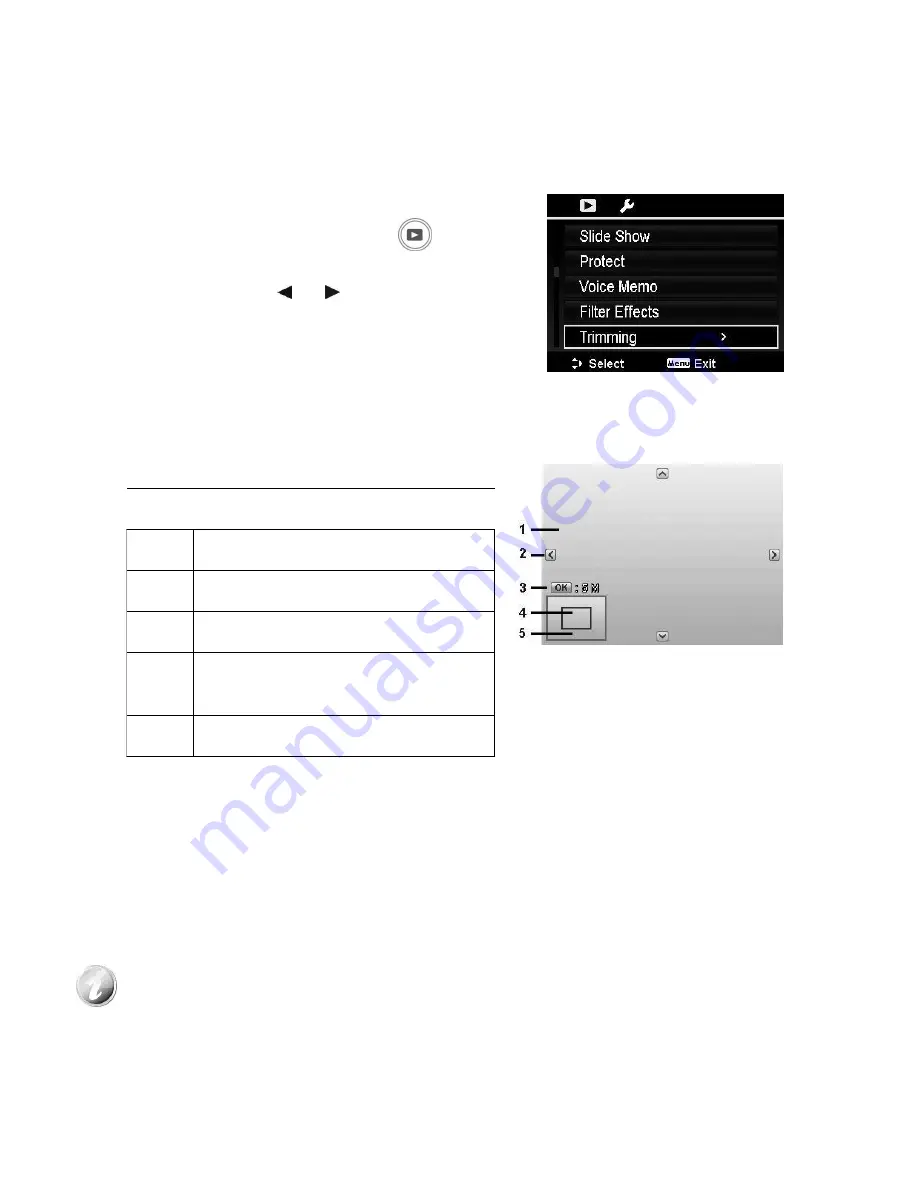
69
Trimming
The Trim function allows you to trim an image to another image size. This
function is only available for still images.
To trim an image:
1.
Press the Playback button
on the
camera.
2.
Press the or
keys to scroll and
select an image to trim.
3.
Press the
MENU
button to launch the
Playback menu.
4.
Select
Trimming
. The Trim screen layout is displayed on the LCD
monitor.
5.
Use the
Zoom dial
to change the trimming frame as zoom in/out.
No.
Description
1
Enlarged image
2
4-way indicator
3
Trimmed size
4
The approx. location of the trimmed
area
5
Image area
6.
Use the navigation controls to move the image.
7.
Press the
OK
button to apply changes. A menu selection appears.
8.
Select whether to:
•
Yes.
Save the new file as a new one.
•
Cancel.
Cancel setting and go back to Playback Menu.
9.
Press the
OK
button to save/cancel changes.
•
Trim function is not available for images with image size set to
VGA.
•
All images will be trimmed in 4:3 ratio regardless of its original
image ratio.






























