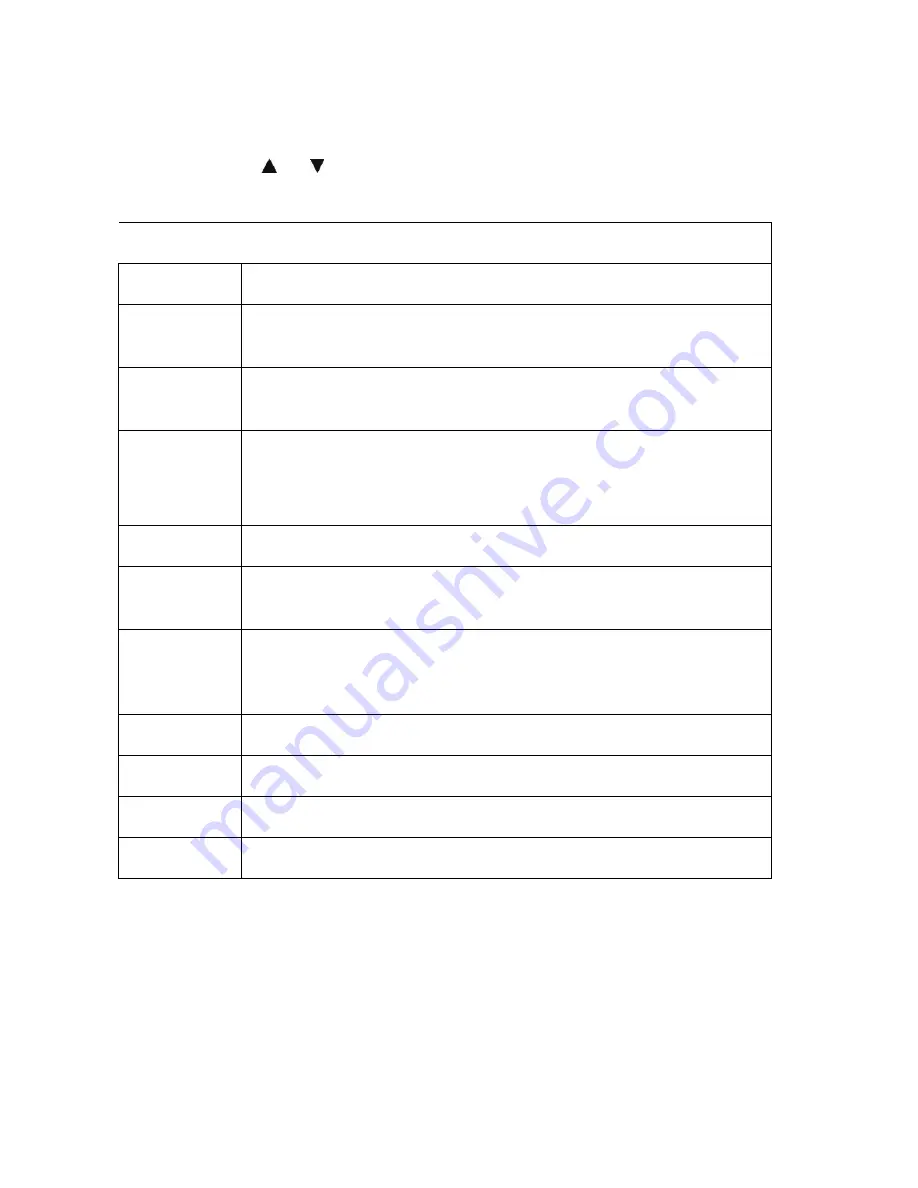
68
3.
Press the
MENU
button to launch the
Playback menu.
4.
Select
Filter Effects
. The Filter Effects submenu appears.
5.
Press the or keys to scroll and
OK
button to select an option.
The succeeding table shows the available settings.
Item
Description
Soft
Image is applied with soft effect.
Colour
Emphasis
Retains the colour tone you choose while the rest of the scene
becomes black and white.
Vivid
Image is applied with more contrast and saturation emphasizing
the bold colours.
Miniature
Effect
Part of the image will be blurred making the scene look like a
miniature scale model. It is recommended to apply it to an
image that is captured from a high angle to simulate the
miniature effect.
Astral
Image is applied with starburst.
Impressive
Art
Image is applied with dramatic contrast.
Painting
Image is applied with watercolour effect. Please note that if one
image is applied with Painting function already, it cannot be
applied with Astral again.
Negative
Image appears to be the opposite of the original image.
B&W
Image is applied with black and white.
Mosaic
Image is applied with mosaic tiles.
Sepia
Image is applied with sepia tones.






























