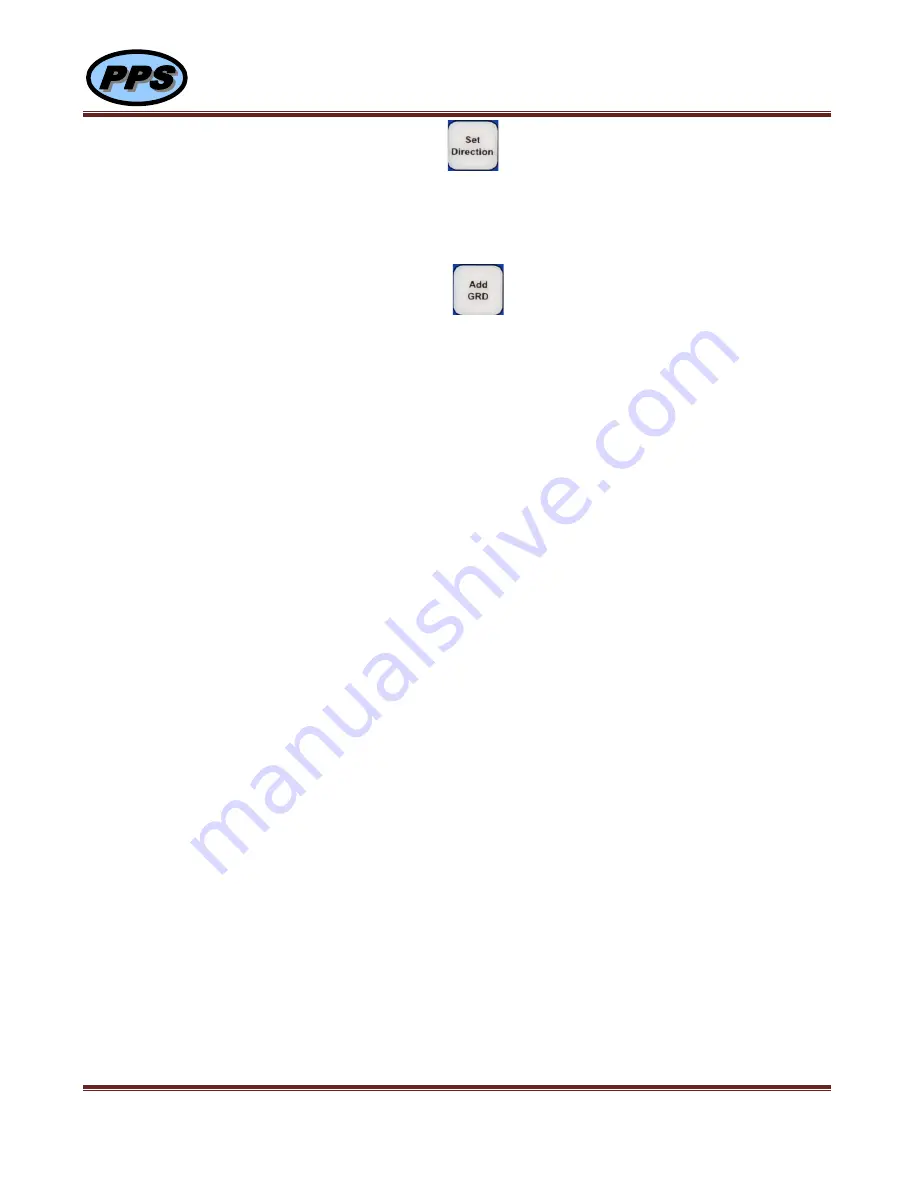
Pioneer Petrotech Services Inc.
#1, 1431 – 40 Ave NE, Calgary, AB, Canada, T2E 8N6
Tel: (403)282-7669, Fax: (403)282-0509
PPS36 User Manual Page
11
of
30
2.3.6.
Set Direction
In Non-Record mode, touch Set Direction button to go into
Change Depth
Direction
.
Touch
OK
to reverse Depth Direction or touch
MENU
return without saving.
2.3.7.
Add GRD
In Record mode, touch
ADD GRD
button and then touch
OK
to add a mark or touch
MENU
return without adding a mark in the recorded data.


























