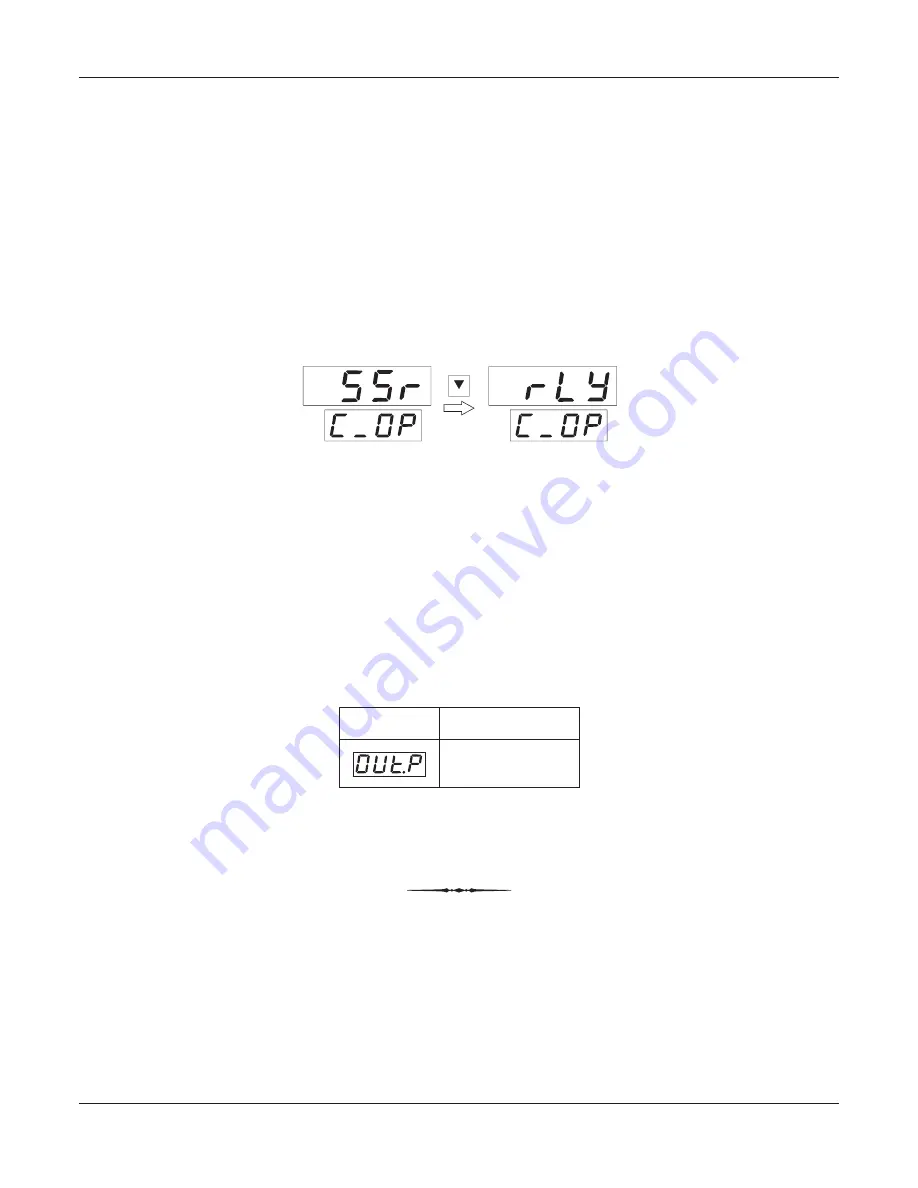
4
(examples; Control Mode, Alarm Logic, etc.) have a series of options. If adjusting a numeric value; depressing the
UP/DOWN key once, increases/decreases the parameters value by one digit. For parameters having a series of options,
depressing the UP/DOWN key once takes you to the next/previous option. In each case, keeping the UP/DOWN key
pressed speeds up the rate. If the value reaches the maximum / minimum settable value/option, the upper readout flashes
and the UP (if maximum value is reached) or DOWN (if minimum value is reached) key has no effect.
3. Press and release the ENTER key. The new value gets stored in the controller's non-volatile memory and the next
parameter in the list is displayed.
The Figure 3.2 illustrates the example of altering the value for the parameter 'Control Output Type'. As in this example no other
parameter is available in the list, pressing ENTER key will not displayed any other parameter in the list.
Figure 3.2
To exit the set-up mode and return to the MAIN display, press and release PAGE key.
VIEW-ONLY PARAMETERS
While the controller is operating in the PID control mode, the user can view (but not adjust) the instantaneous values of the %
output power. The view facility is available in PAGE-0 and can be availed as described below.
1. Press and release PAGE key. The lower readout shows PAGE and the upper readout shows 0.
2. Press and release ENTER key. The controller enters into view mode.
3. Keep pressing ENTER key to select between the parameters available for viewing.
The prompt for identifying the parameter is indicated in the lower readout and the actual value is indicated in the upper
readout.
To exit view mode and return to the MAIN display mode; press and release PAGE key.
User Manual
Zenex-ultra
Prompt
Parameter
% Output Power







































