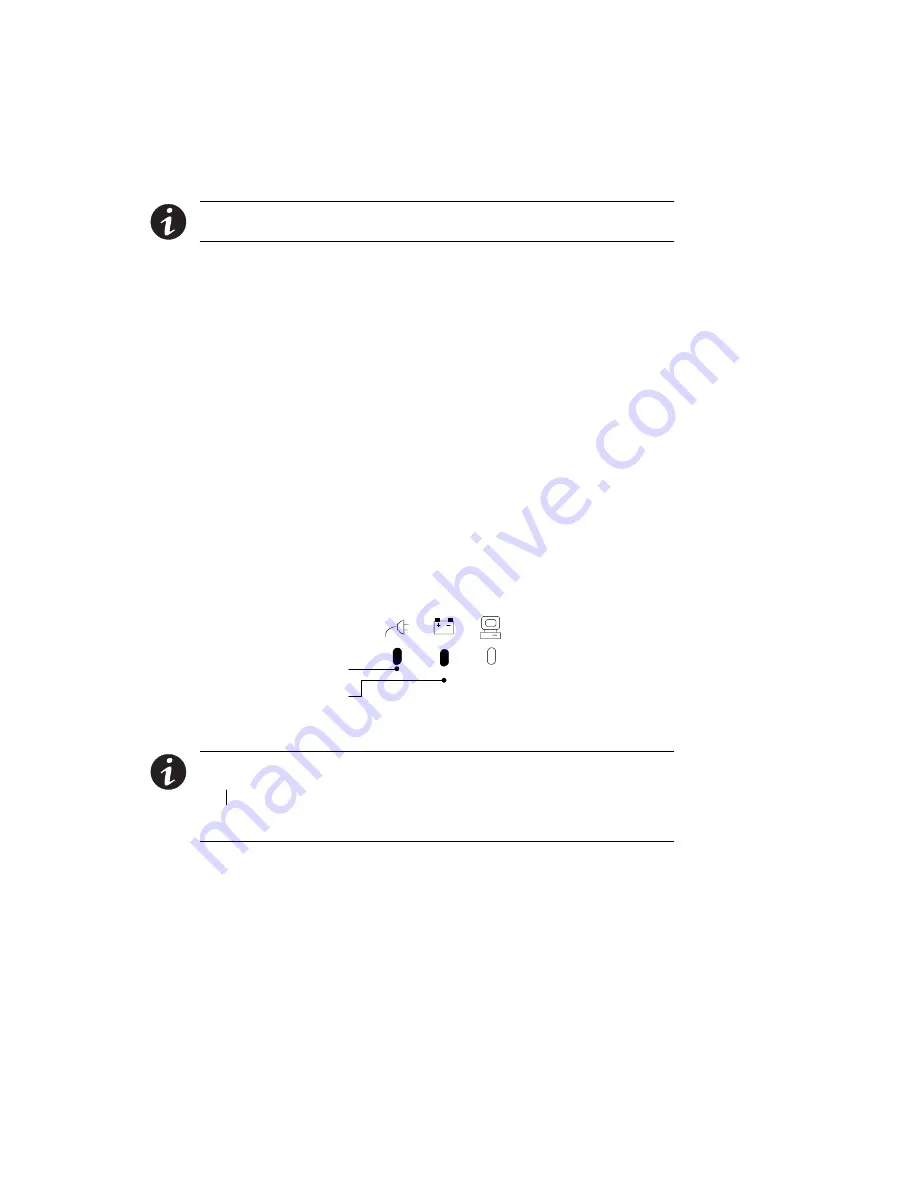
Installation
6
Powerware
®
5119 Rack Mount User’s Guide
:
www.powerware.com
Installing the UPS
The following steps explain how to install the UPS. Figure 5 on page 7
shows a typical installation only. See “UPS Rear Panels” on page 8 for
the rear panel of each model.
NOTE
Do not make unauthorized changes to the UPS; otherwise, damage may occur
to your equipment and void your warranty.
1.
If you are installing power management software, connect your
computer to the UPS communication port using the supplied
communication cable.
Some power management software has a Load Segment feature
that allows you to control UPS output receptacles. If you plan
to use this feature, read the appropriate sections of your power
management software manual before you install the UPS.
2.
For 230V models and 1000-1500 VA/120V models, plug the
UPS power cord into the input connector on the UPS rear
panel.
Customer-supplied power cords must correctly rated for the
UPS (see “Specifications” on page 29). You can also use the
power cord from the largest load if it is correctly rated.
3.
Plug the UPS power cord into a wall outlet or power source.
The UPS conducts a self-test and enters Standby mode. If a red
Site Wiring Fault or Battery Service indicator stays on, see
Table 11 on page 33.
Site Wiring Fault Indicator
Battery Service Indicator
Figure 4. Fault Indicators
NOTE
Low voltage models may not recognize 50-Hz outlets. If the UPS does not
start when connected to a 50-Hz outlet, unplug the UPS. Press and hold the
On button for 3 seconds to start the UPS on battery and reconfigure the nominal
input voltage to either 100V or 110V (see ”Configuration Mode” on page 17). Turn the
UPS off. Wait for 30 seconds. Then plug the UPS into the outlet.



























