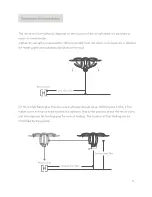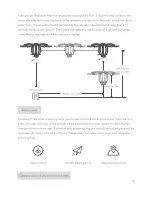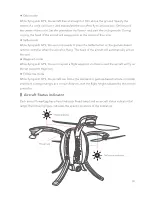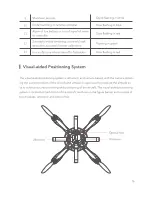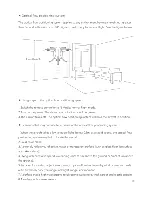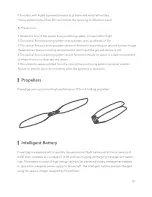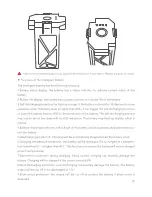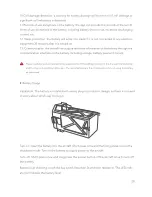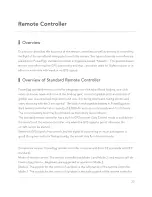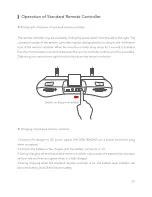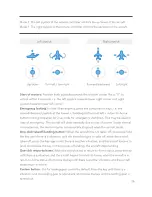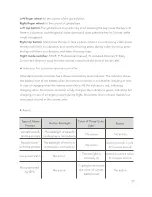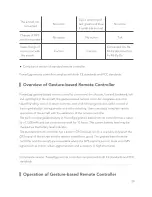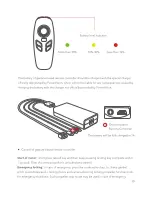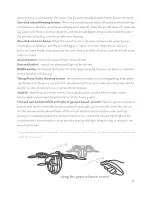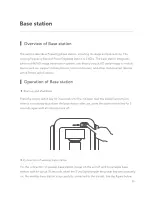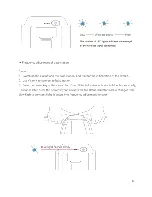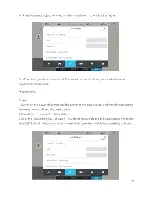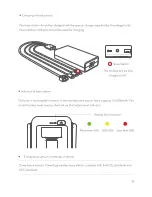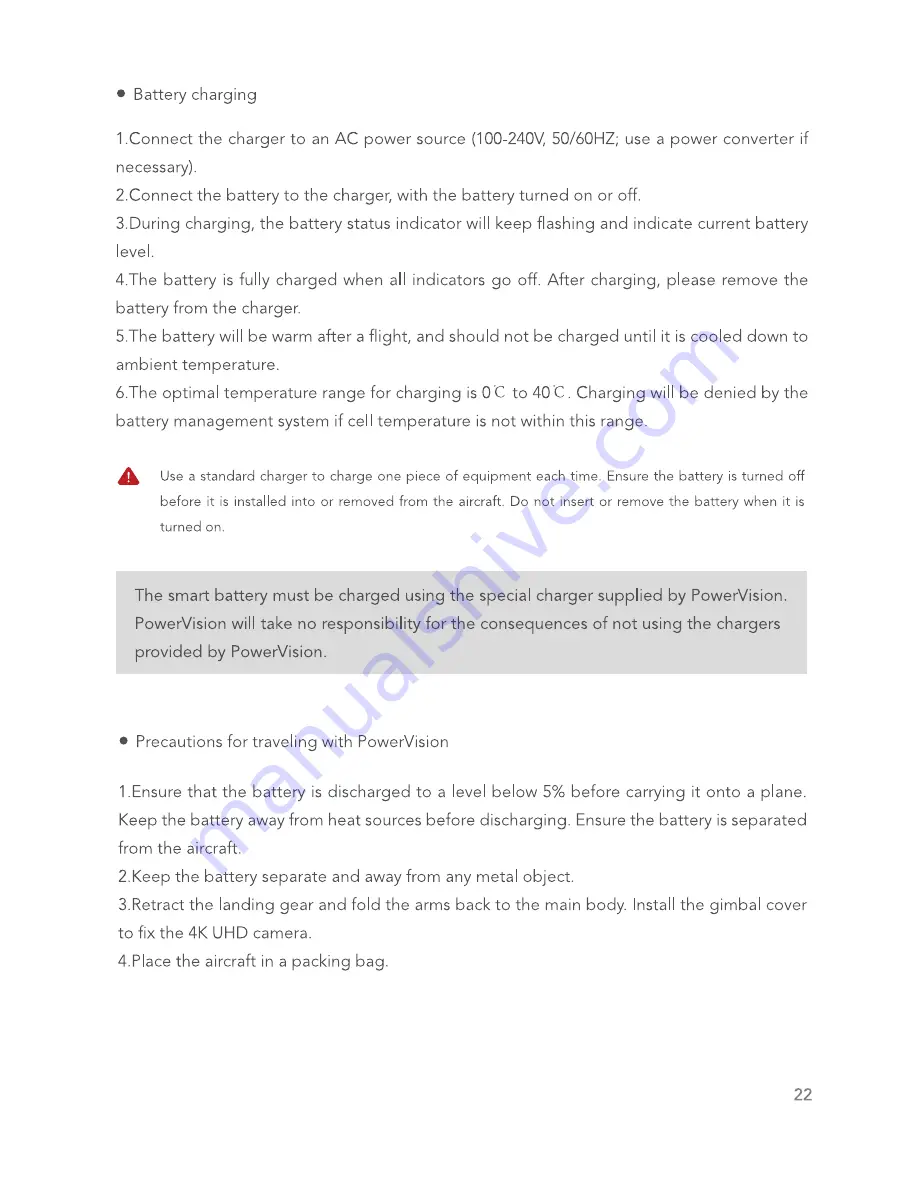Отзывы:
Нет отзывов
Похожие инструкции для PowerEgg

6411
Бренд: Easy@Home Страницы: 28

DWSC - Vintage C
Бренд: Daikin Страницы: 57

532
Бренд: Salta Страницы: 91

Slingshot
Бренд: Raven Страницы: 70

SESSION
Бренд: M-Audio Страницы: 14

EXP39
Бренд: Yealink Страницы: 6

YS6704-UC
Бренд: Yolink Страницы: 27

SHARP ALIGN
Бренд: Jackco Страницы: 11

24xLC2 Linx
Бренд: Dynojet Страницы: 68

283410
Бренд: Kuda-Phonebase Страницы: 3

M24 Girder
Бренд: PRAXIS Страницы: 2

75135-01A
Бренд: AMP Research Страницы: 12

Half Size Trunk Box Organizer C-TBO-CV
Бренд: Havis-Shields Страницы: 1

TVE50
Бренд: Citiwell Страницы: 1

LensTRUE
Бренд: JOBO Страницы: 9

Arrowspeed
Бренд: RADARchron Страницы: 2

31901
Бренд: Ednet Страницы: 4

S47290920
Бренд: Veigel Страницы: 24