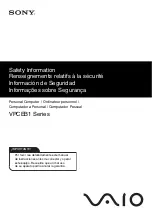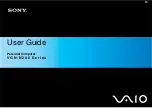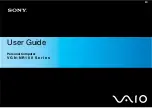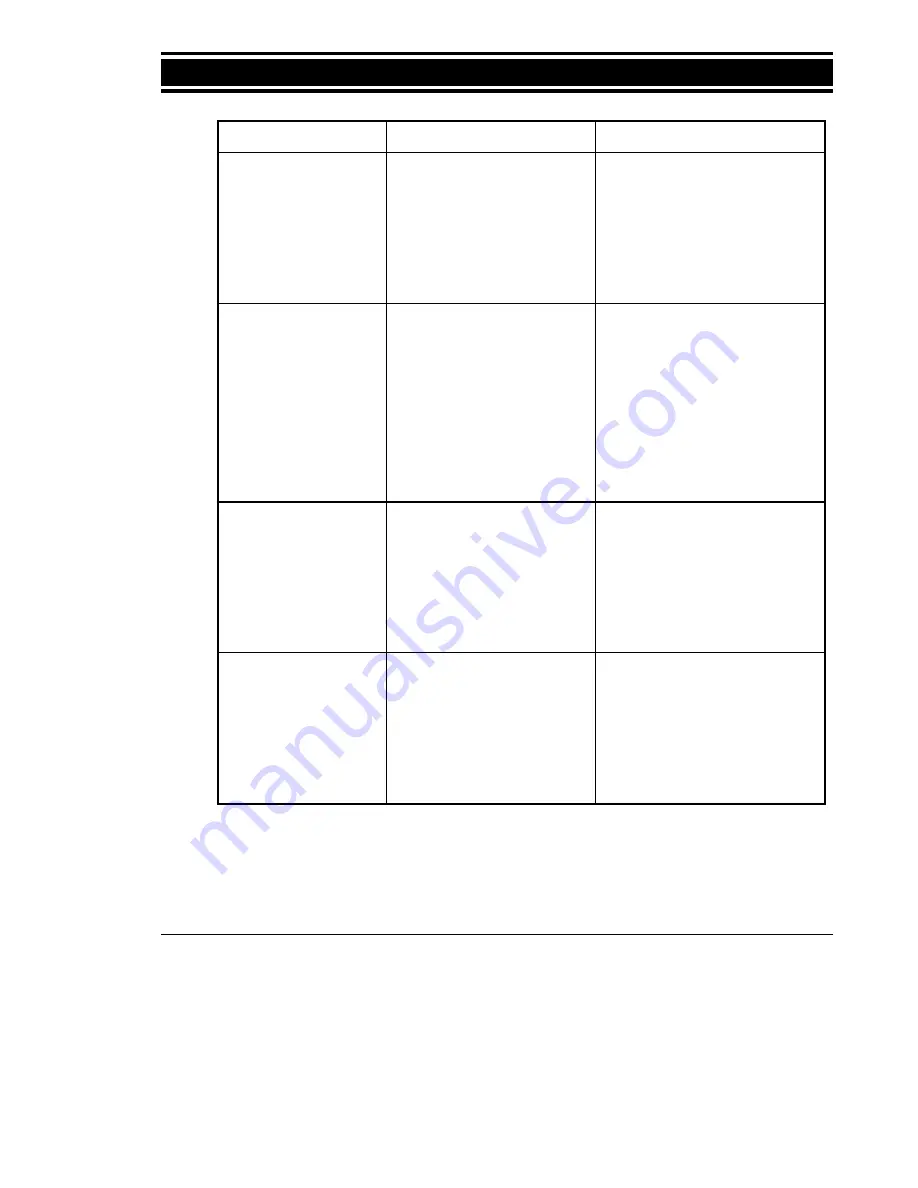
22
Troubleshooting
PowerLeap™ Installation Guide
Problem
Possible Cause
Suggested Solution
After installing the
PowerLeap™, the
screen still shows the
original CPU version
and speed.
•
The computer’s old BIOS
cannot recognize the
processor upgrade type
and speed.
•
Ignore the CPU version and
speed shown on the screen.
Instead, run the Landmark
System Speed Test® to
verify the improved
performance.
There is a problem with
the computer’s numeric
coprocessor.
•
The motherboard’s
jumper switches are not
set correctly.
•
When you upgrade your
system from a 486SX CPU to
the PowerLeap™, set the
CPU type jumper switch to
change the CPU type from
SX to DX. For details, refer
to the documentation that
came with your computer.
The computer’s
performance is
unstable.
•
The computer’s SRAM or
DRAM is too slow for the
faster CPU clock of the
processor upgrade.
•
Run the CMOS Setup
program to make the
SRAM/DRAM access time
slower. For example, change
the “DRAM Write Wait
State” from 0 WS to 1 WS.
The computer’s
performance is too
slow.
•
The SW1 DIP switch
setting is incorrect. For
example, the clock
multiplier should be set to
3x, but it is incorrectly set
to 2x instead.
•
Change the SW1 setting
(refer to the section “Setting
the SW1 DIP Switch”).
Содержание PL/586 133
Страница 8: ...4 Introduction PowerLeap Installation Guide...
Страница 28: ...24 Troubleshooting PowerLeap Installation Guide...