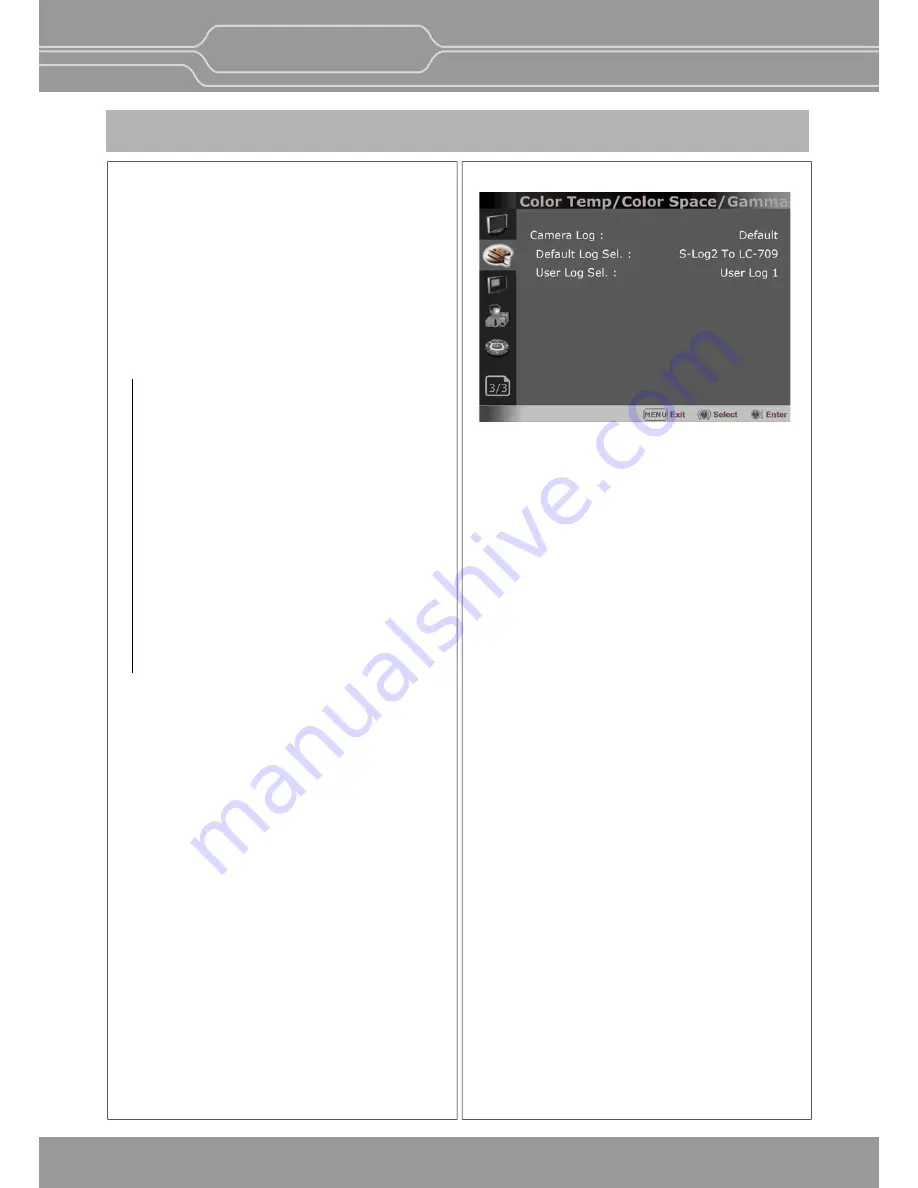
OBM-U170/U240
4K LCD Professional Monitor
with 12G-SDI, Quad Link 4K
14
6. OSD Menu Operations
Le Color Space
- Displays the color space which is set in Color
Space menu.
Right Color Space
- Selects the color space of the right half which
will be compared with the le half of the picture.
Right Gamma
- Adjust the gamma of the right half which will
be compared with the le half of the picture.
Wipe Posi on
- Adjust the boundary line of the le and right
area. Allowed to adjust the boundary line by
using the SELECT/VOLUME knob
Back Light
- Adjusts the level of the back light level.
If the back light value is increased, the screen
becomes brighter.
** If the se ng in Color Temp. menu and
Color Space menu is changed, the value of
Back Light returns to the default value of
the color calibra on in the factory.
Color Space Comparison
- Allows you to divide the picture side by side,
adjust the color space and gamma on the right
half of the picture, and compare the color
space and gamma between right half and le
half.
Gamma
- Selects the appropriate gamma mode from
1.00 to 3.00.
**Note -
When the OBM-HDR is set Off, this
menu becomes ac vated.
- When the color space is set to
Na ve, this menu becomes
deac vated.
Page 3/3
Camera Log
Selects a camera log for the input signal.
[Off]: Sets off the camera log.
[Default]: The log which is selected in [Default Log Sel.]
menu is applied.
[User]: The log which is selected in [User Log Sel.]
menu is applied.
[Import Log Data]: Allows the user to save the Log
LUT in USB memory s ck to the monitor.
The saved LUT can be used in User Log.
Default Log Sel.
Allows the user to select a camera log among
C-Log, Log-C EI 160~3200, S-Log2 To LC-709,
S-Log2 To LC-709TypeA, S-Log2 To Slog2-709,
S-Log2 To Cine+709, S-Log2 To LC-709, S-Log3
To LC-709TypeA, S-Log3 To Slog2-709, S-Log3
To Cine+709, J-Log1.
User Log Sel.
Selects User Log 1 to 4.
**Note
- If you insert the USB memory s ck which
contains the user log data to the monitor and
push Enter in [Import Log Data] menu, the
data is saved to the monitor.
- The log data should have the following file
name, and should be placed on the top folder
of the USB.
The file format is cube, and the two types of
size 33 and 65 are supported.
OBM-UserLOG1.cube
OBM-UserLOG2.cube
OBM-UserLOG3.cube
OBM-UserLOG4.cube


























