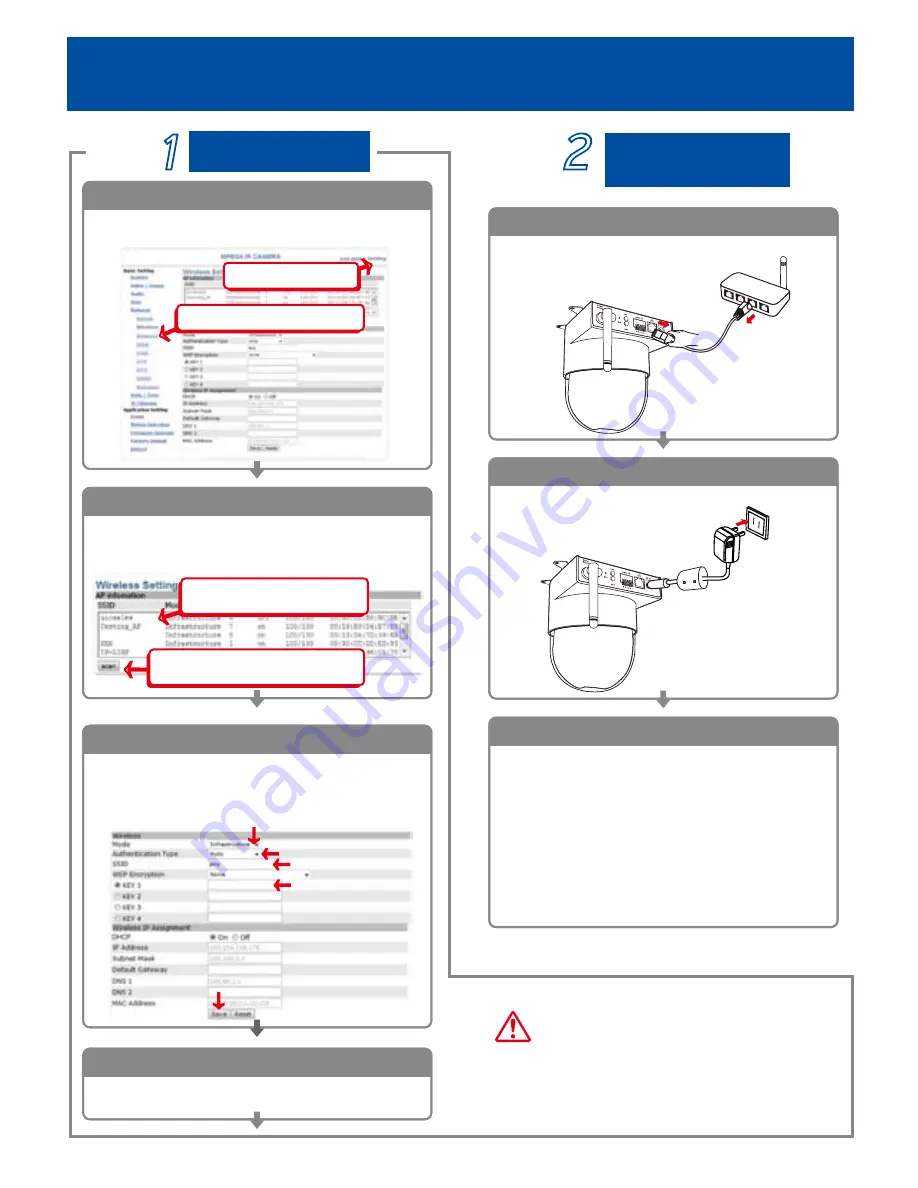
Warning!
Due to the bandwidth limitation of WLAN, it is
highly recommended to set Video Quality below
1.5Mbps and below.
Wireless Setting
Step
Ļ
ɓ!
Please confirm the SSID of
AP that you want to use.
Ļ
ɓ
You can click scan icon to see
all reachable AP in nearby.
Search / Select Wireless AP
2
Press
“scan”
to make the camera search the
wireless Aps that you can use in the nearby. Please
make sure your WLAN AP is shown and with
encryption enable.
Start
1
After setting of Ethernet IP address, click on Network
and select Wireless setting page.
Ļ
ɓ!
Click Setting page
Ļ
ɓ!
Click Wireless setting page
1
Wireless setting confirm
4
Refresh / Reload page. After few seconds, you shall
see the new wireless IP address.
Setting the Network parameters
3
Select infrastructure mode, auto and enter SSID. Select
WEP encryption to be 64 bits or 128 bits depending on
your wireless AP. Enter the exact same KEY that you
used for your wireless AP. Select DHCP or enter static
IP address based on your network plan. Click
“ Save”
.
Ļ
Ļ
Ļ
Ļ
Ļ
Wireless Setting
(Only for wireless model)
Step
Relocate camera
and final test
Relocate & Mount Device
2
Please mount the camera to your preferred location
and power on the device.
Unplugged Ethernet
Unplug the cable on both camera and AP so that you
can start to use wireless independently.
Final test and Run
3
You may
“Test”
if it has been connected and
operated smoothly.
1). Set up your PC on the same WLAN subnet.
2). Use IP Finder to identify the network camera.
3). Use IE Browser to view the video
4). Check to make sure the wireless signal strength is
at least 50%
5). Check to make sure the Video Quality is set lower
than 1.5Mbps
6). View the video.
1
ɓ
power
Содержание VE5850
Страница 2: ......






















