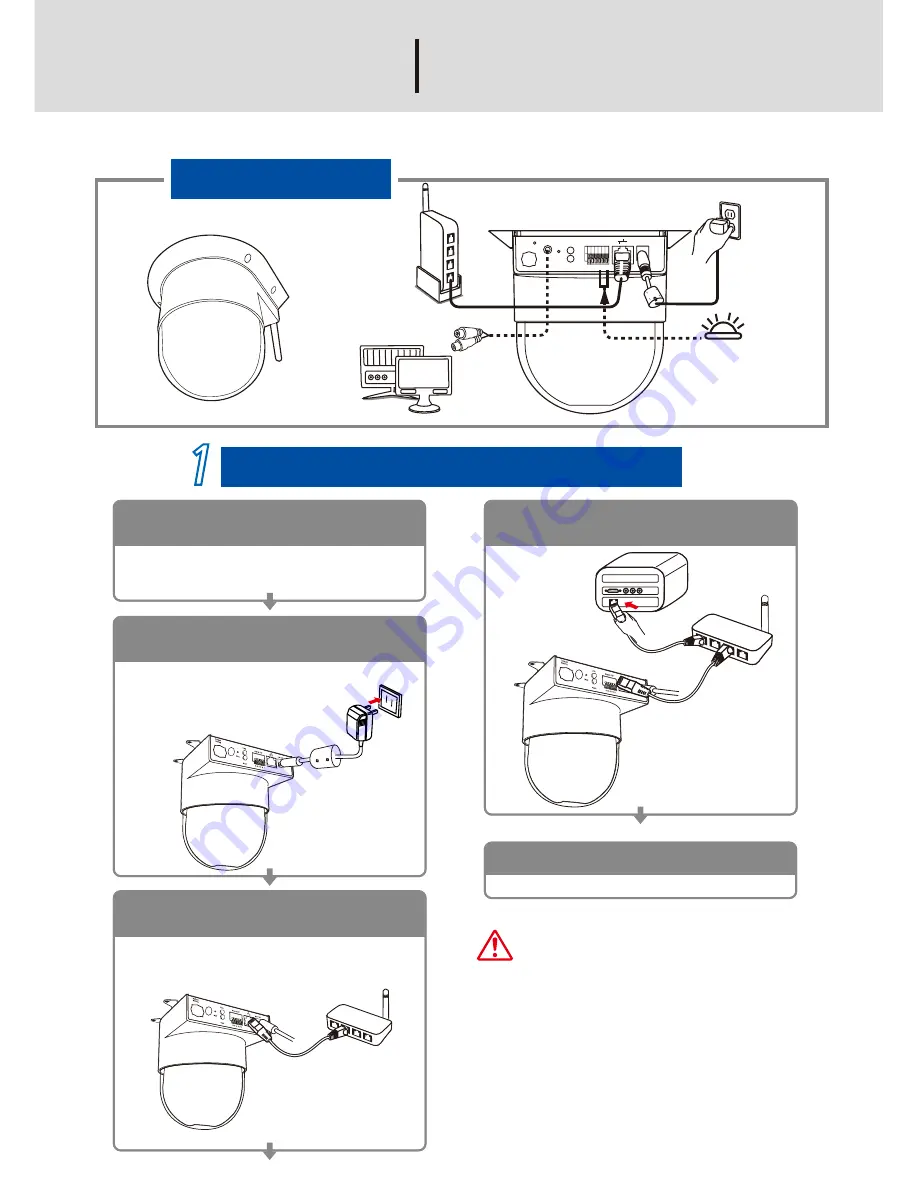
Attention
1. Where no switch hub is available, you can
search and set up the camera using the
network peering approach. However, you may
need a jumper and need to change the LAN
configuration on your PC for this purpose. It is
recommended to request a qualified engineer
for the connection or execute the network
peering referring to the user's manual.
2. Don't tilt the camera to avoid disrupting
operations.
Turn on the power of the PC and hub.
Turn on the power.
5
Step
Connect the product to the switch hub and PC.
Make sure that your PC has a LAN port
available for connection to the network cable
of the product.
Prepare the product, your PC and
switch hub ready for connection.
1
Connect the product to the power
source (as shown in the figure).
2
When you connect the product to
the power source, the camera rotates
once and the green LED on the right
side of the camera lights up.
Use a network cable and plug it in the LAN port
of the product. Plug the other end of the cable
in the LAN port of the hub.
Connect the product to the switch
hub (as shown in the figure).
3
Connect the switch hub to your PC
(as shown in the figure).
4
ɓ
power
ɓ!
HUB
ɓ
PC
Connection diagram
ɓ!
HUB
Quick Guide
POSline VE5850/VE5855
6 5 4 3 2 1
Alert
Alarm I/O
DC 12V
Link
MIC
Default
Setting
AV out
ɓ!
TV/ LCD TV
ɓ!
Alarm
ɓ!
HUB
ɓ!
Power
Содержание VE5850
Страница 2: ......






















