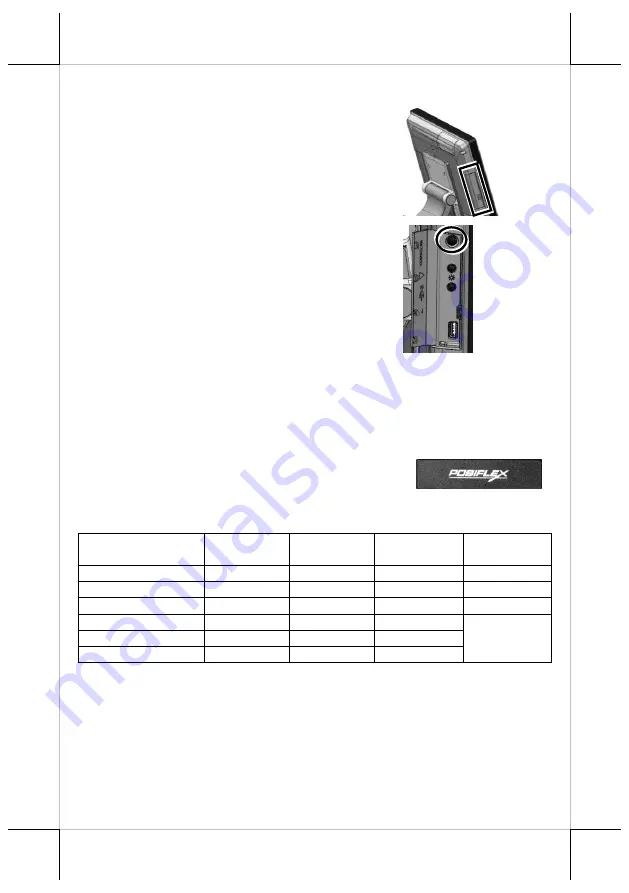
16
Powering ON the XT-3815/3915/3915IR
After connecting the power cable to the
power jack of main unit, slightly push to
open the power button cover at the left
side of the main unit.
Then press the power button to power on
the main unit. To power it off, press the
button again.
Once powering off the system, if you want
to power it on again, please wait for at
least 3 seconds.
If the system hangs due to a reason, such as software resource
conflict, please press and hold the power button for 10 seconds
around to forcedly shut down the system.
Power
Indicator
There is a power LED indicator serving for
several purposes located at the center of lower
rim of LCD panel. The relationship between the indicator status and
other conditions is summarized below:
Indicator Status
System Status
External
Power
UPS Battery Powering Up
Off
Off
Off
Not present
Not possible
Off
Off
Off
Present
Not allowed
Green
Off
On
No influence
Allowed
Blue
On
On
No influence
N/A
Blue/Flash
On
Off
Activated
Green/Rapid Flash
On
Off
Battery low
Installing an Operating System
This product is highly professional equipment. Therefore, we do
NOT encourage you to install any operating system into this
machine. Posiflex Technology, Inc. shall not be responsible for any
technical support to questions on this aspect. We suggest that you
contact your dealer for OS installation.





































