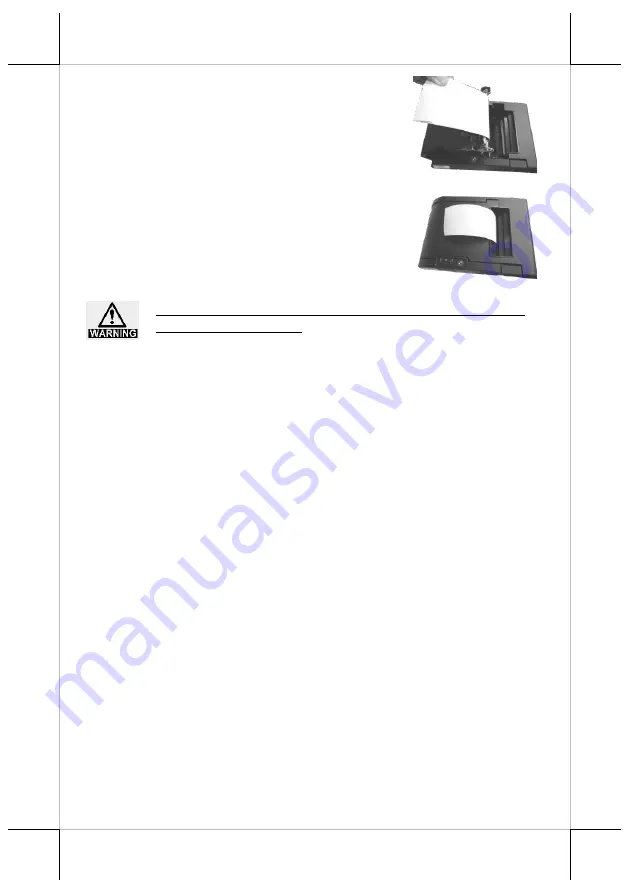
6
5.
Make sure the loose end sticks out of the
opening of the paper roll compartment.
Then, close the top cover by gently pushing
it back at the center of the top side of the
cover with a click sound.
6.
Make sure the paper roll is well loaded with
the end of the paper sticking out as shown
in the figure.
To avoid paper jam occurring, do NOT press Cover Release
Button during printing.
Connecting Power Adapter and I/O Cables
Please follow the steps described below to connect power adapter and I/O
cables before powering on the printer.
1.
Well attach power adapter to DC-IN power connector on the I/O plate.
2.
Connect PP-8900 to the POS system with either USB or RS-232 cable,
or to the wired network with Ethernet cable.
2.1.
If you are installing
USB interface cable
, plug Type-B
connector into Type-B USB port of PP-8900. Then, properly
attach Type-A connector to your POS terminal.
2.2.
If the interface cable you are using is
RS-232 cable
, attach the
male connector of RS-232 cable to PP-8900 and the other end
to the POS terminal.
2.3.
If you are using an
Ethernet cable
, insert each end of the LAN
cable to the LAN port of PP-8900 and the available Ethernet
port of the router.
In order to allow PP-8900 to successfully determine what interface you
are using to transmit data, make sure ONLY ONE type of interface cable
is connected to avoid confusion. Also,
reboot PP-8900 after you
change the interface cable for the printer
, which enables the printer to
automatically re-detect the type of interface which is currently used.
Содержание PP-8900
Страница 16: ...16 MEMO ...


































