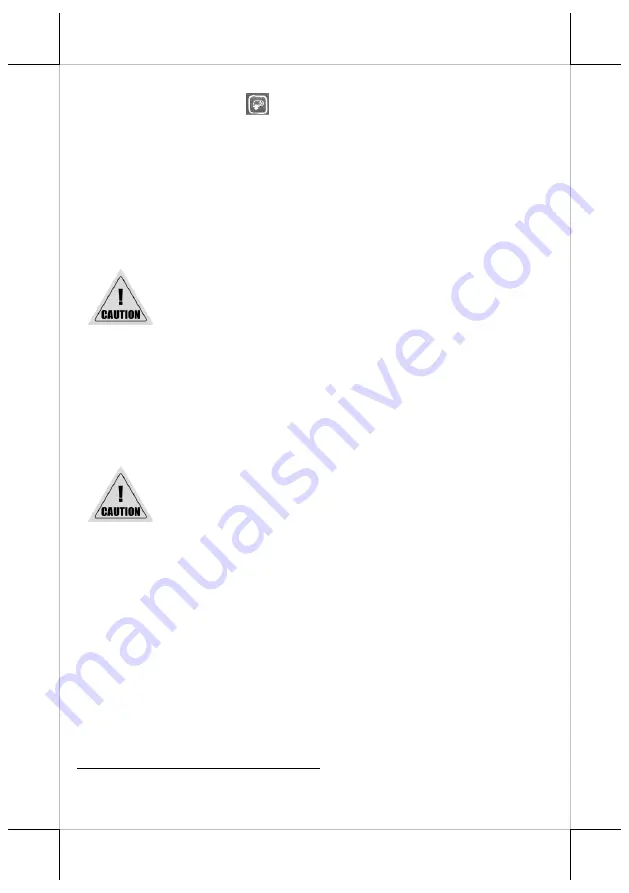
9
4.
Power on the printer. The printer will emit one short beep sound.
5.
Release the feed button
of the printer.
6.
Close the paper roll cover manually.
7.
The printer enters the hexadecimal dump mode and prints out the result
showing the “
Hexadecimal Dump
” message.
Cleaning
Cleaning the Printer Case
Before cleaning the printer case, be sure to power off the printer, and wipe the
dirt off the printer case with a soft wiping cloth we provide.
Do NOT clean the product with alcohol, benzene, thinner, or
other such solvents. Doing so may damage or break the parts
made of plastic and rubber.
Cleaning
the Thermal Head and the Platen Roller
In most cases, it is strongly recommended to regularly cleaning the thermal
head to maintain receipt print quality (about once every 3 months). While
using the printer, always ensure that dust particles are removed from paper
rolls and the gear by using the platen roller with a cotton swab moistened with
water. Then, power on the printer only after water has dried.
After printing, the thermal head and its surroundings
can be overheated. Make sure that it is completely
cooled down before cleaning it.
Do not damage the thermal head with your fingers or
any other hard object.
Troubleshooting Common Printer Problems
The printer cannot print
Perform a self-test to check if printing is possible by following the steps
described below:
1.
Close the paper cover.
2.
While pressing the feed button, power on the printer. (Hold down the feed
button until printing starts.) The current printer status is printed.
3.
Briefly press the feed button (less than one second) to continue the self-test.
The printer prints using the built-in character set. After the self-test printing,
the printer is reset and switches to standard mode.
LED Indicators are On/Flashing/Off
No lights is given by the LED indicators
Check whether the power supply cable is correctly connected to the printer and






























