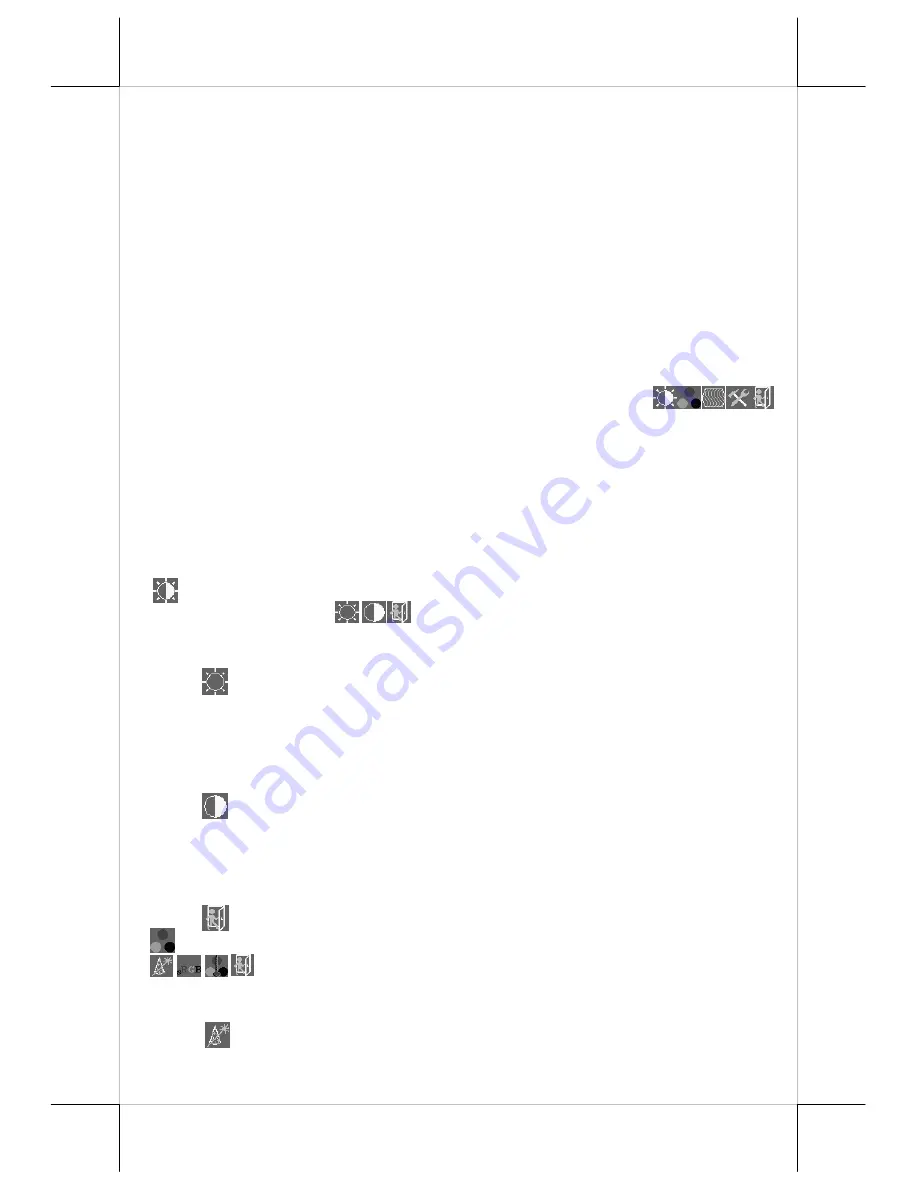
Part 11
B.
OSD functions
Press “OSD” button with a normal display on the screen to activate the OSD
functions (On Screen Display adjustment). The OSD window will pop up on
the screen. On top part of this window is a Posiflex logo with the OSD
firmware version indicated to its lower right. Below this area is a row of icons
for main OSD menu. Below the main menu is a group of icons for submenu
that corresponds to one icon selected in the main menu. An analysis of the
video signal on resolution and refresh rate will be displayed at the bottom.
Applicable icons in the main menu and its subsequent menus are explained
below.
“
MAIN MENU
”: There are in total 5 icons in this
menu: One of the 5 icons will be displayed in inverted color to indicate its
relationship with the submenu below. Pressing “NXT” button will shift the
selected icon one by one from left to right and then wrap around to the most
left. Press “OSD” button to enter the selected sub menu. If there is no button
for OSD setting is pressed within a period of time (about 5 seconds to 1 minute
as programmed) the OSD window will disappear with all the
adjusted
parameters saved. Explanations on items in sub menu are as below.
“BRIGHTNESS / CONTRAST ADJUST SUBMENU”:
There are 3
icons in this submenu:
Press “OSD” button to select item or return
to main menu. Press “NXT” button to select among brightness, contrast and
exit.
“BRIGHTNESS ADJUST”:
When this item is selected, there
will be only the brightness icon with an adjustment indication bar under
it between the main menu area and the video signal mode. Press “+”
button to increase brightness. Press “-” to decrease. Press “OSD” button
to save the current setting and return to “Brightness/Contrast submenu”.
“CONTRAST ADJUST”:
When this item is selected, there will
be only the contrast icon with an adjustment indication bar under it
between the main menu area and the video signal mode. Press “+”
button to increase contrast. Press “-” to decrease. Press “OSD” button
to save the current setting and return to “Brightness/Contrast submenu”.
“EXIT”:
Return to “Main menu”.
“COLOR ADJUST SUBMENU”:
There are 4 icons in this submenu:
Press “OSD” button to select item or return to main menu.
Press “NXT” button to select among auto color adjust, auto
RGB reset, Color balance adjust and exit.
“AUTO COLOR ADJUST”:
Upon an “OSD” button press on
this icon the monitor will perform an automatic color adjustment and















