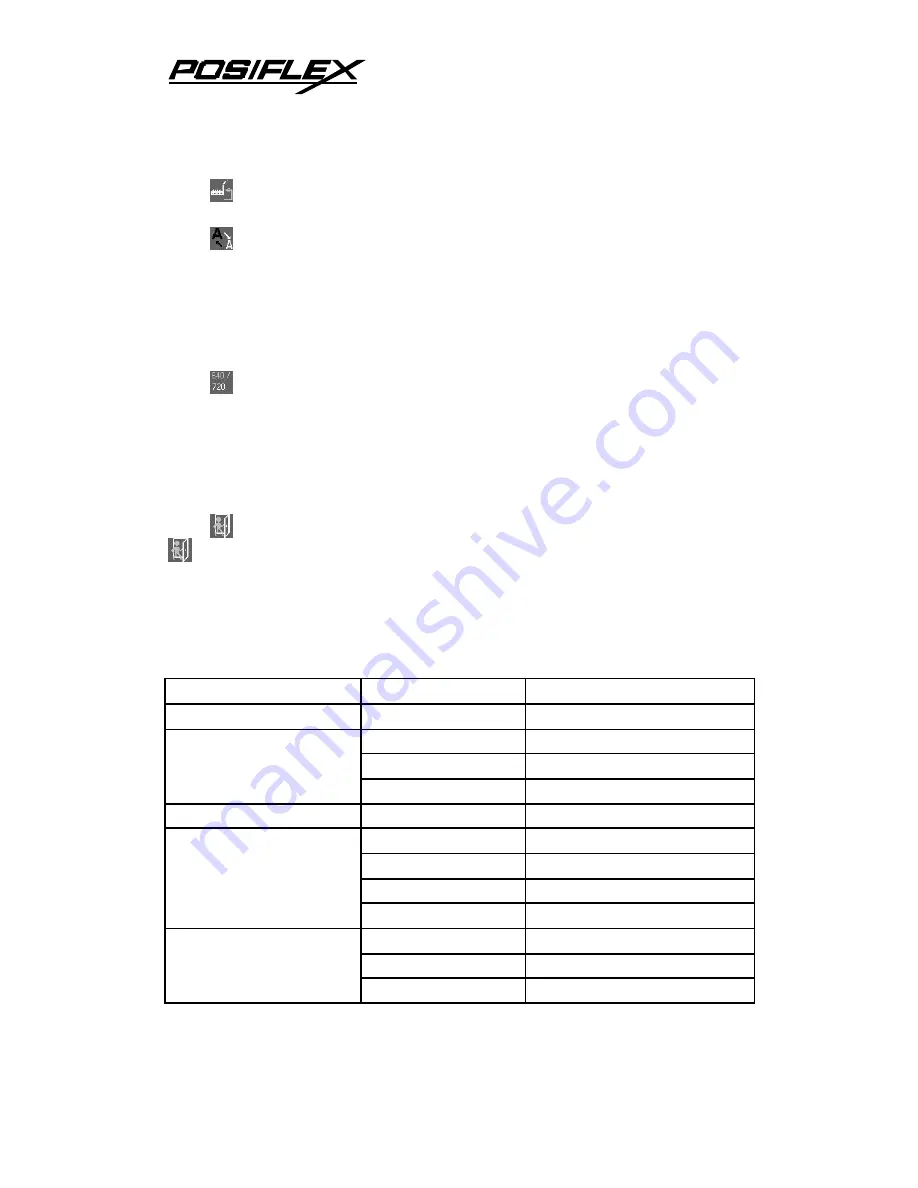
8
“RESET TO DEFAULT”:
Pressing “OSD” button on this icon will
set all parameters back to the status when the monitor left factory.
“SMOOTHNESS / SHARPNESS ADJUST”:
When this item is
selected, there will be only the smoothness / sharpness adjust icon with an
adjustment indication bar under it between the main menu area and the
video signal mode. Press “+” button to increase smoothness of display
(decrease sharpness). Press “-” to go the other way. Press “OSD” button to
save the current setting and return to “OSD submenu”.
“MODE SELECT”:
Pressing “OSD” button on this icon will have
no effect at all if the display mode is not one of the confusing modes. The
confusing modes here mean 640 x 400 or 720 x 400 in display resolution
as both mode have refresh rate of 70Hz, horizontal frequency of 37.9KHz
and pixel frequency of 31.5MHz making it impossible for automatic select.
These modes are not used in normal Windows display.
“EXIT”:
Return to “Main menu”.
“EXIT”:
Exit OSD setup with all adjustment saved.
VI. SUPPORTED DISPLAY MODES
For video signals beyond the supported display modes, there will be a
message “Out Of Range” on middle of screen. Maximum supported color depth
is 18 bits or 262,144 colors. Supported display modes are as in the table:
Display Resolution
Refresh Rate (Hz)
Horizontal Frequency (KHz)
640*400
70
37.9
60
31.5
72
37.9
640*480
75
37.5
720*400
70
37.9
56
35.1
60
37.9
72
48.1
800*600
75
46.9
60
48.4
70
56.5
1024*768
75
60


























