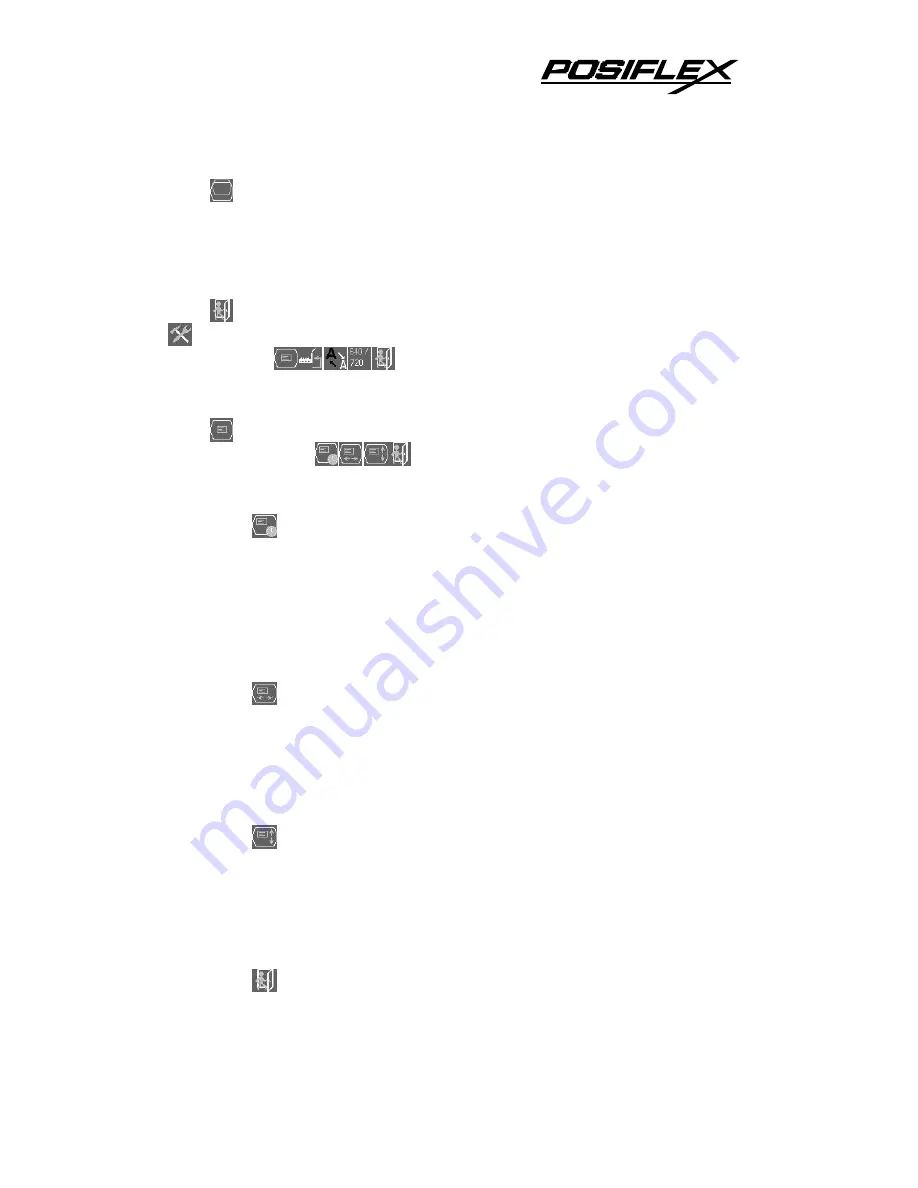
7
“VERTICAL POSITION”:
When this item is selected, there will
be only the vertical position icon with an adjustment indication bar under it
between the main menu area and the video signal mode. Press “+” button
to shift up the screen display. Press “-” to shift down. Press “OSD” button
to save the current setting and return to “Geometry adjust submenu”.
“EXIT”:
Return to “Main menu”.
“TOOLS SUBMENU”:
When this item is selected, there are 5 icons in
this submenu:
Press “OSD” button to select item or return to
main menu. Press “NXT” button to select among OSD submenu, reset to default,
phase, smoothness / sharpness adjust, mode select and exit.
“OSD SUBMENU”:
When this item is selected, there are 4 icons in
this submenu:
Press “OSD” button to select item or return to
main menu. Press “NXT” button to select among OSD time, OSD
horizontal position, OSD vertical position and exit.
“OSD TIME”:
When this item is selected, there will be only
the OSD time icon with an adjustment indication bar under it
between the main menu area and the video signal mode. Press “+” or
“-” button to adjust the waiting time for OSD operation before OSD
termination between 5 to 60 seconds. Default is 30 seconds. Press
“OSD” button to save the current setting and return to “OSD
submenu”.
“OSD HORIZONTAL POSITION”:
When this item is
selected, there will be only the vertical position icon with an
adjustment indication bar under it between the main menu area and
the video signal mode. Press “+” button to shift OSD window right.
Press “-” to shift left. Press “OSD” button to save the current setting
and return to “OSD submenu”.
“OSD VERTICAL POSITION”:
When this item is selected,
there will be only the vertical position icon with an adjustment
indication bar under it between the main menu area and the video
signal mode. Press “+” button to move OSD window downward.
Press “-” to go upward. Press “OSD” button to save the current
setting and return to “OSD submenu”.
“EXIT”:
Return to “Tools submenu”.


























