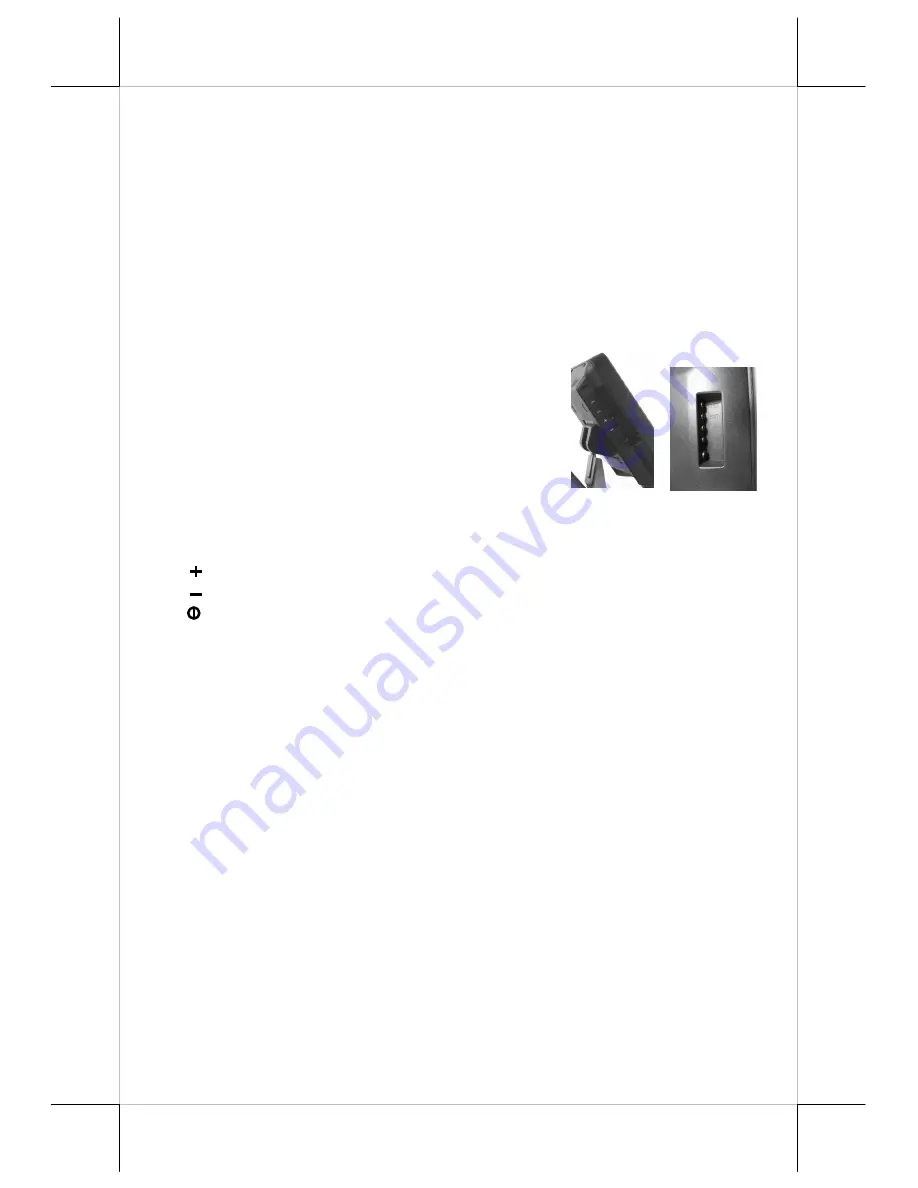
Page 7
of the slot, or sliding the card upward from the lower side of the slot till it
reaches the top end as long as the card is a standard one. A non-standard card
recorded without complete degaussing prior to recovery may accept only one
direction in card reading.
If the fingerprint sensor option is installed in the side mount kit, please find the
most comfortable angle for the fingerprint taking operation in consideration of
the LCD panel tilt angle and try to align the core of fingerprint in the sensing
area.
E.
Power & OSD buttons
The buttons at right side of LCD monitor are for
the OSD (On Screen Display) control operations
and LCD screen power control as in right picture
and are explained below.
“OSD” button
: To enter OSD setup menu, or
to perform the function selected in OSD operation.
“NEXT” button
: To select next item of option functions (LM/TM-2212).
“EXIT” button
: To Exit the option functions (LM-2208).
“
”
“
” button
: To increase setting.
“
”
“
” button
: To decrease setting.
“
” “
” button
: To turn the monitor power ON/OFF. The monitor can be
turned OFF only when there is video signal and can be turned ON only
when there is video signal and after the “Turn Off Panel” message
vanishes. The default status is set to ON when power is supplied unless
manually turned OFF. Since this button controls only the display power
but not the display controller neither the touch controller, please try
disconnect the power cable or the VGA cable once unfortunately the
screen display goes into a mess.
F.
OSD functions
Press “OSD” button with a normal display on the screen to activate the OSD
functions then the OSD window will pop up on the screen. The OSD (on-
screen display) is a collection of menus and controls used for adjusting the
appearance and setup of monitors such as Contrast, Brightness and Colour.
Please use these OSD buttons to adjust these settings.


























