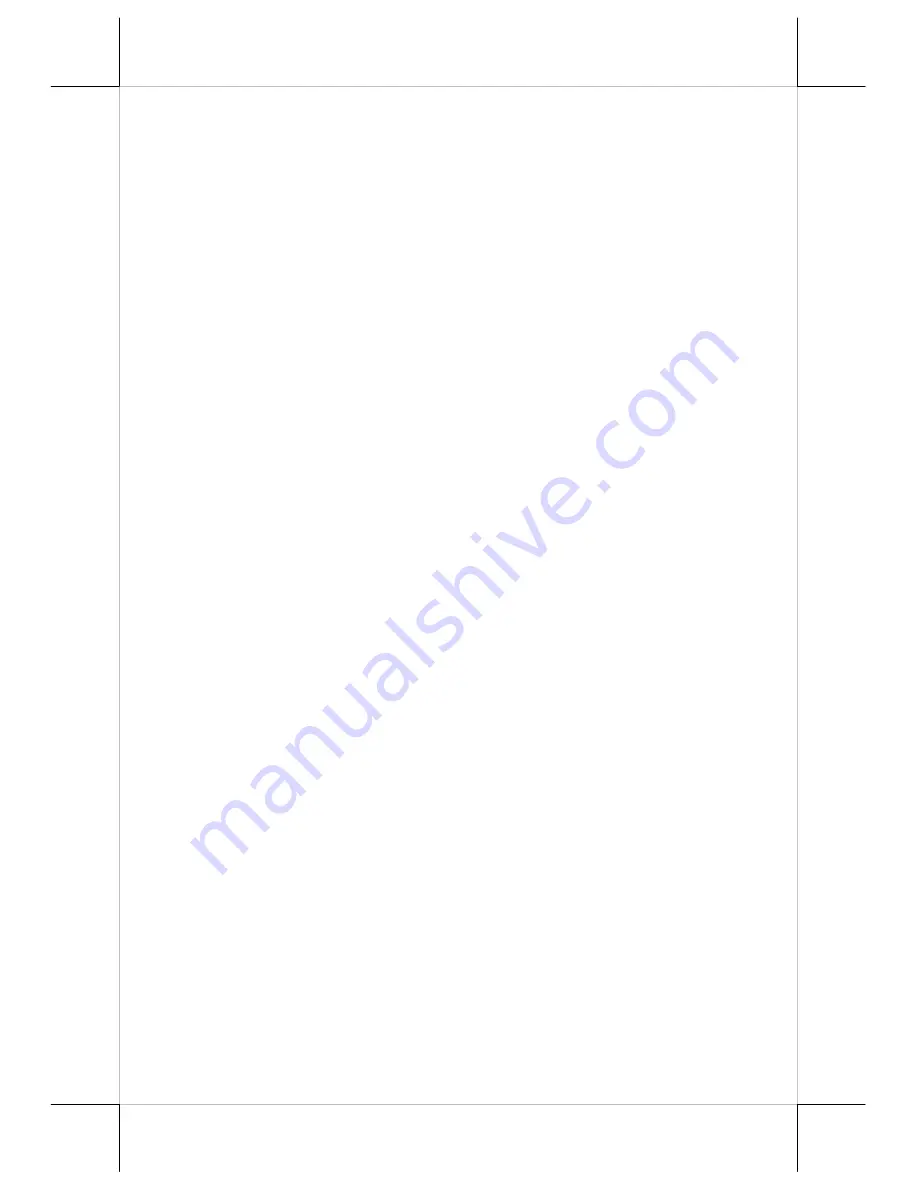
Page 5
Calibrate
– This button engages the “Posiflex USB Touch
Calibrator”.
Edge Acceleration
– This function engages the “Posiflex USB
Touch Edge Acceleration Tool” and helps to find the hidden taskbar
or thin scroll bar through touch.
Hide Cursor / Show Cursor
– This button hides or shows the
mouse cursor on screen display. Please never hide cursor before the
touch is enabled and calibrated.
Buzz On
– This check box together with the 2 list buttons below it
determines the frequency and duration of the internal buzzer beep as
response to touch on touch panel.
Touch Point Dots
– This list button selects the size of touch point
on touch panel. A too small touch size makes the mouse cursor jumpy
or even bouncing. A too large touch size results in unsatisfactory
touch accuracy.
Reset To Default
– This button resets all touch parameters.
Enable PIR
– This check box is not applicable to the monitor.
Please keep it unchecked.
Enable Touch
– This check box must be checked to have the touch
panel working.
Touch as Right Button Click
– This check box defines each touch
on touch panel as clicking the right button of mouse at that point.
When it is unchecked, each touch will work as clicking the left button
of mouse. (Ref. to the right hand version of mouse)
Mouse Emulation/Click on Touch/Click on Release
– Only one
of the three radio buttons can be selected. The mouse emulation refers
to the drag and drop function.
OK
– This button accepts all parameters set and closes the utility
window.
Apply
– This button accepts all parameters set and remains in the
utility window.
Cancel
– This button discards all changes to the parameters and
closes the utility window.
USB touch calibrator
This program helps re-calibrating the touch position with the USB mouse
emulation. Please touch the 3 calibration boxes and a confirmation box that
appear sequentially.
USB touch edge acceleration tool
Helps to find the hidden taskbar or thin scroll bar through touch








