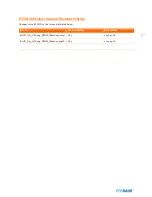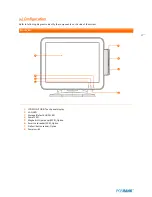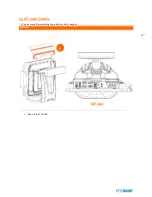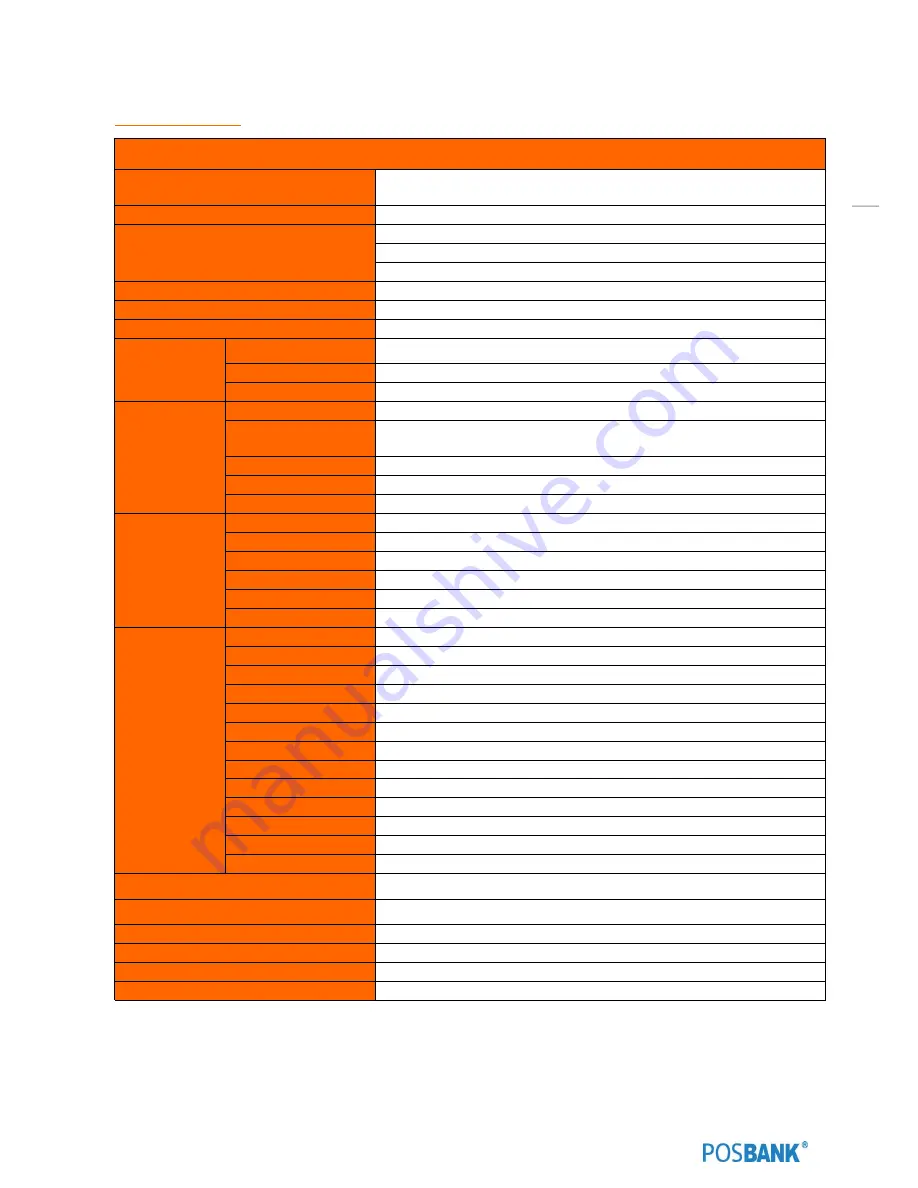
4
Specification
BLUO D25
CPU
Intel Atom processor D2550 (1MB Cache, 1.86 GHz, Dual Core for
Cedarview-D)
Chipset
Intel NM10
Storage
SATA2(3Gb/s) 2.5 inch HDD or HDD (Max. 2 Optional)
-
Support AHCI
Memory
DDR3-1066MHz SODIMM 2GB (MAX. 4GB)
Graphic
Integrated Intel GMA HD 3650
AMT
-
Display
Resolution
15" LED Backlight LCD
250
cd/
㎡
(1024 x 768 resolution)
Touch screen
True Flat Capacitive or 5-wired Resistive Touch
Viewing angle
Internal I/O
USB
3 Ports (reserved for touch controller, MSR reader, mini PCIe)
Serial port
COM 5 (reserved for cash drawer port) & COM 6 (reserved for
MSR)
Display port
VGA & COM 4
(reserved for CDP)
Extension slot
Mini PCIe
Primary display
24bit LVDS
External I/O
USB
Rear 4
PS/2
1 Port (only for Keyboard)
Serial port
COM 1 ~ 3 with 5V/12V power output on 9pin
LAN
Realtek RTL 8111E Ethernet Controller
Audio
Realtek ALC 892 / Line-out, Mic-in
Display port
VGA x 1 port
Options
MSR
Comply with ISO 7811, Support 1 & 2 & 3 track
Speaker
2 x 0.8W (Stereo)
Side USB
4 Ports (USB 2.0)
Serial port
1Port
SCR
EMV level 1
Dallas
Dallas I-button reader
Back up battery
Smart battery (supports up to 1 packs)
Customer display
VFD type (20 x 2) Alphabet & numeric
2nd LCD
10.1" LCD or 12.1 LCD (1024 x 768 resolution)
2nd storage
2nd HDD / HDD storage
Cash drawer port
1 Port (RJ11 shared with COM5)
Parallel port
1 Port
WiFi
Mini PCIe for wireless LAN
Operating Temperature
0
℃
~ 40
℃
at 10% ~ 80% humidity
Storage Temperature
-20
℃
~ 60
℃
at 10% ~ 80% humidity
Qualification
CE, FCC, KC
Power
Adapter 12V/ 5A
OS Support
Windows XP/Vista, Windows 7, POS Ready 2009, POS Ready 7
Dimension
(W x H x D)
415 x 305 x 385(mm), 16.3 x 12 x 15.1(inch)
*Product specifications may differ according to region and may be changed without prior notice.
*MSR is not supported PS/2 interface
Содержание BLUO D25
Страница 1: ...Point of sale system BLUO D25 Use r manual BLUO_D25_UM_eng_PBUM_E Rev002 140926...
Страница 5: ...5 Specification Outside size...
Страница 15: ...15 Optional Devices 2nd LCD monitor 12 1 Optional Devices 2nd LCD monitor 10...
Страница 18: ...18 Side view 1 I O port cover 2 Storage Default HDD 3 Customer display Option 4 USB port Option 1 4 2 3...
Страница 20: ...20 Standard I O port...
Страница 25: ...25 10 Setting up Printer Connection Connect printer cable to either Serial USB port as required...
Страница 31: ...31 LCD monitor module Step4 Lift up the LCD monitor module and detach from the Stand...
Страница 33: ...33 HDDModule Step4 See printed image for details Zoom in Check an arrow sign...
Страница 46: ...46 CDP Option Step7 Reassemble a unit using the Reverse procedure of step 1 3 above...
Страница 51: ...51 MSR Option Step3 Assemble the MSR Step4 I O part put holes in the sample place RJ45 PORT...
Страница 61: ...61 Speaker Option Step4 Turn two hand screws Step5 Lift up the LCD monitor module and detach from the Stand...
Страница 65: ...65 LPT Option Step4 Turn two hand screws Step5 Lift up the LCD monitor module and detach from the Stand...
Страница 67: ...67 LPT Option Step8 Remove the LPT dummy from I O bracket Step9 Assemble the LPT with the I O bracket LPT dummy...
Страница 68: ...68 LPT Option Step10 Reassemble a unit using the Reverse procedure of stpe1 5 above...
Страница 70: ...70 USB PCB Option Step4 Turn two hand screws Step5 Lift up the LCD monitor module and detach from the Stand...
Страница 72: ...72 USB PCB Option Step8 Use cutter and ripper to remove USB dummy ZOOM IN...
Страница 75: ...75 RAM option Step4 Turn two hand screws Step5 Lift up the monitor module and detach from the Stand...
Страница 77: ...77 RAM option Step8 Place Mother board as in image Stetp9 Install the Memory ZOOM IN...
Страница 78: ...78 RAM option Step10 Assemble the SODIMM from the socket Retaining clip DDR SODIMM notch...
Страница 79: ...79 RAM option Step11 Reassemble a unit using the Reverse procedure of stpe1 5 above...
Страница 83: ...83 2nd storage HDD Option Step8 Assemble 4 screw from HDD bracket as show above ZOOM IN 1 2...
Страница 85: ...85 2nd storage HDD Option Step11 Reassemble a unit using the Reverse procedure of stpe1 5 above...
Страница 92: ...92 Cash drawer Option Step4 Turn two hand screws Step5 Lift up the LCDmonitor module and detach from the Stand...
Страница 94: ...94 Cash drawer Option Step8 Use cutter or ripper to remove Io bracket blanking ZOOM IN...
Страница 95: ...95 Cash drawer Option Step9 Assemble a hexa bolt and fasten Screw to cash drawer ZOOM IN...
Страница 103: ...103 4 LVDS Backlight power selection JLVDS_P3 5 VGA2 power selection CRT_SEL 1 3 3V 5V Default 1 1 5V 12V Default 1...
Страница 104: ...104 6 OnboardTouch function Enable Disable selection USB_SEL 1 Disable Enable Default 1...
Страница 111: ...111 2 4 Launch PXE 0Prom Disable Configuration options Disabled Enabled...
Страница 118: ...118 2 10 Hardware Monitor Smart Fan Mode configuration Smart Fan Mode select...
Страница 119: ...119 System smart fan mode Disable System smart Fan mode select CPU smart fan mode Disable System smart Fan mode select...
Страница 120: ...120 2 11 Chipset...
Страница 121: ...121 2 12 Host Bridge Host bridge parameters Memory Frequency and Timing Display memory Frequency andTiming settings...
Страница 122: ...122 2 13 Boot Display Configuration...
Страница 124: ...124 Color depth 24Bits Select color Depth for LVDS...
Страница 125: ...125 2 15 South Bridge parameters Into South Bridge Subdiredtory...
Страница 127: ...127 2 16 Boot...
Страница 128: ...128 2 17 Security Administrator password Set administrator password User password Set User password...