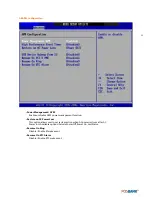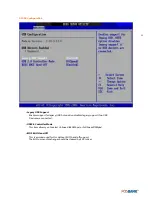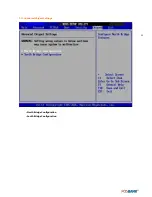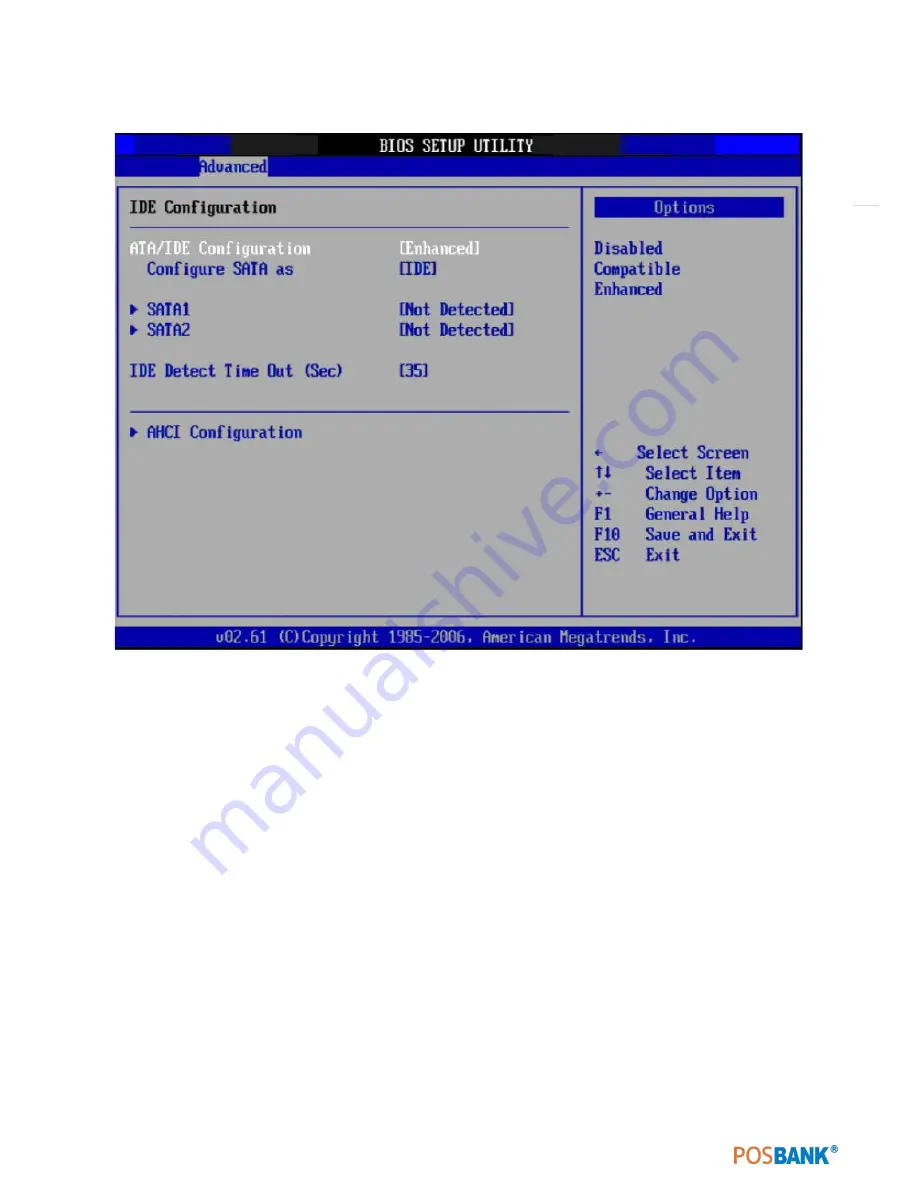
47
3.4IDE configuration
•
ATA / IDE Configuration
This can be configured as Disabled, Compatible or
Enhanced.
•
Configure SATA as
This can be configured as IDE or
AHCI.
•
SATAI/SATA2
While entering setup,the BIOS automatically detects the presence of SATA
devices.
This displays the status of SATA device auto-detection.
•
IDE Detect Time Out (Sec)
This item allows you to select the time out value for detecting ATA/ ATAPI
device(s).
•
AHCI Configuration
AHCI is a new interface specification that allows the SATA controller driver
to support advanced features.
While entering setup, BIOS auto detects the AHCI devices. This displays the
status of auto detection of AHCI devices.
Содержание AnyShop Eco
Страница 1: ...Point of sale system AnyShop Eco User s manual PBUM 017E Rev004 130530...
Страница 16: ...16 Rear view 1 USB port 2 I O port 3 Customer display CDP optional 4 HDD 5 Stand 3 4 1 1 2 5...
Страница 17: ...17 Standard I O port 1 2...
Страница 26: ...26 11 Setting up Printer Connection Connect printer cable to either Serial or USB port as required...
Страница 34: ...34 3 Side USB Board Side USB Board Connector Description A To Motherboard USB A...
Страница 35: ...35 4 Power Switch Board Power Switch Board Connector Description A Power switch A...
Страница 37: ...37 6 Drawer Port Board Drawer Port Board Connector Description A From Drawer Kicker B Cash Drawer port A B...
Страница 58: ...58 3 13Advanced Chipset Settings North Bridge Configuration South Bridge Configuration...
Страница 67: ...67 Main Unit Step 3 Detach main unit from stand Step 4 Main unit is now detached...