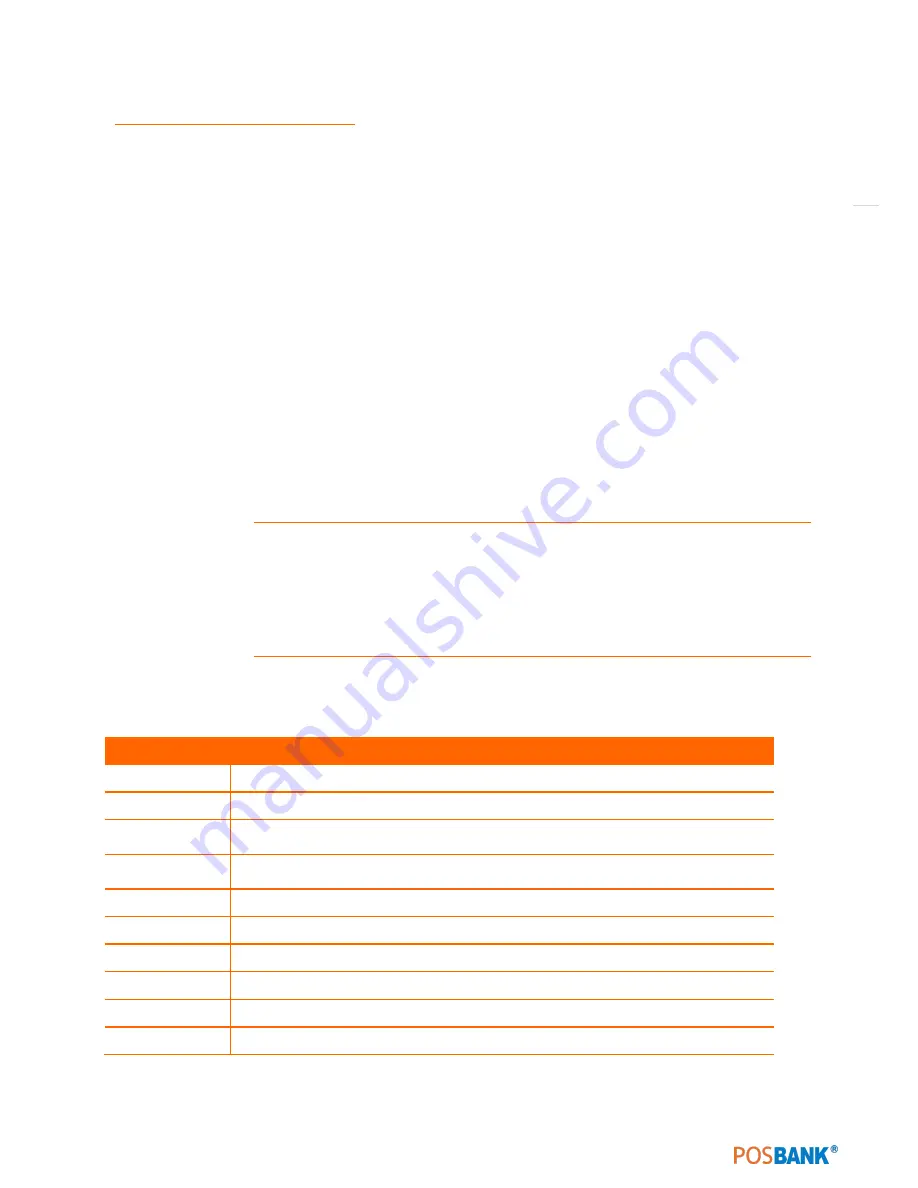
49
(2) BIOS setup program
This motherboard supports a programmable firmware chip that you can update using the provided utility
described in section “2.1 Managing and updating your BIOS.”
Use the BIOS Setup program when you are installing a motherboard, reconfiguring your system, or prompted to
“Run Setup”. This section explains how to configure your system using this utility.
Even if you are not prompted to use the Setup program, you can change the configuration of your computer in
the future. For example, you can enable the security password feature or change the power management settings.
This requires you to reconfigure your system using the BIOS Setup program so that the computer can recognize
these changes and record them in the CMOS RAM of the firmware hub.
The firmware hub on the motherboard stores the Setup utility. When you start up the computer, the system
provides you with the opportunity to run this program.
Press <Del> during the Power-On-Self-Test (POST) to enter the Setup utility; otherwise, POST continues with its
test routines.
If you wish to enter Setup after POST, restart the system by pressing <Ctrl+Alt+Delete>, or by pressing the reset
button on the system chassis. You can also restart by turning the system off and then back on. Do this last option
only if the first two failed.
The Setup program is designed to make it as easy to use as possible. Being a menu-driven program, it lets you
scroll through the various sub-menus and make your selections from the available options using the navigation
keys.
•
The default BIOS settings for this motherboard apply for most conditions to ensure
optimum performance. If the system becomes unstable after changing any BIOS settings,
load the default settings to ensure system compatibility and stability. Select the Load
Default Settings item under the Exit Menu. See section “2.7 Exit Menu.”
•
The BIOS setup screens shown in this section are for reference purposes only, and may
not exactly match what you see on your screen.
2.1 Legend Box
The keys in the legend bar allow you to navigate through the various setup menus.
Key(s)
Function Description
F1
General help, only for Status Page Setup Menu and Option Page Setup Menu
Esc
Return to the main menu from a sub-menu or prompts you to quit the setup program
←,→
Move to the item in the left or right hand
↑,↓
Move to previous or next item
Enter
Brings up a selection menu for the highlighted field
+ or PgUp
Moves the cursor to the first field
- or PgDn
Moves the cursor to the last field
F5
Loads the previous values
F6, F7
Loads the fail-safe / optimized defaults
F10
Saves changes and exits Setup
Содержание AnyShop D5
Страница 1: ...Point of sale system AnyShop D5 User s manual PBUM 005E Rev001 130322...
Страница 17: ...17 Rear view 1 USB port 2 I O port 3 Customer display Option 4 HDD 5 Stand 2 1 5 2 3 4...
Страница 32: ...32 3 Side USB Board Side USB Board Connector Description A To Motherboard USB A...
Страница 33: ...33 4 Power Switch Board Power Switch Board Connector Description A Power switch A...
Страница 35: ...35 6 Drawer Port Board Drawer Port Board Connector Description A From Drawer Kicker B Cash Drawer port A B...
Страница 41: ...41 Monitor Harness Label Description Label Description A 27 3 LVDS C 207 LED B 19 1 Touch D 137 Inverter...
Страница 42: ...42 27 3 LVDS 19 1 Touch 207 LED 137 Inverter...
Страница 43: ...43 2nd Monitor Harness Label Description Label Description A 6 2 Inverter C 32 3 VGA 12V DC B 27 1 LVDS...
Страница 44: ...44 6 2 Inverter 27 1 LVDS 32 3 VGA 12V DC...
Страница 65: ...65 3 13Advanced Chipset Settings North Bridge Configuration South Bridge Configuration...
Страница 73: ...73 AnyShopModulePOSSystemReplacement 1 Separating LCD module LCD module Step 1 Lift up the LCD display...
Страница 75: ...75 Separating LCD module Step 5 Separate LCD monitor module LCD monitor module is now removed...
Страница 81: ...81 Separating motherboard Step 4 Remove the 4 screws Step 5 Replace the motherboard...






























