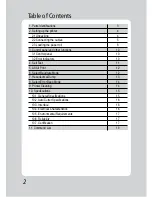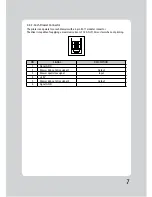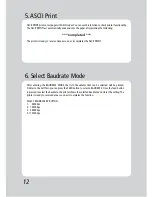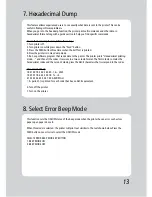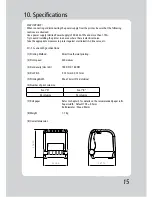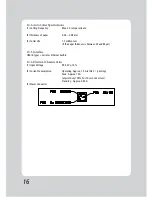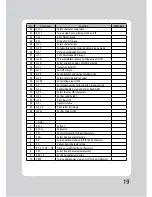5
2-2. Connecting the Cables
All cables connect to the connector panel on the back of the printer which is shown below:
WARNING: Before connecting any of the cables, make sure both the printer and the computer are
turned off.
For connection to a
host computer.
For connection to a
host computer.
For connection of the
AC adapter.
Never unplug the AC
adapter while the
printer is on.
Connects to peripheral
units such as cash
drawers. Do not
connect this to a
telephone.
INTERFACE CONNECTOR
CASH DRAWER CABLE CONNECTOR
POWER CONNECTOR
INTERFACE CONNECTOR (USB)