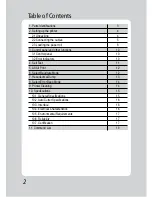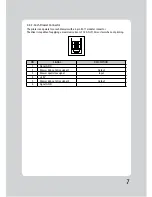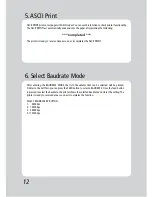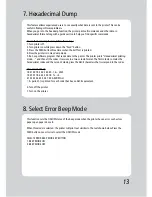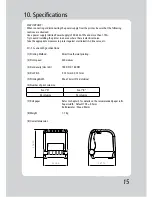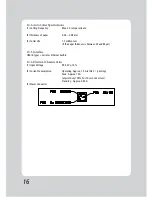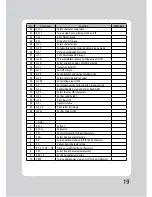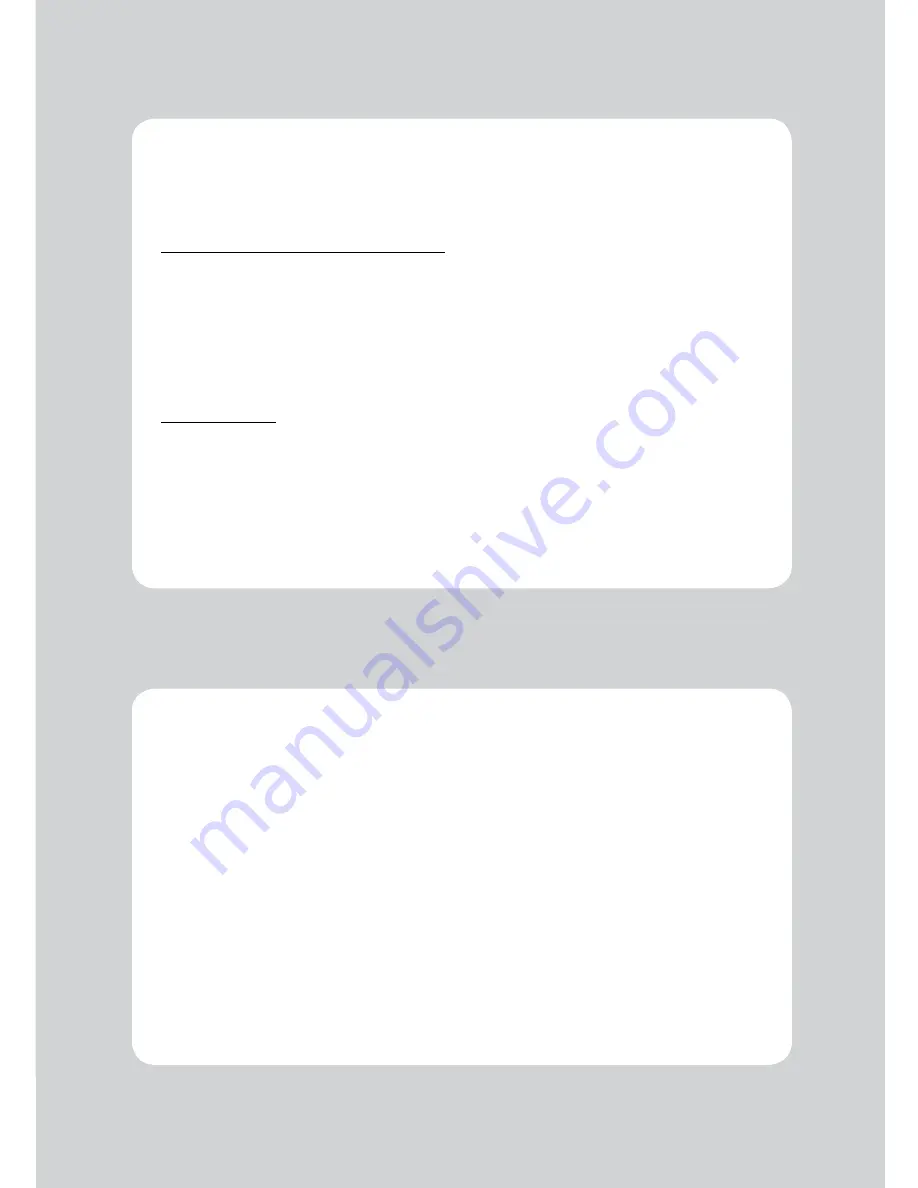
13
8. Select Error Beep Mode
7. Hexadecimal Dump
This feature allows experienced users to see exactly what data is sent to the printer. This can be
useful in finding software problems.
When you go into the hex dump function, the printer prints all commands and other data in
hexadecimal format along with a guide section to help you find specific commands.
To use the hex dump feature, follow these steps
1. Turn printer off.
2. Turn printer on while press down the “Feed” button.
3. Press the FEED button three times when the Self Test is printed.
4. Now the printer is in Hex dump mode.
5. Run any software program that sends data to the printer. The printer prints ”Hexadecimal printing
mode…” and then all the codes it receives in a two-column format. The first column contains the
hecadecimal codes and the second column gives the ASCII characters that correspond to the codes.
Hecadecimal Dump
1B 21 00 1B 26 02 40 40 .!..& . @ @
1B 25 01 1B 63 34 00 1B .%..c4 ..
41 42 43 44 45 46 47 48 ABCDEFGH
□
A period (.) is printed for each code that has no ASCII equivalent.
6. Turn off the printer.
7. Turn on the printer.
This function sets the ON/OFF status of the beep mode when the printer has an error such as low
paper, open paper door, etc.
When this mode is selected, the printer will print text similiar to the text shown below. Press the
FEED button once or twice to select the ON/OFF mode.
SELECT ERROR BEEP MODE BY BUTTON
1. BEEP MODE ON
2. BEEP MODE OFF