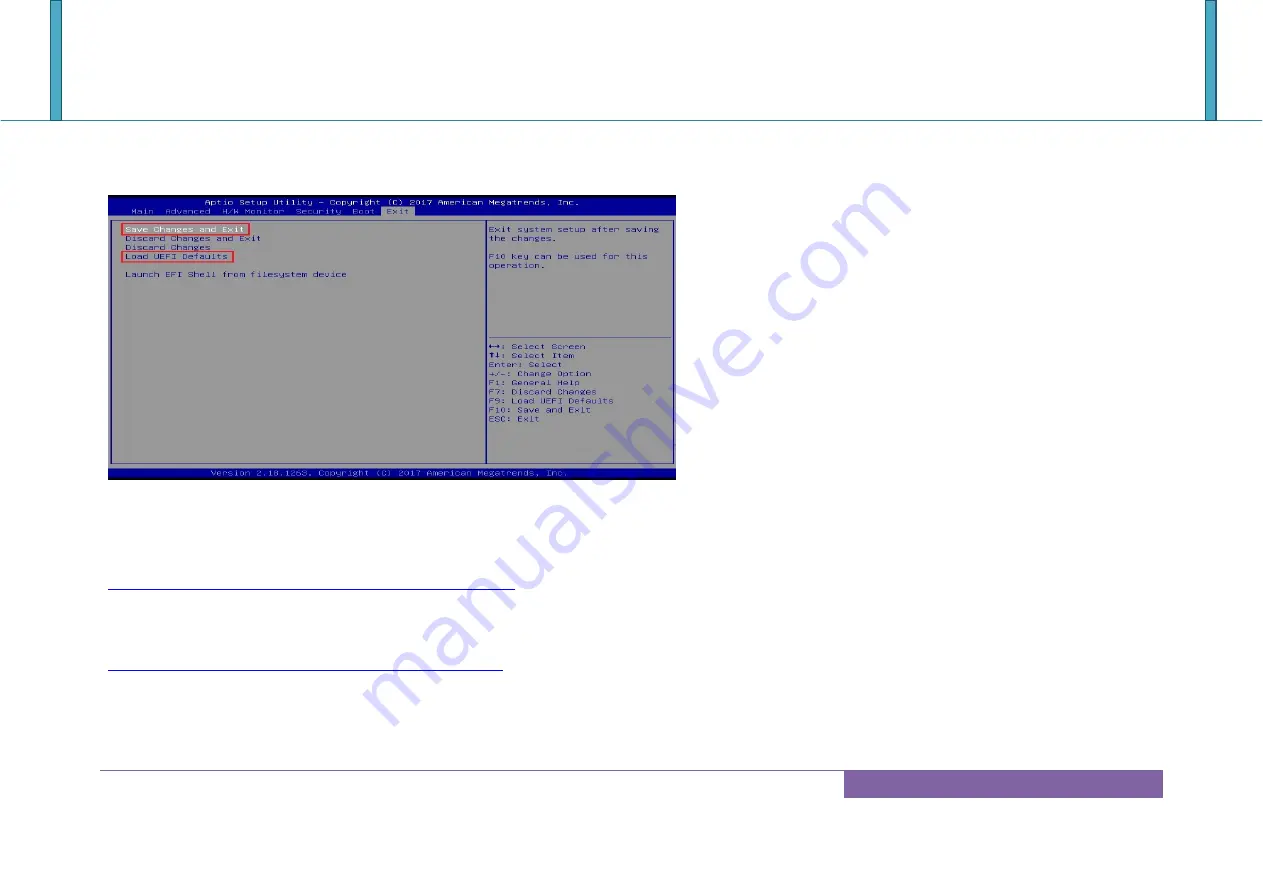
WADE-8172
Copyright © Portwell 2017 WADE-8172 User's Guide
75
8. Press “DEL” key into the BIOS setup menu and switch to
“Exit”
page then select “
Load UEFI Defaults
” Option and press “
Yes
”
then select “
Save Changes and Exit
” to finish all BIOS update processes.
Note:
Please visit our Download Center to get the Catalog , User Manual ,BIOS and driver files.
http://www.portwell.com.tw/support/download_center.php
If you have other additional technical information or request which is not covered in this manual, please fill in the technical request form as below hyperlink.
http://www.portwell.com.tw/support/problem_report.php
We will do our best to provide a suggestion or solution for you.
Thanks
Содержание WADE-8172
Страница 10: ...WADE 8172 Copyright Portwell 2017 WADE 8172 User s Guide 10 2 2 Mechanical Dimensions ...
Страница 13: ...WADE 8172 Copyright Portwell 2017 WADE 8172 User s Guide 13 3 Block Diagram ...
Страница 42: ...WADE 8172 Copyright Portwell 2017 WADE 8172 User s Guide 42 CPU Configuration CPU Configuration Parameters ...
Страница 47: ...WADE 8172 Copyright Portwell 2017 WADE 8172 User s Guide 47 Storage Configuration SATA Settings ...
Страница 49: ...WADE 8172 Copyright Portwell 2017 WADE 8172 User s Guide 49 Super IO Configuration COM Port Configuration ...
Страница 51: ...WADE 8172 Copyright Portwell 2017 WADE 8172 User s Guide 51 ACPI Configuration ...
Страница 53: ...WADE 8172 Copyright Portwell 2017 WADE 8172 User s Guide 53 USB Configuration USB Configuration Parameters ...
Страница 55: ...WADE 8172 Copyright Portwell 2017 WADE 8172 User s Guide 55 7 2 3 H W Monitor Monitor hardware status ...
Страница 63: ...WADE 8172 Copyright Portwell 2017 WADE 8172 User s Guide 63 7 2 6 Exit ...
Страница 73: ...WADE 8172 Copyright Portwell 2017 WADE 8172 User s Guide 73 6 Select xxxx 12A file then start update BIOS ...

















