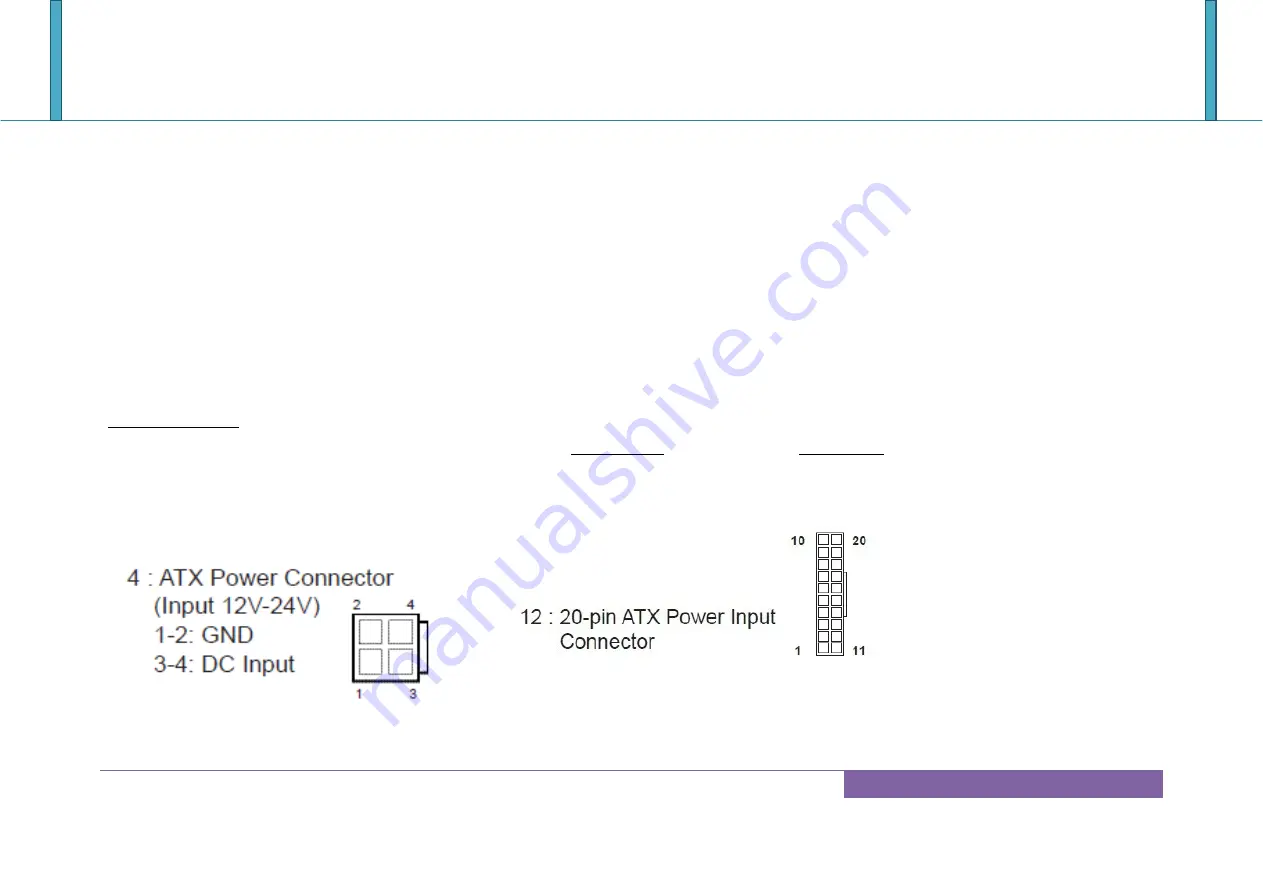
WADE-8172
Copyright © Portwell 2017 WADE-8172 User's Guide
65
8 Troubleshooting
This chapter provides a few useful tips to quickly get WADE-8172 running with success. As basic hardware installation has been addressed in Chapter 2, this
chapter will focus on system integration issues, in terms of BIOS setting, and OS diagnostics.
8.1 Hardware Quick Installation
ATX Power Setting
There are two methods to connect the power of WADE-8172 which are Connector 12(20 Pin ATX input) or Connector 4(4 Pin 12V-24V) . It’s able to be choisen
either one to let WADE-8172 power on.
Содержание WADE-8172
Страница 10: ...WADE 8172 Copyright Portwell 2017 WADE 8172 User s Guide 10 2 2 Mechanical Dimensions ...
Страница 13: ...WADE 8172 Copyright Portwell 2017 WADE 8172 User s Guide 13 3 Block Diagram ...
Страница 42: ...WADE 8172 Copyright Portwell 2017 WADE 8172 User s Guide 42 CPU Configuration CPU Configuration Parameters ...
Страница 47: ...WADE 8172 Copyright Portwell 2017 WADE 8172 User s Guide 47 Storage Configuration SATA Settings ...
Страница 49: ...WADE 8172 Copyright Portwell 2017 WADE 8172 User s Guide 49 Super IO Configuration COM Port Configuration ...
Страница 51: ...WADE 8172 Copyright Portwell 2017 WADE 8172 User s Guide 51 ACPI Configuration ...
Страница 53: ...WADE 8172 Copyright Portwell 2017 WADE 8172 User s Guide 53 USB Configuration USB Configuration Parameters ...
Страница 55: ...WADE 8172 Copyright Portwell 2017 WADE 8172 User s Guide 55 7 2 3 H W Monitor Monitor hardware status ...
Страница 63: ...WADE 8172 Copyright Portwell 2017 WADE 8172 User s Guide 63 7 2 6 Exit ...
Страница 73: ...WADE 8172 Copyright Portwell 2017 WADE 8172 User s Guide 73 6 Select xxxx 12A file then start update BIOS ...



























