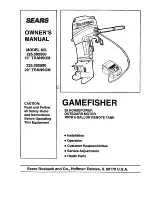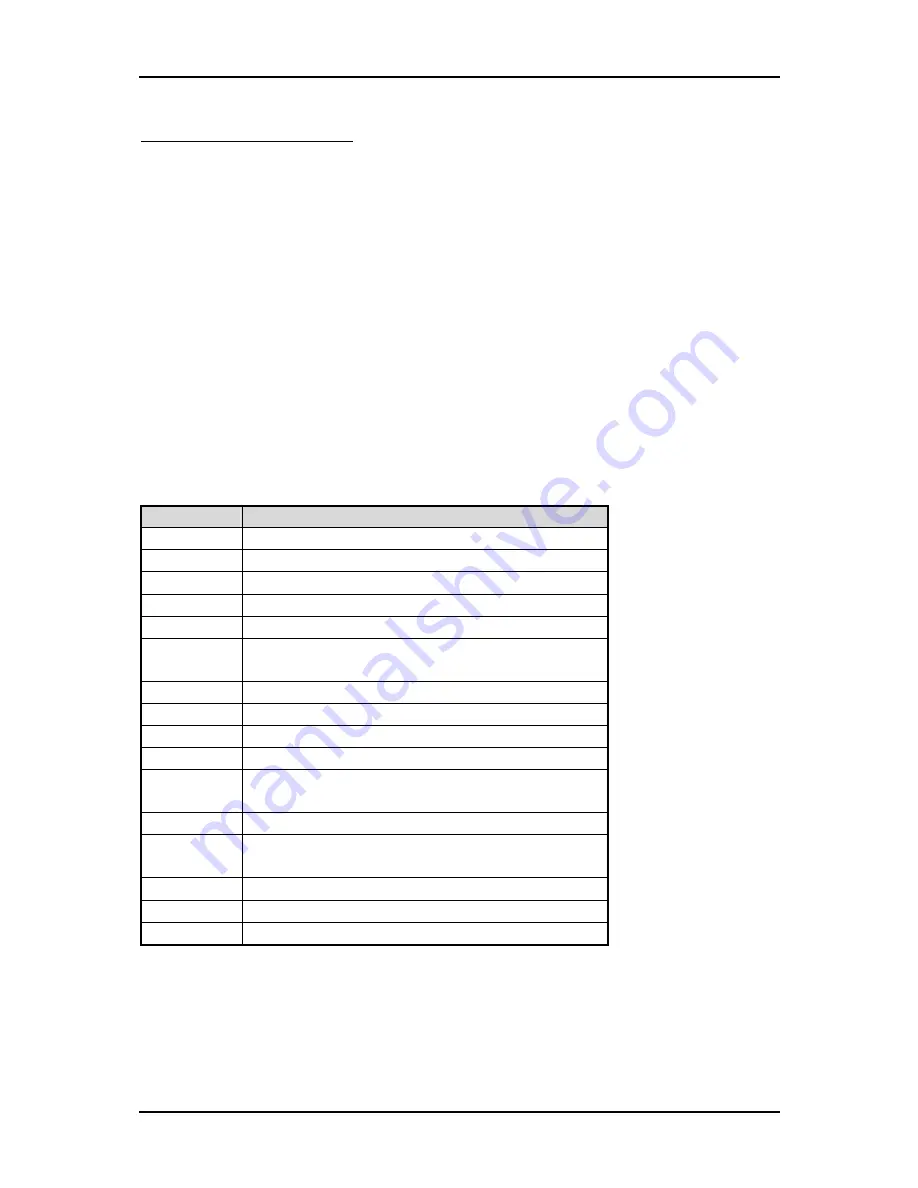
Troubleshooting
PEB-2131VG2A User’s Manual
5-3
Improper disable operation
There are too many occasions where users disable a certain device/feature in one
application through BIOS setting. These variables may not be set back to the original
values when needed. These devices/features will certainly fail to be detected.
When the above conditions happen, it is strongly recommended to check the BIOS
settings. Make sure certain items are set as they should be. These include the COM1/
COM2 ports, USB ports, external cache, on-board VGA and Ethernet.
It is also very common that users would like to disable a certain device/port to
release IRQ resource. A few good examples are
Disable COM1 serial port to release IRQ #4
Disable COM2 serial port to release IRQ #3
Etc…
A quick review of the basic IRQ mapping is given below for your reference.
IRQ#
Description
IRQ #0
System Counter
IRQ #1
Keyboard
IRQ #2
Programmed Controller
IRQ #3
COM2
IRQ #4
COM1
IRQ #5
Display, Network, USB 1.0/1.1 UHCI
Controller
IRQ #6
Floppy Disk Controller
IRQ #7
Printer Port (Parallel Port)
IRQ #8
CMOS Clock
IRQ #9
ACPI Controller
IRQ #10
USB 1.0/1.1 UHCI Controller, Multimedia
Device
IRQ #11
Network Controller
IRQ #12
SMBus, USB 1.0/1.1 UHCI, USB 2.0 EHCI
Controller
IRQ #13
PS/2 mouse
IRQ #14
Data Processor
IRQ #15
Primary IDE Controller
It is then very easy to find out which IRQ resource is ready for additional
peripherals. If IRQ resource is not enough, please disable some devices listed above
to release further IRQ numbers.
Содержание PEB-2131VG2A
Страница 7: ...System Overview PEB 2131VG2A User s Manual 1 4 1 3 1 Mechanical Drawing TOP side ...
Страница 8: ...System Overview PEB 2131VG2A User s Manual 1 5 Bottom side Rear IO ...
Страница 11: ...Hardware Configuration PEB 2131VG2A User s Manual 2 2 Figure 2 1 PEB 2131VG2A Jumper and Connector Locations ...