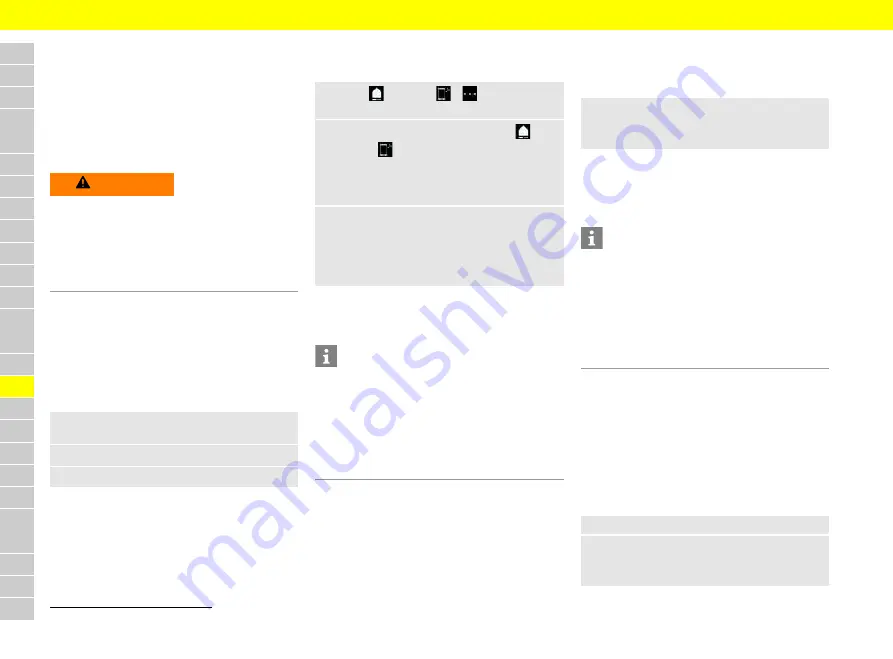
A
B
C
D
E
F
G
H
I
J
K
L
M
N
O
P
Q
R
S
T
U
V
W
X
Y
Z
22
Porsche Connect App
1
The app, which is available in some countries, can be
used to network the cellphone with the vehicle. This
allows vehicle-specific information to be retrieved
directly via the cellphone and selected vehicle set-
tings to be made from the app. The breakdown call
can also be triggered in the app depending on the
country.
WARNING
Setting and operating
while driving
Operating and making settings for the app while
driving could distract you from the traffic situation.
You may lose control of the vehicle.
e
Operate and adjust settings only while the ve-
hicle is stationary.
Personal POIs (Points of Interest), destinations from
the address book or calendar entries, for example,
can be transferred to the PCM from the cellphone.
Installing & using the app
Logging in Porsche ID in the app
1.
Select
Login or Registration
when starting the
app.
2.
Enter the Porsche ID and password.
3.
Select
Login
.
Connecting the app to the PCM via WiFi and
opening it in the central display
b
b
The app is installed on your cellphone (download
from Apple App Store or GOOGLE
®
Play Store).
b
b
App started.
b
b
The cellphone WiFi function is activated.
b
b
The PCM WiFi function is activated.
1.
Touch
e
Devices
e
e
WiFi settings
e
Enable Internet access
.
2.
Call up WiFi access data of the PCM:
e
Devices
e
Connection manager
e
Connect
to PCM hotspot
.
The device name and WiFi password for the
PCM are shown on the central display.
3.
Enter the displayed WiFi access data of the
PCM in the WiFi settings for the device or scan
the displayed QR code with your cellphone.
Connection to the wireless Internet access of
the PCM is being established.
Communication between the vehicle and app can be
disabled.
>
Please see chapter "Installing & using" on page 3.
Information
Since it is possible to access vehicle-specific data
and other functions through the app, it is recom-
mended that this data be protected from unauthor-
ized third-party access. Using the app could incur
additional costs with your cellphone service pro-
vider, as the data is transmitted via cellphone
networks.
Checking the connection to the
vehicle
The connection status allows you to check the con-
nection between the app/cellphone, the Porsche
server and the vehicle.
b
b
Data connection is active on the cellphone.
b
b
App is connected to the PCM.
b
b
Private mode is deactivated on the PCM.
e
In the app's main area, select
My Car
e
ICON
points at the top left.
Available app content is displayed.
The following connection information is displayed:
– Flashing green line: Connection is being checked
– Green line: Connection is possible
– Red lines: Connection is not possible
Information
If a connection to the vehicle cannot be established,
check the following:
– Private mode is deactivated
– Data connection is established
– The vehicle is in an area with sufficient network
reception (not a coverage dead zone)
– Vehicle is connected to the app.
If the Porsche server cannot be reached, contact
Porsche Connect Support or your authorized Por-
sche dealer depending on the country.
Transferring the navigation desti-
nation to the PCM .
b
b
Porsche Connect user (Porsche ID) registered.
>
Please see chapter "Installing & using" on page 3.
1.
Select
Explore
in the app's main area.
2.
Enter a navigation destination in the search bar.
– or –
Select from the following options:
1.
Name and functions subject to changes





























