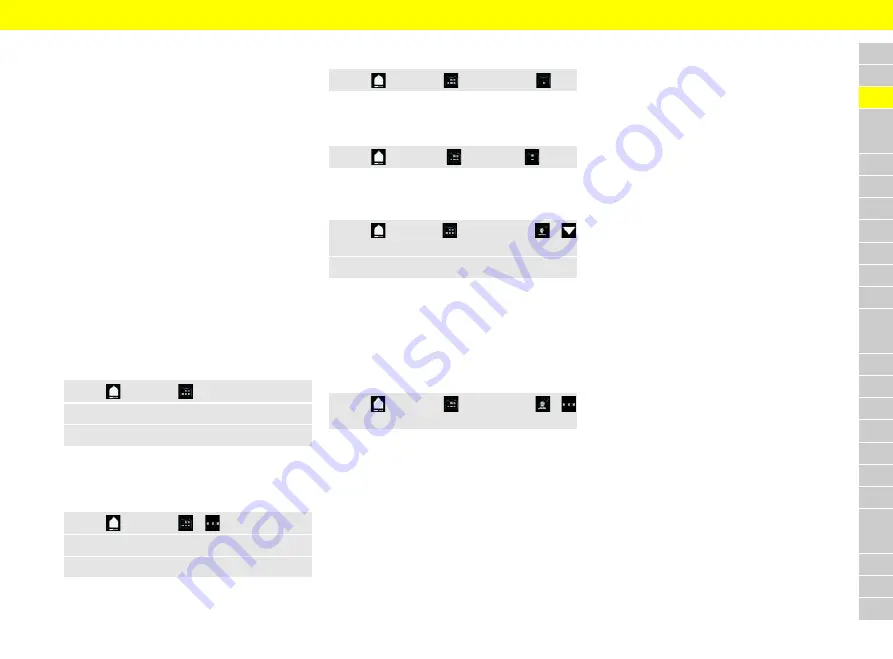
A
B
C
D
E
F
G
H
I
J
K
L
M
N
O
P
Q
R
S
T
U
V
W
X
Y
Z
13
Calendar
With the
Calendar
service, the driver’s personal cal-
endar can be synced with the PCM.
Personal POIs (Points of Interest) and destinations
from calendar entries can be transferred to the PCM
from the cellphone.
b
b
(Porsche Connect user (Porsche ID) logged in.
b
b
Cellphone connected to the PCM.
The following calendars can be linked with the PCM:
–
®
–
Office 365
–
Microsoft
®
Exchange
–
Smartphone
The following functions are available:
– Read out appointment details
– Navigation to the meeting location
– Skype conference dial-in
– Call the appointment organizer directly
– Reminder function
Add calendar
1.
Tap
e
Calendar
.
2.
Select the desired calendar.
3.
Scan QR-Code with your cellphone.
The selected calendar is linked with the PCM and is
updated automatically.
Add a new calendar
1.
Tap
e
Calendar
e
.
2.
Select the desired calendar.
3.
Scan QR-Code with your cellphone.
The selected calendar is linked with the PCM and is
synchronized automatically.
Displaying weekly view
1.
Tap
e
Calendar
e
Weekly view
.
A weekly overview of appointments is displayed.
Displaying daily view
1.
Tap
e
Calendar
e
Daily view
.
A detailed daily view is displayed.
Switch between calendars
1.
Tap
e
Calendar
e
Detailed view
e
(in the header).
2.
Select the desired calendar.
The selected calendar is displayed in the PCM.
Using appointment options
b
b
(Porsche Connect user (Porsche ID) logged in.
b
b
Cellphone connected to the PCM.
b
b
Calendar entries with corresponding information
available.
e
Tap
e
Calendar
e
Detailed view
e
.
You can choose from the following functions:
– Skype conference dial-in via PCM
– Call the conference organizer
– Navigation to the meeting location
– Reminder function
– Read out appointment details






























