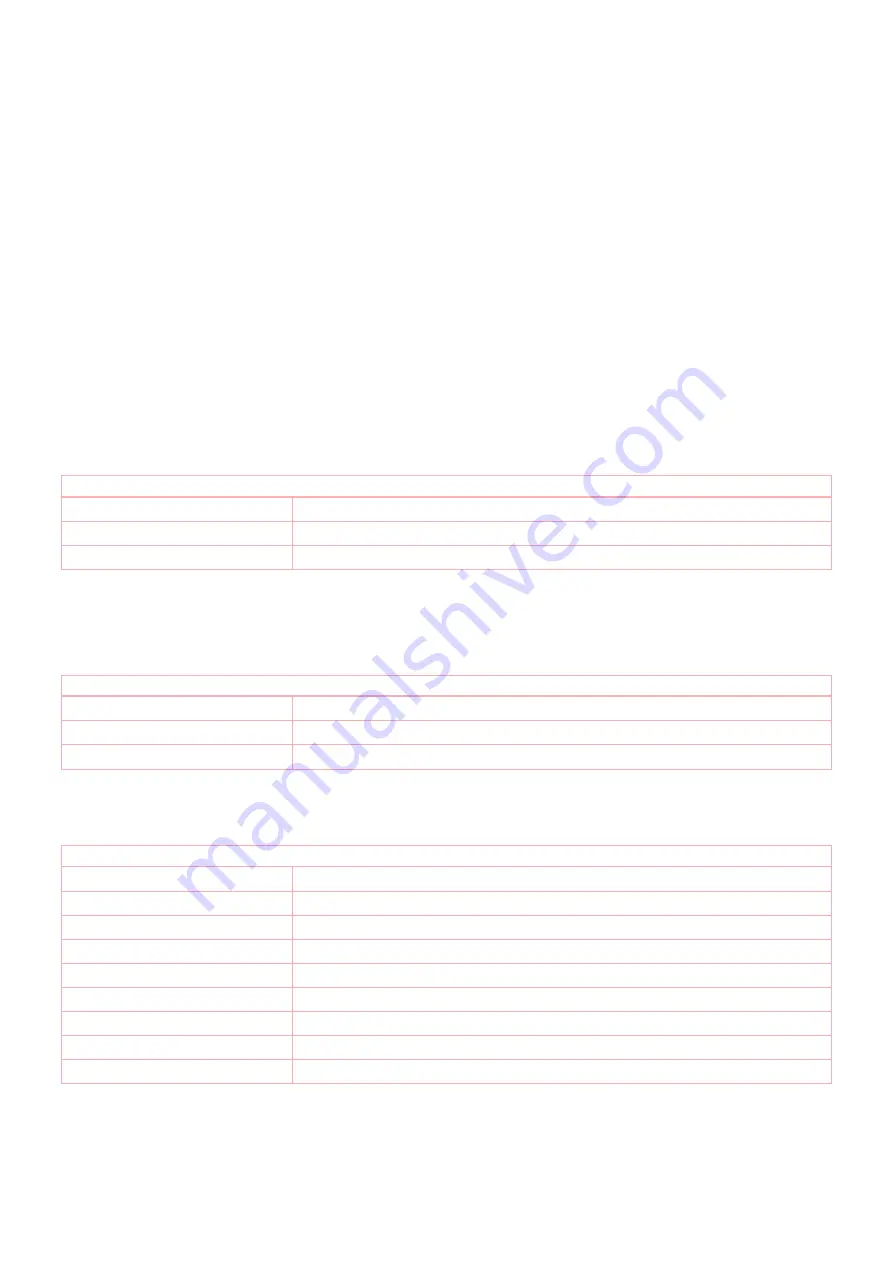
Shift of Primary Controller Role
The device can hand over its primary role to another controller and become secondary controller.
Turn into management mode by pressing all 4 buttons for 5 seconds. The green LED will start blinking slowly. Now hit button 3 to activate the primary controller
functions. The green LED will blink faster. Now Hit Button 4 to turn the controller into primary shift mode. Consult the manual of the new device how to start the
primary shift process for the new primary controller.
Management of Association in the controller
To control a Z-Wave device from the Key Fob the node ID of this device needs to be assigned to one of the four association groups. This is a three-step process:
1. Turn the Key Fob into management mode and hit button 4 within 10 sec. (LED is blinking green when management mode is reached).
2. Within 10 sec. push the button you like the Z-Wave actuator to be assigned with. After 10 sec. the device goes back to sleep.
Single click means adding
to this association group, double click means removing the node selected
in step (3) from this association group.
3. Find the Z-Wave actuator you like to control by the key fob. Hit the button on the device to issue a Node Information Frame within 20 sec. A common way is
hitting a control button one or three times. Please consult the manual of the device to be controlled for more information how to issue an Node Information
Frame. Any button press on Key Fob at this stage will terminate the process.
Configuration Parameters
Z-Wave products are supposed to work out of the box after inclusion, however certain configuration can adapt the function better to user needs or unlock further
enhanced features.
IMPORTANT:
Controllers may only allow configuring signed values. In order to set values in the range 128...255 the value sent in the application shall be the
desired value minus 256. For example: To set a parameter to 200 it may be needed to set a value of 200 minus 256 = minus 56. In case of a two byte value the
same logic applies: Values greater than 32768 may needed to be given as negative values too.
Parameter 1: Button 1 and 3 pair mode
In separate mode button 1 works with Group A, button 3 with Group C. Click is ON, Hold is dimming UP, Double click is OFF, Click-Hold is dimming DOWN. In pair
button 1/3 are UP/DOWN correspondingly. Click is ON/OFF, Hold is dimming UP/DOWN. Single clicks works with Group A, double click with Group C.
Size: 1 Byte, Default Value: 1
Setting
Description
0
Separately
1
In pair without double clicks
2
In pair with double clicks
Parameter 2: Button 2 and 4 pair mode
In separate mode button 2 works with control group B, button 4 with control group D. Click is ON, Hold is dimming UP, Double click is OFF, Click-Hold is dimming
DOWN. In pair button B/D are UP/DOWN correspondingly. Click is ON/OFF, Hold is dimming UP/DOWN. Single clicks works with Group B, double click with Group
D.
Size: 1 Byte, Default Value: 1
Setting
Description
0
Separately
1
In pair without double clicks
2
In pair with double clicks
Parameter 11: Command to control Group A
This parameter defines the command to be sent to devices of control group A when the related button is pressed.
Size: 1 Byte, Default Value: 8
Setting
Description
0
Disable
1
Switch on/off and Dim (send Basic Set and Switch Multilevel)
2
Switch on/off only (send Basic Set)
3
Switch all
4
Send scenes
5
Send preconfigured scenes
6
Control devices in proximity
7
Control door lock
8
Central scene to gateway (default)
Parameter 12: Command to control Group B
This parameter defines the command to be sent to devices of control group B when the related button is pressed.
Size: 1 Byte, Default Value: 8









