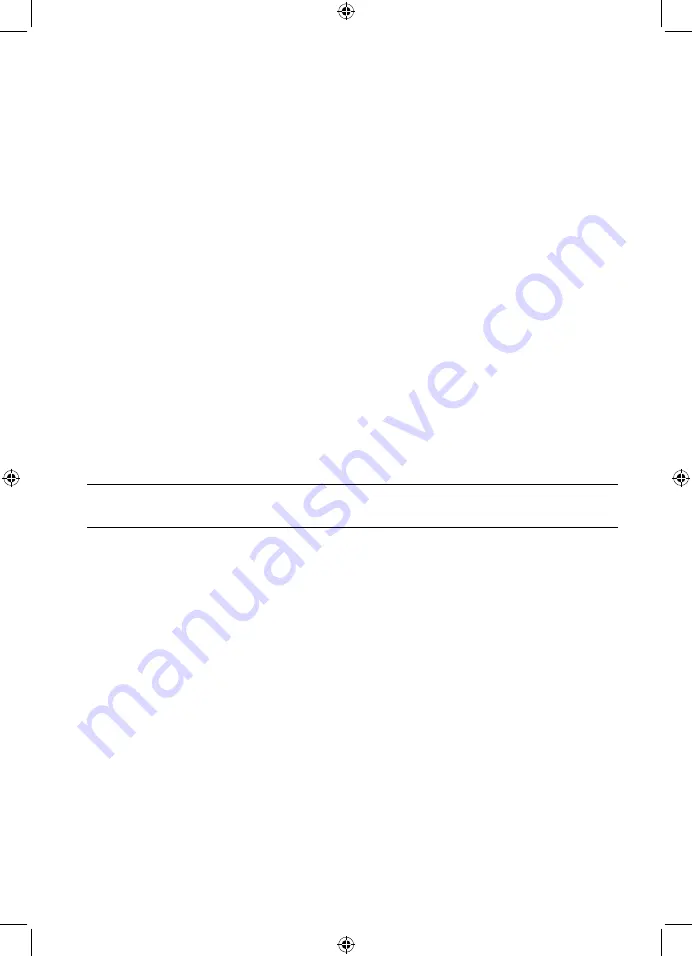
Using your POPcd
46
•
Strong stations
The scan will only stop when a strong signal strength is received which should also
result in a better audio quality It is possible that the station you are scanning for may
be missed using this option
•
All stations
The scan will stop for every station it receives, even if the signal strength is poor
2.
Use the left hand rotary control to move to and choose from the two options
available Press the left hand rotary control to confirm
3.
Press and release the Menu button to exit from the Menu
Audio mode
The radio will automatically switch between Stereo and Mono, depending on the quality
of the signal being received but you can override this function and manually switch
between ‘Stereo’ and ‘Mono’
Note:
You may wish to select ‘Stereo’ if you are listening to your POPcd using
headphones
1.
Press and release the Menu button Use the left hand rotary control to scroll to Audio
setting Press the left hand rotary control to Select
There are now two different options of ‘Forced mono’ and ‘Stereo allowed’ and the
current setting will have a tick next to it
2.
Use the left hand rotary control to move to and choose from the two options
available Press the left hand rotary control to confirm
3.
Press and release the Menu button to exit from the Menu
Storing an FM station preset
Your POPcd can store up to 10 FM radio stations in its preset memories for instant access
to your favourite stations
1.
Tune the POPcd to the FM radio station that you wish to preset
2.
Press and hold the Preset button for approximately 2 seconds until ‘Save to Preset’ is
displayed
Содержание POPcd
Страница 1: ...Brukerveiledning ...
Страница 30: ...Denne siden er blank med hensikt ...
Страница 31: ...User manual ...
Страница 61: ...This page is intentionally blank ...
Страница 62: ...This page is intentionally blank ...
Страница 63: ...This page is intentionally blank ...
Страница 64: ......






























