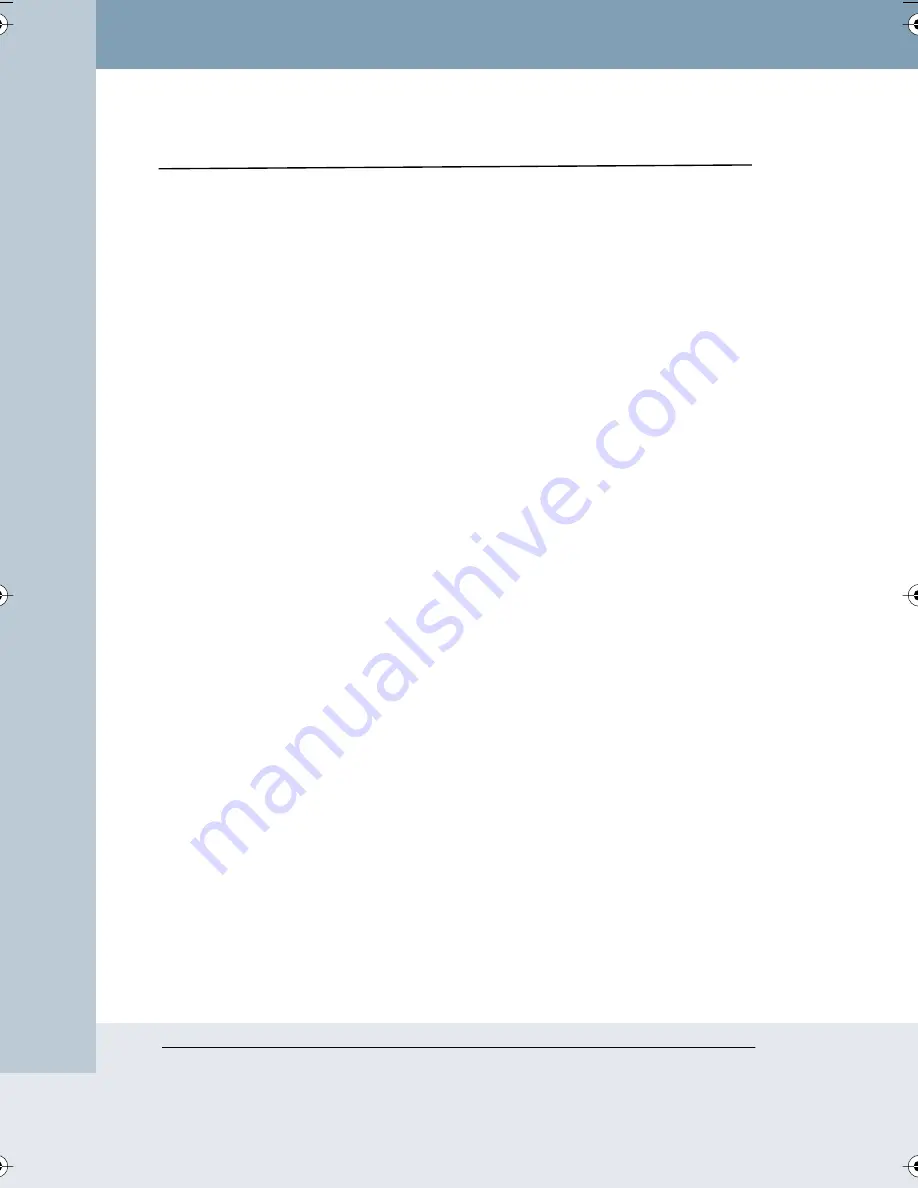
4
Impulse Whiteboard Quick Start
Impulse™ L
TX Multimedia Whiteboar
d System
I
MPULSE
W
HITEBOARD
Q
UICK
S
TART
Step 1: Write on the board.
Step 2: Press a button on the control panel.
Step 3: You’re done!
The Impulse system captures the board and you can continue your
presentation without interruption.
W
HAT
TO
E
XPECT
You will hear an audible message when the board image is captured. You
can then erase the board and continue writing.
When you use the printer or floppy diskette, it may take a few seconds to
print or save the file, but you can continue using the board during that time
as well.
If the Impulse system encounters a problem, audible messages describe
the problem. Refer to “Troubleshooting” on page 50. You can hear an
audible description of the control panel buttons at any time by pressing the
Help button. Refer to “Getting Help With the Control Panel” on page 9.
T
HREE
W
AYS
TO
C
APTURE
: T
HREE
L
EVELS
OF
O
PERATION
The Impulse system gives you a choice of three ways to capture images of
your whiteboard:
•
by printing
•
by saving on a floppy diskette
•
by saving on the website/archive
Refer to “Capturing Images” on page 10 for details.
In addition, you have three ways to operate the board:
•
write on the board and capture your writing
•
add a projector to review captured writing
•
add a laptop and projector for multimedia interactivity
Refer to “Impulse Whiteboard Operation” on page 10.
LTX_UG_04.fm Page 4 Thursday, April 7, 2005 11:38 AM





















