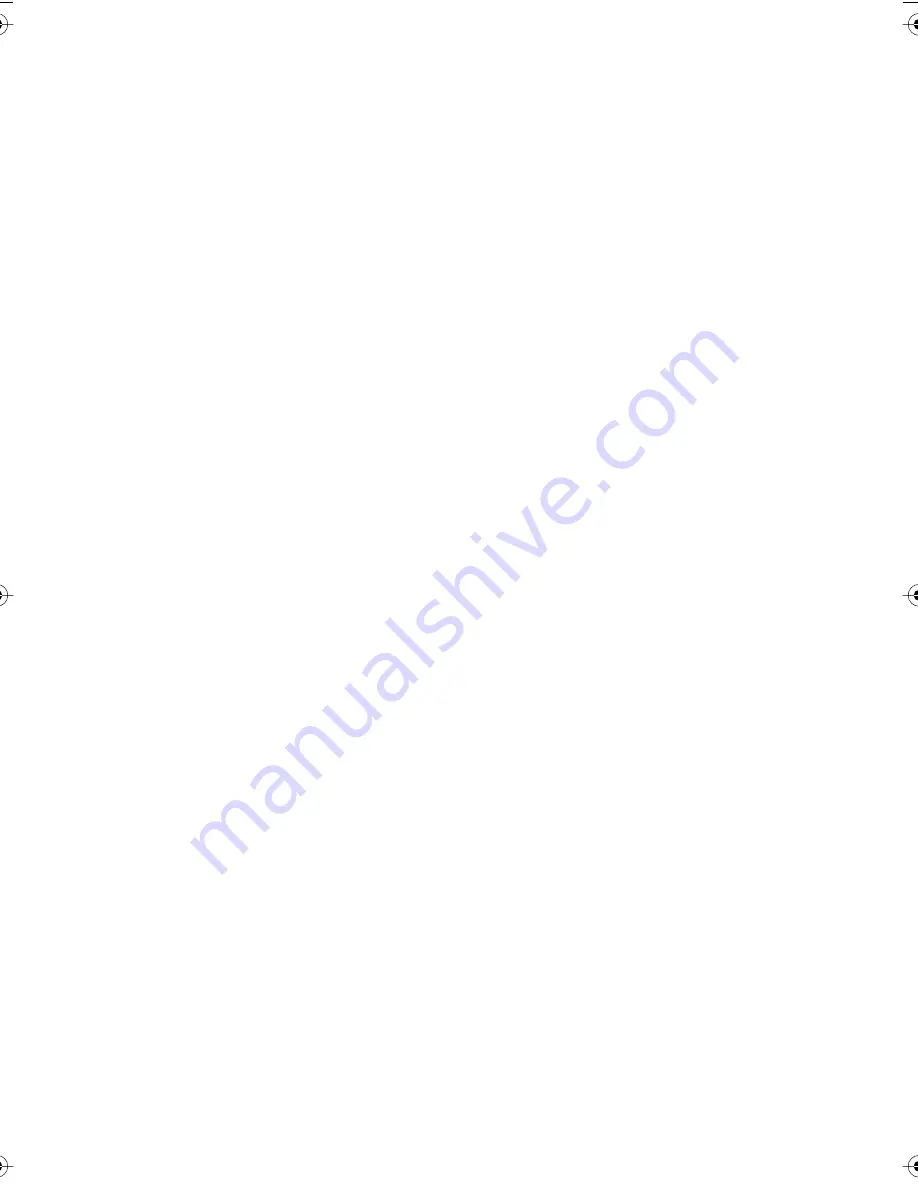
Information in this document is subject to change without notice.
Reproduction in any manner without written permission of PolyVision
Corporation is forbidden.
PolyVision Corporation reserves the right to make changes in product
design, or detail, and to discontinue any product or material without
notice.
The Bluetooth trademarks are owned by Bluetooth SIG, Inc., USA.
LTX_UG_04.fm Page 0 Thursday, April 7, 2005 11:38 AM





















